Open Command Prompt here in Windows 7
Good old Windows XP has some popular power toys which makes it so gooood. You are probably familiar with Open Command Prompt tool Here in Windows XP. It was available in the context menu to open the command prompt at current working directory.
Windows 7, just like Vista, offers a simple trick to make things feature available too:
Press the shift key + right click and select ‘Open Command Window here’ from the context menu. Command prompt will then be opened in that directory. Now, here’s something even better…
If your working directory is a network location, system will automatically map a drive letter.

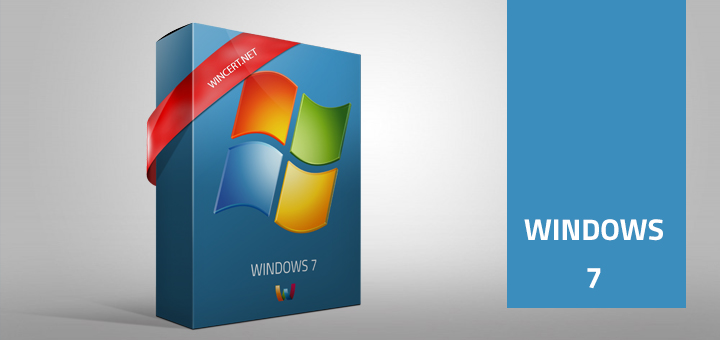
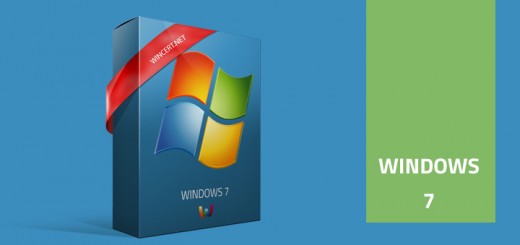









Thanks for the tip. Do you know how to add a “Open some-program here” to the context menu?
Can you please explain on what exactly would you like to do?
Thanks for the fast reply. I wanted to right-click on a folder and see “Start some program here” and when I selected this option have the folder path passed to some_program.exe; however, I figured it out. You do it like this:
Windows Registry Editor Version 5.00
[HKEY_CLASSES_ROOTDirectoryshellStart some program here]
[HKEY_CLASSES_ROOTDirectoryshellStart some program herecommand]
@=””c:Program Filessome_program.exe” %1″
It looks like this editor removed the backslashes…
Great,
yes, this editor is bad, but if you’d like, you can make an article on this and I will publish it here on Wincert with your username.
Regards,
Nik
Hi i have some problem in opening cmd,taskmanager,manage,etc..
if i try to open manage is shows an error message as “This file does not have a program associated with it for performing this action. please install a program or, if one is already installed, create an association in the default programs control panel”
and if i try to open cmd it shows an mess as
“Windows cannot find ‘C:WindowsSystem32cmd.exe’”
Can some one help me……………………..
This is a wrong path, how are you trying to open CMD.
You posted C:WindowsSystem32cmd.exe, but it should be
C:\Windows\System32\cmd.exe