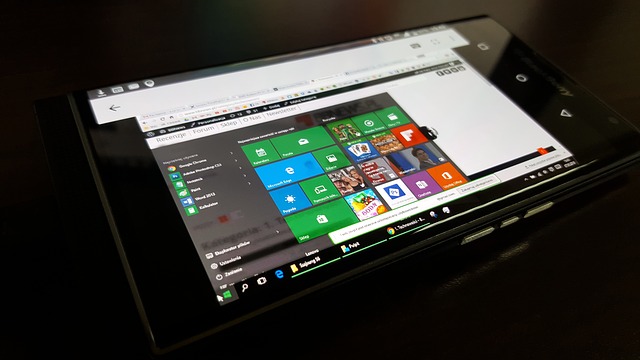Windows 10 installation carries many pre-installed apps like Mail Photos, Edge, Calendar etc. Many users want to keep their system clean and therefore don’t want to have apps on the system they don’t need.
If you have already tried, you might have noticed that not many of these pre-installed apps can be removed from the system from Settings app or from the Start Menu. In order to remove those apps, we had to use the Powershell or some third party software.
So far only Weather, Print 3D, OneNote, Skype, Tips, MS Solitare Collection, and My Office apps could be uninstalled from the system by using the Settings app.
Luckily, the latest build 18262 is bringing changes with the extended list of pre-installed apps that can be removed from the system. These apps include Calendar, Calculator, Mail, Groove Music; Movies&TV, Voice Recorder, Snip&Sketch, Sticky Notes, and 3D viewer.
How to Uninstall pre-installed app from Windows 10 from the Start Menu:
Click on Windows Logo and search for the App, Right click on the App and click Uninstall.
If there is no Uninstall option, this means that this App can be installed by using the Settings app or from the Start Menu.
How to Uninstall pre-installed app from the Settings app:
Right click on the Windows Logo and select Apps and Features.
Find the App, click on it and select Uninstall.
Have in mind that all apps that you remove from the system can be installed again from the Microsoft Store.