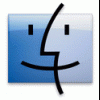Leaderboard
Popular Content
Showing content with the highest reputation on 08/17/2009 in all areas
-
so where is your capture?VMware has an amazing feature thats map virtual disk . mount 5GB partition d: copy it to a safe place. Already tested and installed on virtual machine and physical machine,it work fine. Image file generated use this method still support Vlite ,VUT,GimageX to view and edit,good luck.1 point
-
Now insert PE.ISO to virtual machine CD drive,boot virtual machine with PE.ISO, DONT MISS "Press any key boot from CD or DVD" When dispaly PE command prompt window,change to e:\ and run this line,just change the flags and capture name to yours imagex.exe /compress maximum /flags "Business" /capture C: D:\INSTALL.WIM "Windows Vista Business SP2" Scanning folders and files... Begin working... this process spend about 1hour Close virtual machine when display this line1 point
-
Now time to handle "windows preparation tool 3.14", System cleanup action: Choose "Enter system Out-of-box experirence(OOBE)" Select "generalize" Shutdown options: Choose "shutdown" begin working... virtual machine will be shutdown automatically when this process end.1 point
-
Now press "Win+R",Insert "compcln.exe"and run ,this is service pack cleanup tool. It locate in the system32 folder. it'll decrease the installation size,delete unneeded files,delete sp1 files,make sp2 files reside in installation permanently... i cant find any MS offical explanation about this tool,but it really make the installation image generated nearly 200MB smaller,this tool is cool. of course cleanup tool is working...1 point
-
after reboot,virtual machine step into windows preparation,windows preparaton tool 3.14 interface will display on the desktop,DONT CLOSE "Windows Preparation Tool 3.14" interface launch SP2BETA_16497.iso to virtual machine CD drive,click "Windows6.0-KB948465-X86.exe" to install vista serice pack 2 pre-beta. Accept license Choose restart automatically Installing service pack 2... Installing service pack 2... Restartting ,continue to finish service pack 2 installing After restart ,Service pack 2 is installed,close this window.1 point
-
Forgot one thing ,you should have a full edition Vista SP1 DVD that already created to be an ISO file,i named it VISTASP1.ISO,not a Vlited or some else,now lets begin Launch VISTASP1.ISO to boot virtual machine... Accept license,select what edtion to be installed,for example Im VB user,i select VB to be intalled, just follow the prompt step by step,you need not to insert your serial as you dont need an activated installation. you should create two partitions at partition manager window ,one for hold install image that will generate in next steps,another for install vista sp1 Assign 5GB capcity to first partiton,the left (15GB)to second partition,dont forget give them formatting. CHOOSE SECOND PARTITION TO INSTALL now expanding files..., after restart virtual machine step into OOBE,DONT INSERT ANYTHING at this screen,just press "CTRL+SHIFT+F3",then virtual machine will restart automatically...1 point
-
i post the process,hope it helpfull to those wanna creating a Vista SP2 DVD. MUST thanks my friend Qiuping Huang provide this method, and now I use VMWare to make it work First of all let's do some preparations 1.Download Windows Vista serice pack 2 pre-beta from here, Vista Serice Pack 2 pre-beta x86 then create it to be an ISO file,I named it SP2BETA_16497.iso 2.Install VMWare workstation ,create a virtual machine with a 20GB virtual hard disk and allocate all disk space to the virtual harddisk,this will be helpfull to enhance virtual machine performance,Rick has made a good lite edtion,VMWare Workstation Lite,just regiter a trial key from vmware. 3.Create a PE2.0 ISO file must include imagex utility,you need not do this if you already have one How to create a PE2.0 ISO? 1st dowload MS windows AutoInstallkit(AIK) for Vista sp1 from here Windows Autoinstall Kit(WAIK) Install WAIK via mount WAIK ISO file to virtual CD click "Windows PE Tools Command Prompt" shortcut when installation finished Run below command line at command prompt window, copype.cmd x86 d:\PE then copy all the folders/files under "C:\Program Files\Windows AIK\Tools\x86" into "d:\pe\ISO" folder Run below line under "C:\Program Files\Windows AIK\Tools\x86" to make a PE2.0 ISO( 218MB),i named it PE.ISO oscdimg.exe -bd:\PE\etfsboot.com -h -u2 -m -lWINPE d:\PE\ISO d:\PE.iso about oscdimg usage: oscdimg -help <categories>1 point
-

Decimal to Hex via VB script.
bYHexadecimal reacted to NIM for a topic
decNum = Inputbox("Enter the Decimal Value you want to convert:") hexNum = hex(decNum) MsgBox "Decimal Value You Entered: " & decNum & vbCRLF & "Hex Value Conversion: " & hexNum1 point