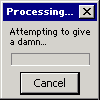-
Posts
364 -
Joined
-
Last visited
-
Days Won
17
Reputation Activity
-
 nonno fabio got a reaction from alfreire in [Tool] DX Tool x86/x64
nonno fabio got a reaction from alfreire in [Tool] DX Tool x86/x64
DXTool x64 v1.2.1.1
Update (22 March 2017)
Update (22 March 2017)
Update (22 March 2017)
Update (22 March 2017)
Update (22 March 2017)
Update (22 March 2017)
Hash MD5 DD7B4EB2CBE0330F73D855C8FAEFAD98
Filesize: 2.13 MB (2228224 bytes)
DXTool x86 v1.2.1.1
Update (22 March 2017)
Update (22 March 2017)
Update (22 March 2017)
Update (22 March 2017)
Update (22 March 2017)
Update (22 March 2017)
Hash MD5 C06B72F253342DEDDE16D373BA619EC1
Filesize: 2.09 MB (2192896 bytes)
This handy tool for Send To menu includes CabTool, Reg2Inf & Inf2Reg converters, Tweaks True AddOn Creator, Grant Full Admin Control tool (Permissions and Ownership: 4 times faster than subinacl.exe & SetAcl.exe) and in the latest version, ISO tool (oscdimg.exe - Microsoft CD/DVD Premastering Utility - GUI) UPX GUI, Set Hash and other useful tools
Double-click on DXtool.exe to install links in Send To menu and run DXTool.exe /Remove to remove them.
-
 nonno fabio got a reaction from mona in [Addon] .NET 4.0 framework TRUE addon
nonno fabio got a reaction from mona in [Addon] .NET 4.0 framework TRUE addon
OnePiece Microsoft.NET Framework v4.0.30319.2102 True AddOn ENU
Update (22 June 2017)
Update (22 June 2017)
Update (22 June 2017)
Hash MD5 F376A61FF77483BF04A748DCF160270F
Filesize: 42.22 MB (44274780 bytes)
The peculiarity of this addon is that .NET framework is directly slipstreamed into your XP/2003/Seven* x32 source, without the need of running .msi files or svcpack/runonce installations, a "true addon" integration just like .net 1.0 in Windows Server 2003.
So you'll get a working .NET framework already installed BEFORE T-13 (svcpack time), a very handy opportunity.
*For integrating addons in Windows 7 images you need DX Win NT 6.x True Integrator
.Net can be unistalled from Windows Component Wizard:
You can also force .net removal typing one of these command in a Run window:
RUNDLL32.exe advpack.dll,LaunchINFSection NETFX40.inf,NETFX40.SHOW
RUNDLL32.exe advpack.dll,LaunchINFSection NETFX40.inf,NETFX40.HIDE RUNDLL32.exe advpack.dll,LaunchINFSection NETFX40.inf,NETFX40.CleanUp NETFX40.SHOW: shows DotNet in Windows Component Wizard (default)
NETFX40.HIDE: hides DotNet in Windows Component Wizard
NETFX40.CleanUp: executes a forced cleanup of DotNet Setup from Windows registry so you can reinstall Dotnet again from a common installer file.
If you use Onepiece's XP postSP3 AIO Update Pack or W2k3 postSP2 AIO Update Pack you don't need this addon because it is already included
How to update the DotNet True AddOn
-
 nonno fabio got a reaction from NIM in [Tool] DX WinNT6.x True Integrator for Vista/7/8/8.1/10 32/64bit
nonno fabio got a reaction from NIM in [Tool] DX WinNT6.x True Integrator for Vista/7/8/8.1/10 32/64bit
Onepiece's DX WinNT6.x True Integrator is a DISM (Deployment Image Servicing and Management) GUI, based on Microsoft command-line Dism.exe, default in Windows 7 (see here for info http://technet.microsoft.com/en-us/library/dd744566(WS.10).aspx)
DX WinNT6.x True Integrator is full international: your system language is selected on start by default but if you have different languages you can force to start with needed one by adding the "language display name" in a /%LANG% switch, ie, if your Windows 7 has english and german langpacks add "/German" (without quotes) for german (switches list)
Once started, you must choose wim image path, mount directory and kind of image you want to modify, then press "Mount". DX Integrator can work also on a previously mounted image and automatically remount it only if needed.
Now DX WinNT6.x True Integrator can process all Windows editions (starter, home, pro, ultimate,...) in single WIM files. The edition to be mounted is the one highlighted in blue with your mouse. If you need to process other editions, then add a check in correspondant checkbox (in the example, #2 will be mounted and modified. When finished, automatically #1 and #3 will be processed at the same way)
Important! you must click on "next" if you want to process all editions you've checked. If you click on "apply", only the edition higlighted in blue will be processed.
NB. For time/space saving reason Windows PE x64 is used in this video tutorial. Next step you can enable and disable Windows features. Please be careful here, because if you choose to enable or disable unsupported features, your image will be damaged and become unusable, so you must unmount the image and mount it again. When done, press Apply to immediately apply the modifications to the image or Next to apply them at the end.
Then you can add packages like hotfixes and langpack. Both *.cab and *.msu are supported but it's better to use .cab files extracted from *.msu packages, because DISM.exe handles them more directly.
You can also uninstall from image an existing hotfix (listed in the upper packages list) by clicking on "state" column.
DX Integrator is also able to recognize file version and silently uninstall older hotfixes or deny obsolete ones installation.
The order of hotfixes integration can be changed and everything is checked when you press "apply". You can also check the correct integration of every single hotfix in image by switching "IGNORE-CHECK" (default) in "CHECK-STATE" but remember that this requires additional 20-40 seconds per hotfixes and now there are about 300 w7 official-unofficial hotfixes...
Now you can add drivers. The upper window lists existing third-party drivers which you can also choose to uninstall, in lower window you can add new drivers in your image (force unsigned driver to install option is activated by default)
...
to be continued...(?)
-
 nonno fabio got a reaction from stsaerox in Onepiece XP Post-SP3 AIO Update Pack En-US FINAL
nonno fabio got a reaction from stsaerox in Onepiece XP Post-SP3 AIO Update Pack En-US FINAL
Updated.
Now XP post-SP3 AIO UpdatePack can be integrated in a XP MCE 2005 SP3 source.
First you must slipstream Service Pack 3 on a clean XP MCE SP2 source with the help of Universal UpdatePack/Addon Creator.
Then integrate UpdatePack using Nlite or RVMi. As you know Onepiece's UpdatePack cannot include MCE-specific hotfixes, as RollUp KB900325 and KB973768, but you can run them from Svcpack at T-13: KB900325 needs a running .net 1.1 framework to install and it will find it.
-
 nonno fabio got a reaction from jaynbe in [Addon] .NET 4.0 framework TRUE addon
nonno fabio got a reaction from jaynbe in [Addon] .NET 4.0 framework TRUE addon
OnePiece Microsoft.NET Framework v4.0.30319.2102 True AddOn ENU
Update (22 June 2017)
Update (22 June 2017)
Update (22 June 2017)
Hash MD5 F376A61FF77483BF04A748DCF160270F
Filesize: 42.22 MB (44274780 bytes)
The peculiarity of this addon is that .NET framework is directly slipstreamed into your XP/2003/Seven* x32 source, without the need of running .msi files or svcpack/runonce installations, a "true addon" integration just like .net 1.0 in Windows Server 2003.
So you'll get a working .NET framework already installed BEFORE T-13 (svcpack time), a very handy opportunity.
*For integrating addons in Windows 7 images you need DX Win NT 6.x True Integrator
.Net can be unistalled from Windows Component Wizard:
You can also force .net removal typing one of these command in a Run window:
RUNDLL32.exe advpack.dll,LaunchINFSection NETFX40.inf,NETFX40.SHOW
RUNDLL32.exe advpack.dll,LaunchINFSection NETFX40.inf,NETFX40.HIDE RUNDLL32.exe advpack.dll,LaunchINFSection NETFX40.inf,NETFX40.CleanUp NETFX40.SHOW: shows DotNet in Windows Component Wizard (default)
NETFX40.HIDE: hides DotNet in Windows Component Wizard
NETFX40.CleanUp: executes a forced cleanup of DotNet Setup from Windows registry so you can reinstall Dotnet again from a common installer file.
If you use Onepiece's XP postSP3 AIO Update Pack or W2k3 postSP2 AIO Update Pack you don't need this addon because it is already included
How to update the DotNet True AddOn
-
 nonno fabio got a reaction from KAMRULCOX in [Addon] .NET framework 1.1-2.0-3.0-3.5 GDR/QFE TRUE addons
nonno fabio got a reaction from KAMRULCOX in [Addon] .NET framework 1.1-2.0-3.0-3.5 GDR/QFE TRUE addons
Onepiece's Microsoft .NET Framework 1.1 SP1 - 2.0 SP2 - 3.0 SP1 - 3.5 SP1 with hotfixes TRUE Addons for Windows XP and Windows 2003
.net 1.1 SP1 full (includes all public GDR updates):
OnePiece Microsoft.NET Framework v1.1.4322.2503 True AddOn ENU
Update (July 10 2013)
Update (July 10 2013)
Update (July 10 2013)
Update (July 10 2013)
Hash MD5 18A2C471618924589568631E4F7BB4EB
Filesize: 12.7 MB (13,380,330 bytes)
.net 2.0 SP2 full (includes all public GDR updates):
OnePiece Microsoft.NET Framework v2.0.50727.8763 True AddOn ENU
Update (22 June 2017)
Update (22 June 2017)
Update (22 June 2017)
Hash MD5 8C794335B0EB92E874F517B31000256E
Filesize: 21.04 MB (22059180 bytes)
.net 3.0 SP1 full (includes 2.0 and all public GDR updates):
OnePiece Microsoft.NET Framework v3.2.30729.8774 True AddOn ENU
Update (22 June 2017)
Update (22 June 2017)
Update (22 June 2017)
Hash MD5 7F70ED261655B34BE591A5FDF478A071
Filesize: 33.86 MB (35505060 bytes)
.net 3.5 SP1 full (includes 2.0 and 3.0 with all public GDR updates):
OnePiece Microsoft.NET Framework v3.5.30729.4056.11 True AddOn ENU
Update (22 June 2017)
Update (22 June 2017)
Update (22 June 2017)
Hash MD5 89B1355B77D91A23833C6DA518A4779A
Filesize: 39.16 MB (41065196 bytes)
The peculiarity of these addons is that .NET framework is directly slipstreamed into your XP/2003 source, without the need of running .msi files or svcpack/runonce installations, a true addon integration just like .net 1.0 in Windows Server 2003.
So you will get a working .NET framework already installed BEFORE T-13 (svcpack time), a very handy opportunity.
The addons are cumulative: you must integrate only the one you need. They include all the publicly released hotfixes at the present date.
If you use Onepiece's XP postSP3 AIO Update Pack or W2k3 postSP2 AIO Update Pack you do not need these addons because they are already included.
Unlike other Onepiece's true addons, here updates GDR branch is used. This because in dotnet updates MicrosoftUpdate forces GDR over QFE branch, which always has an higher build, so this cause the update installation to fail with repeated and annoying attempts.
If someone despite that still wants a QFE updated full .Net true integration, here is an additional addon for 3.5 SP1 which adds QFE branch public updates over GDR ones added by Onepiece's addon. Obviously it works only combined with .NET v3.5 true addon.
OnePiece Microsoft.NET Framework v3.5.30729.7056.11 QFE Update AddOn
Update (22 June 2017)
Update (22 June 2017)
Update (22 June 2017)
Hash MD5 2232D5C7AA3F46AE9C19E45C2F026A5A
Filesize: 17.12 MB (17951297 bytes)
All .Nets can be unistalled from Windows Component Wizard:
You can also force .net removal typing one of these command in a Run window:
RUNDLL32.exe advpack.dll,LaunchINFSection NETFX20.inf,NETFX20.SHOW RUNDLL32.exe advpack.dll,LaunchINFSection NETFX20.inf,NETFX20.HIDE RUNDLL32.exe advpack.dll,LaunchINFSection NETFX20.inf,NETFX20.CleanUp NETFX20.SHOW: shows DotNetXX in Windows Component Wizard (default)
NETFX20.HIDE: hides DotNetXX in Windows Component Wizard
NETFX20.CleanUp: executes a forced cleanup of DotNetXX Setup from Windows registry so you can reinstall DotnetXX again from a common installer file.
How to update the DotNet True AddOn
-
 nonno fabio got a reaction from matekudasai in Onepiece XP Post-SP3 AIO Update Pack En-US FINAL
nonno fabio got a reaction from matekudasai in Onepiece XP Post-SP3 AIO Update Pack En-US FINAL
OnePiece Windows XP Post-SP3 UpdatePack v1.0.9 FINAL ENU
Update (22 June 2017)
Update (22 June 2017)
Update (22 June 2017)
Hash MD5 7A2AC7C5DD72BB4BC0C18D677A8B8FB1
Filesize: 206.18 MB (216198876 bytes)
This XP post-SP3 All-in-One QFE/LDR Update Pack differs from RyanVM's/user_hidden's one as it includes by default more stuff like IE8, DX updates, all .NETs and WMP11 for an easier integration, along with official and nearly all request-only hotfixes (RyanVM's Update Pack is more selective with request-only hotfixes, which is fine): all in a few MBs and integrated in native "true" mode.
Onepiece's XP Update Pack can be used along with Nlite from v1.4.9.1 or RVM Integrator from v1.6.1 b2.1 on a clean (untouched) XP SP3 ENU source.
From v3.5.1 XP post-SP3 AIO UpdatePack can be integrated in a XP MCE 2005 SP3 source.
Please don't ask for inclusions or exclusions: if you like a different configuration use one of the existing vanilla XP UpdatePacks with your preferred addons and you'll get your own XP disc without the need to remove anything.
However if you don't like all the additional stuff included in OnePiece's XP Update Pack, you can easily uninstall some of them from Windows Components Wizard after windows setup.
Then you can use a Run window to totally delete the components from your live system, typing this command:
rundll32.exe advpack.dll,LaunchINFSection OPMWXPUP.inf,%OptionalComponentsNAME%.CleanUp
Other supported switches are HIDE (removes the component from Windows Component Wizard list) and SHOW (shows the component in Windows Component Wizard list):
Alternatively, you can also disable their installation listing the one you don't like to install (but not .net 2.0!) in a Winnt.sif file (see also here), under [components] section, with an "= off" by their side. For example, if you want to disable installation of Windows Desktop Search you will add this string:
[Components]...WDSearch = off... All the Winnt.sif optional components codes are shown below. List only those you want to disable!
BitLockerToGo = BitLocker To Go ReaderBrowserChoice = Browser ChoiceDirectX = DirectX Post-SP3 UpdateICCDSCD = Windows Feature Pack for StorageIMAPI2 = Image Mastering APIMDX = DirectX Managed CodeMSXML4 = MSXML 4.0 SP3 Parser (KB2721691)MU = Microsoft UpdateNETFX30 = Microsoft .NET Framework 3.0 Service Pack 2NETFX35 = Microsoft .NET Framework 3.5 SP1NETFX40 = Microsoft .NET Framework 4PowerShell = Windows PowerShellPowerShellISE = Windows PowerShell ISESilverlight = Microsoft SilverlightWDSearch = Windows Desktop SearchWgaNotify = Windows Genuine Advantage NotificationsWinRM = Windows Remote Management (WS-Management)WRMC = Windows Rights Management ClientXP_EOS = Microsoft Windows XP End of Service Notification Or, again, you can remove them from XP source after UpdatePack integration. Simply extract one or more of the small RVM-only addons from this suite and run a single new RVM-i integration session for every one of them on your updated source: OnePiece Remove AddOn
Update (8 April 2014)
Update (8 April 2014)
Update (8 April 2014)
Update (8 April 2014)
Update (8 April 2014)
Update (8 April 2014)
Update (8 April 2014)
Update (8 April 2014)
Update (8 April 2014)
Update (8 April 2014)
Update (8 April 2014)
Hash MD5 07C39C13FEC9099B603BC00C3B209234
Filesize: 19.8 KB (20303 bytes)
NB *"REMOVE" addons are RVMIntegrator-only!! the entries.ini removal values are not supported by Nlite.
** Please note also that, due to a RVMi limitation, Removal Addons could break XP setup if integrated in the source at once in the same RVMi session: you must run your regular integration with Nlite or RVMi then, before making the .iso, one or more additional sessions of RVMi to finish off your source with the desired removal addon.
***OnePiece_Remove_Windows_Management_Framework_Core_AddOn.cab removes all single WinMFC components. So if you use it, you don't need to add:
OnePiece_Remove_WinMFC(PowerShellv2)_AddOn.cab
OnePiece_Remove_WinMFC(PowerShellISE)_AddOn.cab
OnePiece_Remove_WinMFC(WinRM)_AddOn.cab
to your integration list
Let's recap! the right order is:
Run RVMi and integrate Update Pack - rerun RVMi and integrate first Removal addon - rerun RVMi and integrate second Removal addon - ... - rerun RVMi and integrate last Removal addon - rerun RVMi and integrate your preferred SW - make the .iso.
Integration side effects (not UpdatePack bugs): setuperr.log will point out harmless error messages about some IE files like imgutil.dll, inetcpl.cpl, inseng.dll, mshtml.dll, msrating.dll, pngfilt.dll, occache.dll, webcheck.dll (caused by the patched Syssetup.dll used for integration and then restored with the original one). If you don't tolerate it you can integrate in addition Onepiece Repair IE8 cosmetic problems addon which does nothing else than cleaning those false errors in your setuperr.log file. Please note that in some rare configurations the integration of this "repair" addon could cause issues, so we don't suggest to use it. OnePiece Repair IE8 Cosmetic Problems AddOn
Updated (March 27-2009)
Hash MD5 5C7AF8CA9F637C993F4AEEFFB63F39ED
Filesize: 1.28 Kb
There's an incompatibility of new msi installer official release KB981669 with a single app of Windows Live suite, Photogallery. Microsoft hasn't fixed it yet so if you need that specific app you must revert to very old KB967756 using this addon by 5eraph.
If you don't want to loose the new version, there's also a temporary workaround for working systems that allows you to install Photogallery in an updated XP What's inside Onepiece's XP Update Pack: Hotfixes List
What's new in latest release: Changelog
To update the included Adobe Flash Player ActiveX use Create OnePiece Adobe Flash Player True AddOn and integrate the resulting OnePiece_Adobe_Flash_Player_v%Version%_True_AddOn.cab after UpdatePack.
As an example this is v20.0.0.228 True AddOn just created with Create OnePiece Adobe Flash Player True AddOn
OnePiece Adobe Flash Player v26.0.0.131 True AddOn
Update (22 June 2017)
Update (22 June 2017)
Update (22 June 2017)
Hash MD5 69F5516C9CCDF0DB62B11450925B7E5D
Filesize: 9.04 MB (9483969 bytes) You can also extract both the UpdatePack and the OnePiece_Adobe_Flash_Player_v%Version%_True_AddOn.cab, delete entries_Flash.ini file, copy/move newer Adobe Flash Player AddOn files inside UpdatePack, overwriting the older one and then archive UpdatePack again.
How to update the DotNet True AddOn
Complete mirrors, including prerelease and legacy versions, are available here:
Localized XP Updatepack final releases (main languages):Onepiece International XP Post-SP3 AIO Update Packs FINAL
Made with DXUPAC! only DotNet LangPacks are not included (as they're useless) but if you want them too, integrate OnePiece_NetFxLangPack_SvcPack_AddOn_%Lang%.cab (download it from one of Onepiece's Files Repositories) after UpdatePack.
All credits are in entries.ini file: however many, many thanks especially to RyanVM, Nuhi, Siginet and Xable.
-
 nonno fabio got a reaction from jimmsta in [Tool] DX's Universal UpdatePack/Addon Creator
nonno fabio got a reaction from jimmsta in [Tool] DX's Universal UpdatePack/Addon Creator
DXUPAC Update (2016)
Update (2016)
Update (2016)
Update (2016)
Update (2016)
Video tutorial: how to create your localized Onepiece's UpdatePack (and IE, WMP11 or Silverlight Addons) with DXUPAC
This tool allows you to create a localized UpdatePack or Addon, simply following these steps:
Place in a folder (source folder) the complete source already updated with the latest Service Pack and exactly all the hotfix installers and additional components listed in Onepiece's AIO UpdatePack topics (for XP and 2003 UpdatePacks) or the setup file and all the eventually needed hotfix installers (for Addons). UpdatePack INTL Files or UpdatePack INTL Files you can find the needed hotfixes updated lists for the 24 main XP localizations..
If you are creating UpdatePacks, you need add in source folder the following addons:
netfx 3.5 gdr addon
netfx 4.0 gdr addon
Starting from June release you must also add this addon in source folder
in place of install_flash_player_ax.exe file, because Flash installer doesn't support anymore 7-Zip.
Run DXUPAC.exe with the needed settings and the path of source folder.
When finished, you get your own localized addon/pack in 7z format, WU-compliant. The only thing missing will be your localized .net 3.5/4 language packs . You can add them too using Svcpack addons you can build with another easy tool available here . You need only to place in same directory dotnetfx35langpack_x86**.exe and dotNetFx40LP_Full_x86**.exe files you'll get from Microsoft and run.
Only for Unicode language XP users (like ARA, CHS, CHT, ELL, HEB, JPN, KOR, RUS): you should update manually the TimeZone Hotfix lines as DXUPAC is not able to to take out lines in local language so they are created in English. You need to extract latest TimeZone KB (you find them under [TZ_KBLAST.AddReg]) and update all lines from Argentina_Display=* to Yakutsk_Display in Strings section.
Trust me: creating an Onepiece's localized AIO UpdatePack need only a few clicks. So please don't ask for ready-to-use UpdatePacks, you can do it by yourself, we really got no time to rebuild 24 different updatepacks every month. Thank you for your comprehension.
Universal Creator can also integrate Service Pack 3 inside XP MCE 2005. Follow these steps (some screen are from italian XP but they are easily comprehensible):
Thanks to Yumeyao for his suggestions.
Please be tolerant if something is not enough clearly stated. It's more easier to run than explain how it works
-
 nonno fabio got a reaction from stsaerox in Onepiece XP Post-SP3 AIO Update Pack En-US FINAL
nonno fabio got a reaction from stsaerox in Onepiece XP Post-SP3 AIO Update Pack En-US FINAL
OnePiece Windows XP Post-SP3 UpdatePack v1.0.9 FINAL ENU
Update (22 June 2017)
Update (22 June 2017)
Update (22 June 2017)
Hash MD5 7A2AC7C5DD72BB4BC0C18D677A8B8FB1
Filesize: 206.18 MB (216198876 bytes)
This XP post-SP3 All-in-One QFE/LDR Update Pack differs from RyanVM's/user_hidden's one as it includes by default more stuff like IE8, DX updates, all .NETs and WMP11 for an easier integration, along with official and nearly all request-only hotfixes (RyanVM's Update Pack is more selective with request-only hotfixes, which is fine): all in a few MBs and integrated in native "true" mode.
Onepiece's XP Update Pack can be used along with Nlite from v1.4.9.1 or RVM Integrator from v1.6.1 b2.1 on a clean (untouched) XP SP3 ENU source.
From v3.5.1 XP post-SP3 AIO UpdatePack can be integrated in a XP MCE 2005 SP3 source.
Please don't ask for inclusions or exclusions: if you like a different configuration use one of the existing vanilla XP UpdatePacks with your preferred addons and you'll get your own XP disc without the need to remove anything.
However if you don't like all the additional stuff included in OnePiece's XP Update Pack, you can easily uninstall some of them from Windows Components Wizard after windows setup.
Then you can use a Run window to totally delete the components from your live system, typing this command:
rundll32.exe advpack.dll,LaunchINFSection OPMWXPUP.inf,%OptionalComponentsNAME%.CleanUp
Other supported switches are HIDE (removes the component from Windows Component Wizard list) and SHOW (shows the component in Windows Component Wizard list):
Alternatively, you can also disable their installation listing the one you don't like to install (but not .net 2.0!) in a Winnt.sif file (see also here), under [components] section, with an "= off" by their side. For example, if you want to disable installation of Windows Desktop Search you will add this string:
[Components]...WDSearch = off... All the Winnt.sif optional components codes are shown below. List only those you want to disable!
BitLockerToGo = BitLocker To Go ReaderBrowserChoice = Browser ChoiceDirectX = DirectX Post-SP3 UpdateICCDSCD = Windows Feature Pack for StorageIMAPI2 = Image Mastering APIMDX = DirectX Managed CodeMSXML4 = MSXML 4.0 SP3 Parser (KB2721691)MU = Microsoft UpdateNETFX30 = Microsoft .NET Framework 3.0 Service Pack 2NETFX35 = Microsoft .NET Framework 3.5 SP1NETFX40 = Microsoft .NET Framework 4PowerShell = Windows PowerShellPowerShellISE = Windows PowerShell ISESilverlight = Microsoft SilverlightWDSearch = Windows Desktop SearchWgaNotify = Windows Genuine Advantage NotificationsWinRM = Windows Remote Management (WS-Management)WRMC = Windows Rights Management ClientXP_EOS = Microsoft Windows XP End of Service Notification Or, again, you can remove them from XP source after UpdatePack integration. Simply extract one or more of the small RVM-only addons from this suite and run a single new RVM-i integration session for every one of them on your updated source: OnePiece Remove AddOn
Update (8 April 2014)
Update (8 April 2014)
Update (8 April 2014)
Update (8 April 2014)
Update (8 April 2014)
Update (8 April 2014)
Update (8 April 2014)
Update (8 April 2014)
Update (8 April 2014)
Update (8 April 2014)
Update (8 April 2014)
Hash MD5 07C39C13FEC9099B603BC00C3B209234
Filesize: 19.8 KB (20303 bytes)
NB *"REMOVE" addons are RVMIntegrator-only!! the entries.ini removal values are not supported by Nlite.
** Please note also that, due to a RVMi limitation, Removal Addons could break XP setup if integrated in the source at once in the same RVMi session: you must run your regular integration with Nlite or RVMi then, before making the .iso, one or more additional sessions of RVMi to finish off your source with the desired removal addon.
***OnePiece_Remove_Windows_Management_Framework_Core_AddOn.cab removes all single WinMFC components. So if you use it, you don't need to add:
OnePiece_Remove_WinMFC(PowerShellv2)_AddOn.cab
OnePiece_Remove_WinMFC(PowerShellISE)_AddOn.cab
OnePiece_Remove_WinMFC(WinRM)_AddOn.cab
to your integration list
Let's recap! the right order is:
Run RVMi and integrate Update Pack - rerun RVMi and integrate first Removal addon - rerun RVMi and integrate second Removal addon - ... - rerun RVMi and integrate last Removal addon - rerun RVMi and integrate your preferred SW - make the .iso.
Integration side effects (not UpdatePack bugs): setuperr.log will point out harmless error messages about some IE files like imgutil.dll, inetcpl.cpl, inseng.dll, mshtml.dll, msrating.dll, pngfilt.dll, occache.dll, webcheck.dll (caused by the patched Syssetup.dll used for integration and then restored with the original one). If you don't tolerate it you can integrate in addition Onepiece Repair IE8 cosmetic problems addon which does nothing else than cleaning those false errors in your setuperr.log file. Please note that in some rare configurations the integration of this "repair" addon could cause issues, so we don't suggest to use it. OnePiece Repair IE8 Cosmetic Problems AddOn
Updated (March 27-2009)
Hash MD5 5C7AF8CA9F637C993F4AEEFFB63F39ED
Filesize: 1.28 Kb
There's an incompatibility of new msi installer official release KB981669 with a single app of Windows Live suite, Photogallery. Microsoft hasn't fixed it yet so if you need that specific app you must revert to very old KB967756 using this addon by 5eraph.
If you don't want to loose the new version, there's also a temporary workaround for working systems that allows you to install Photogallery in an updated XP What's inside Onepiece's XP Update Pack: Hotfixes List
What's new in latest release: Changelog
To update the included Adobe Flash Player ActiveX use Create OnePiece Adobe Flash Player True AddOn and integrate the resulting OnePiece_Adobe_Flash_Player_v%Version%_True_AddOn.cab after UpdatePack.
As an example this is v20.0.0.228 True AddOn just created with Create OnePiece Adobe Flash Player True AddOn
OnePiece Adobe Flash Player v26.0.0.131 True AddOn
Update (22 June 2017)
Update (22 June 2017)
Update (22 June 2017)
Hash MD5 69F5516C9CCDF0DB62B11450925B7E5D
Filesize: 9.04 MB (9483969 bytes) You can also extract both the UpdatePack and the OnePiece_Adobe_Flash_Player_v%Version%_True_AddOn.cab, delete entries_Flash.ini file, copy/move newer Adobe Flash Player AddOn files inside UpdatePack, overwriting the older one and then archive UpdatePack again.
How to update the DotNet True AddOn
Complete mirrors, including prerelease and legacy versions, are available here:
Localized XP Updatepack final releases (main languages):Onepiece International XP Post-SP3 AIO Update Packs FINAL
Made with DXUPAC! only DotNet LangPacks are not included (as they're useless) but if you want them too, integrate OnePiece_NetFxLangPack_SvcPack_AddOn_%Lang%.cab (download it from one of Onepiece's Files Repositories) after UpdatePack.
All credits are in entries.ini file: however many, many thanks especially to RyanVM, Nuhi, Siginet and Xable.
-
 nonno fabio got a reaction from brunetu in Onepiece XP Post-SP3 AIO Update Pack En-US FINAL
nonno fabio got a reaction from brunetu in Onepiece XP Post-SP3 AIO Update Pack En-US FINAL
OnePiece Windows XP Post-SP3 UpdatePack v1.0.9 FINAL ENU
Update (22 June 2017)
Update (22 June 2017)
Update (22 June 2017)
Hash MD5 7A2AC7C5DD72BB4BC0C18D677A8B8FB1
Filesize: 206.18 MB (216198876 bytes)
This XP post-SP3 All-in-One QFE/LDR Update Pack differs from RyanVM's/user_hidden's one as it includes by default more stuff like IE8, DX updates, all .NETs and WMP11 for an easier integration, along with official and nearly all request-only hotfixes (RyanVM's Update Pack is more selective with request-only hotfixes, which is fine): all in a few MBs and integrated in native "true" mode.
Onepiece's XP Update Pack can be used along with Nlite from v1.4.9.1 or RVM Integrator from v1.6.1 b2.1 on a clean (untouched) XP SP3 ENU source.
From v3.5.1 XP post-SP3 AIO UpdatePack can be integrated in a XP MCE 2005 SP3 source.
Please don't ask for inclusions or exclusions: if you like a different configuration use one of the existing vanilla XP UpdatePacks with your preferred addons and you'll get your own XP disc without the need to remove anything.
However if you don't like all the additional stuff included in OnePiece's XP Update Pack, you can easily uninstall some of them from Windows Components Wizard after windows setup.
Then you can use a Run window to totally delete the components from your live system, typing this command:
rundll32.exe advpack.dll,LaunchINFSection OPMWXPUP.inf,%OptionalComponentsNAME%.CleanUp
Other supported switches are HIDE (removes the component from Windows Component Wizard list) and SHOW (shows the component in Windows Component Wizard list):
Alternatively, you can also disable their installation listing the one you don't like to install (but not .net 2.0!) in a Winnt.sif file (see also here), under [components] section, with an "= off" by their side. For example, if you want to disable installation of Windows Desktop Search you will add this string:
[Components]...WDSearch = off... All the Winnt.sif optional components codes are shown below. List only those you want to disable!
BitLockerToGo = BitLocker To Go ReaderBrowserChoice = Browser ChoiceDirectX = DirectX Post-SP3 UpdateICCDSCD = Windows Feature Pack for StorageIMAPI2 = Image Mastering APIMDX = DirectX Managed CodeMSXML4 = MSXML 4.0 SP3 Parser (KB2721691)MU = Microsoft UpdateNETFX30 = Microsoft .NET Framework 3.0 Service Pack 2NETFX35 = Microsoft .NET Framework 3.5 SP1NETFX40 = Microsoft .NET Framework 4PowerShell = Windows PowerShellPowerShellISE = Windows PowerShell ISESilverlight = Microsoft SilverlightWDSearch = Windows Desktop SearchWgaNotify = Windows Genuine Advantage NotificationsWinRM = Windows Remote Management (WS-Management)WRMC = Windows Rights Management ClientXP_EOS = Microsoft Windows XP End of Service Notification Or, again, you can remove them from XP source after UpdatePack integration. Simply extract one or more of the small RVM-only addons from this suite and run a single new RVM-i integration session for every one of them on your updated source: OnePiece Remove AddOn
Update (8 April 2014)
Update (8 April 2014)
Update (8 April 2014)
Update (8 April 2014)
Update (8 April 2014)
Update (8 April 2014)
Update (8 April 2014)
Update (8 April 2014)
Update (8 April 2014)
Update (8 April 2014)
Update (8 April 2014)
Hash MD5 07C39C13FEC9099B603BC00C3B209234
Filesize: 19.8 KB (20303 bytes)
NB *"REMOVE" addons are RVMIntegrator-only!! the entries.ini removal values are not supported by Nlite.
** Please note also that, due to a RVMi limitation, Removal Addons could break XP setup if integrated in the source at once in the same RVMi session: you must run your regular integration with Nlite or RVMi then, before making the .iso, one or more additional sessions of RVMi to finish off your source with the desired removal addon.
***OnePiece_Remove_Windows_Management_Framework_Core_AddOn.cab removes all single WinMFC components. So if you use it, you don't need to add:
OnePiece_Remove_WinMFC(PowerShellv2)_AddOn.cab
OnePiece_Remove_WinMFC(PowerShellISE)_AddOn.cab
OnePiece_Remove_WinMFC(WinRM)_AddOn.cab
to your integration list
Let's recap! the right order is:
Run RVMi and integrate Update Pack - rerun RVMi and integrate first Removal addon - rerun RVMi and integrate second Removal addon - ... - rerun RVMi and integrate last Removal addon - rerun RVMi and integrate your preferred SW - make the .iso.
Integration side effects (not UpdatePack bugs): setuperr.log will point out harmless error messages about some IE files like imgutil.dll, inetcpl.cpl, inseng.dll, mshtml.dll, msrating.dll, pngfilt.dll, occache.dll, webcheck.dll (caused by the patched Syssetup.dll used for integration and then restored with the original one). If you don't tolerate it you can integrate in addition Onepiece Repair IE8 cosmetic problems addon which does nothing else than cleaning those false errors in your setuperr.log file. Please note that in some rare configurations the integration of this "repair" addon could cause issues, so we don't suggest to use it. OnePiece Repair IE8 Cosmetic Problems AddOn
Updated (March 27-2009)
Hash MD5 5C7AF8CA9F637C993F4AEEFFB63F39ED
Filesize: 1.28 Kb
There's an incompatibility of new msi installer official release KB981669 with a single app of Windows Live suite, Photogallery. Microsoft hasn't fixed it yet so if you need that specific app you must revert to very old KB967756 using this addon by 5eraph.
If you don't want to loose the new version, there's also a temporary workaround for working systems that allows you to install Photogallery in an updated XP What's inside Onepiece's XP Update Pack: Hotfixes List
What's new in latest release: Changelog
To update the included Adobe Flash Player ActiveX use Create OnePiece Adobe Flash Player True AddOn and integrate the resulting OnePiece_Adobe_Flash_Player_v%Version%_True_AddOn.cab after UpdatePack.
As an example this is v20.0.0.228 True AddOn just created with Create OnePiece Adobe Flash Player True AddOn
OnePiece Adobe Flash Player v26.0.0.131 True AddOn
Update (22 June 2017)
Update (22 June 2017)
Update (22 June 2017)
Hash MD5 69F5516C9CCDF0DB62B11450925B7E5D
Filesize: 9.04 MB (9483969 bytes) You can also extract both the UpdatePack and the OnePiece_Adobe_Flash_Player_v%Version%_True_AddOn.cab, delete entries_Flash.ini file, copy/move newer Adobe Flash Player AddOn files inside UpdatePack, overwriting the older one and then archive UpdatePack again.
How to update the DotNet True AddOn
Complete mirrors, including prerelease and legacy versions, are available here:
Localized XP Updatepack final releases (main languages):Onepiece International XP Post-SP3 AIO Update Packs FINAL
Made with DXUPAC! only DotNet LangPacks are not included (as they're useless) but if you want them too, integrate OnePiece_NetFxLangPack_SvcPack_AddOn_%Lang%.cab (download it from one of Onepiece's Files Repositories) after UpdatePack.
All credits are in entries.ini file: however many, many thanks especially to RyanVM, Nuhi, Siginet and Xable.