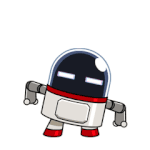-
Posts
291 -
Joined
-
Last visited
-
Days Won
40
Reputation Activity
-
 niTe_RiDeR_Pr0 got a reaction from T-1 in [TUTORIAL] Install Windows 10 FAST without USB/DVD, without the setup wizard [Fastest method] !
niTe_RiDeR_Pr0 got a reaction from T-1 in [TUTORIAL] Install Windows 10 FAST without USB/DVD, without the setup wizard [Fastest method] !
Hello everybody,
Today I will show you how to install Windows 10 on a PC without a CD/DVD/USB, directly onto the HDD, even without the installation wizard/setup ! [Fastest Method]
Yesterday my new hard drive for my laptop arrived, and instead of cloning my existing disk, I decided to do a clean install of Windows 10. But I didnt have much time, cuz after installing windows 10, I had to copy my existing downloads, pictures, videos, install programs, etc. & I thought there must be some other way to easily install windows 10 without that installation wizard/setup. After some research, I made my own method, & installed it succesfully, faster than their setup wizard! Now I am gonna show you how to accomplish that. Lets Begin!
Pre-Requisites
Seperate Hard Drive with atleast 20GB space, with only 2 primary partitions [where you have to install Win10] [An empty/new hard drive is highly recommended] Working PC/laptop with Windows XP or above installed, with Internet access Procedure:
Firstly, download Windows 10 ISO using Windows 10 Download Tool from here & extract it to C:\win10 using some archive manager like 7zip/winrar. Now connect that seperate hard drive to your PC (If you have externel harddrive cage, then connect to it, else buy a SATA to USB hard disk enclosure like this one) Open a command prompt as administrator (Go to start menu > search cmd > Rightclick on the first search result & RUn as administrator) Type: diskpart Now type: list disk It will show the disks connected to your PC. According to the size, you should be able to know which is your disk. Type: select disk X [Replace X with the disk number which you saw in the previous guide, in my case it was disk 1] Type the following one by one: create partition primary size=350 format fs=ntfs unit=4096 label="System Reserved" quick active assign letter=P create partition primary size="Any size convenient for you, in MB" format fs=ntfs label="Windows 10" quick assign letter=Q exit Your partitions have been configured! Now, if you are in Windows 7 (or below), download DISM from here, open the file, when It will ask for extraction folder, change the location to: C:\dism
Now, this is the most important step. All the windows files will be copied to the partition.
cd c:\dism ## Skip the above line if you are running Windows 8 & above. Dism /apply-image /imagefile:C:\win10\sources\install.esd /index:1 /ApplyDir:Q:\ ## [DO NOT TYPE THIS] If you downloaded Windows 10 normal edition using the Download Tool, ## & if you want to install Win10 Home then replace /index:1 with /index:2. ## For Win10 pro it is /index:1. Windows XP & Windows 8 users may (cuz I havent tested in them, but it works in 8.1 & 10) need to convert the install.esd file into an install.wim file (if some error shows up). Search in Google How to convert esd to wim
Now you have successfully extracted all the files for windows! Now all you have to do is prepare the boot files in the System Reserved partition.
Now you are gonna prepare the System Reserved partition for booting succesfully. Run the following in administrator CMD:
bcdboot Q:\Windows /l en-us /s P: /f ALL ## [DO NOT TYPE THIS] You can replace en-us with your locale, ## For eg. en-in, en-gb, en-ru etc. Everything is done! Now you are ready to go! Now boot into the drive. If you did everything correctly & succesfully, then Windows will boot to the welcome screen. Done! Enjoy the manually installed Windows!
Hope this guide was helpful & easy to you. If you have doubt about something or you got any errors, or if windows doesnt boot, then feel free to post below.
Cheers & Regards,
niT3_RiDeR_Pr0
-
 niTe_RiDeR_Pr0 got a reaction from roedel in [AiO RePack] Adobe Flash Player 22 + Shockwave Player 12.1 + Adobe AIR 22 (13-6-2016)
niTe_RiDeR_Pr0 got a reaction from roedel in [AiO RePack] Adobe Flash Player 22 + Shockwave Player 12.1 + Adobe AIR 22 (13-6-2016)
I have updated the repack after 11 months guys, now its (even I am) back!
Enjoy!
Flash Player v21.0.0.213, Shockwave Player v12.2.4.194, Adobe AIR v21.0.0.198.
Cheers & Regards
@remzkee0903 You were a fan of my repack & always notifies me of an update, sorry for the huge 11-month-long delay buddy. I didnt get a bit of time due to Longer school timings, shfting house, moving to new places, travelling & other personal matters etc. But now I hav got 2-month-long vacation, I will be updating rapidly.
-
 niTe_RiDeR_Pr0 got a reaction from funkyman in [Slim RePack] Adobe Shockwave Player v12.2.4.194
niTe_RiDeR_Pr0 got a reaction from funkyman in [Slim RePack] Adobe Shockwave Player v12.2.4.194
Adobe Shockwave Player v12.2.4.194 - Slim RePack [Installer]
About RePack: Deleted Shockwave Player 10 files (that is required only is some old games/content) & improved/enhanced the compression (LZMA2). Reduced file size from 23.6 MB to 12.4 MB (11.2 MB Decreased). The installer source is Adobe's official distribution msi, so unlike the .exe installers, it DOES NOT CONTAIN ANY ADWARE/CRAPWARE/USELESS JUNK.
Optional Command-Line Switches:
DOWNLOAD: https://mega.nz/#!YkhyDZRL!5eJLeCyKIdHyBFr3uYIKauybxn5HyBwJ2u6t78hs3Vs
File Name: ShockwavePlayer_12.2.4_Full.RePack.exe
File Name: 12.4 MB
File Hashes: http://pastebin.com/vP41LLC7
Enjoy!
Cheers & Regards...
-
 niTe_RiDeR_Pr0 reacted to alfreire in [Repack] VirtualBox v5.1.4-r110228 x86/x64 [Multilanguage]... ;-)
niTe_RiDeR_Pr0 reacted to alfreire in [Repack] VirtualBox v5.1.4-r110228 x86/x64 [Multilanguage]... ;-)
Updated to v5.0.18-r106667...
Regards... ;-)
-
 niTe_RiDeR_Pr0 reacted to remzkee0903 in [AiO RePack] Adobe Flash Player 22 + Shockwave Player 12.1 + Adobe AIR 22 (13-6-2016)
niTe_RiDeR_Pr0 reacted to remzkee0903 in [AiO RePack] Adobe Flash Player 22 + Shockwave Player 12.1 + Adobe AIR 22 (13-6-2016)
Hehehe.. Glad that it helps my update notification.
I understand the situation.. just take your time sir.
-
 niTe_RiDeR_Pr0 got a reaction from alfreire in [AiO RePack] Adobe Flash Player 22 + Shockwave Player 12.1 + Adobe AIR 22 (13-6-2016)
niTe_RiDeR_Pr0 got a reaction from alfreire in [AiO RePack] Adobe Flash Player 22 + Shockwave Player 12.1 + Adobe AIR 22 (13-6-2016)
Hi everyone,
Sorry for the huge delay. I am now back on track, from today I will be updating rapidly. Enjoy!
New update coming today/tomorrow.
Cheers & Regards
-
 niTe_RiDeR_Pr0 got a reaction from alfreire in [AiO RePack] Adobe Flash Player 22 + Shockwave Player 12.1 + Adobe AIR 22 (13-6-2016)
niTe_RiDeR_Pr0 got a reaction from alfreire in [AiO RePack] Adobe Flash Player 22 + Shockwave Player 12.1 + Adobe AIR 22 (13-6-2016)
Updated to Shockwave Player v12.1.7.157
Cheers & Regards.
-
 niTe_RiDeR_Pr0 got a reaction from alfreire in [AiO RePack] Adobe Flash Player 22 + Shockwave Player 12.1 + Adobe AIR 22 (13-6-2016)
niTe_RiDeR_Pr0 got a reaction from alfreire in [AiO RePack] Adobe Flash Player 22 + Shockwave Player 12.1 + Adobe AIR 22 (13-6-2016)
Updated
-
 niTe_RiDeR_Pr0 got a reaction from alfreire in [RePack] ConvertXtoDVD v6.0.0.29
niTe_RiDeR_Pr0 got a reaction from alfreire in [RePack] ConvertXtoDVD v6.0.0.29
ConvertXtoDVD v6.0.0.29 - RePack by niT€_RiDeR_Pr0
About RePack: Removed some (not-so-good) themes, some operation sounds (like burn complete sound, notification sound, etc.), all languages other than english, and improved/enhanced the compression (LZMA2).Nothing is added.
Optional Command-Line Switches:
DOWNLOAD: Mega | File Name: ConvertXtoDVD_6.0.0.29_RePack.exe | File Name: 35.7 MB | File Hashes: http://pastebin.com/jwcCn9qk
Enjoy!
-
 niTe_RiDeR_Pr0 got a reaction from alfreire in [Repack] Java SE Runtime Environment 8.0.1210.13 [Revision 1]
niTe_RiDeR_Pr0 got a reaction from alfreire in [Repack] Java SE Runtime Environment 8.0.1210.13 [Revision 1]
Wow! Only repack in the forum to have this language! Thanks for adding an Indian language (the native language of the state where I am presently staying, Karnataka)
-
 niTe_RiDeR_Pr0 got a reaction from alfreire in [Repack] Java SE Runtime Environment 8.0.1210.13 [Revision 1]
niTe_RiDeR_Pr0 got a reaction from alfreire in [Repack] Java SE Runtime Environment 8.0.1210.13 [Revision 1]
What do you mean by 'without running the installer'? Do you mean 'without running his sfx'? Just extract the sfx to any folder usng 7zip. Done. You will get whatever files are in the sfx. To get config.txt, use the command line switch: -sfxconfig config.txt.
BTW His installer doesnt unpack the msi. He has already unpacked the msi & put it into the sfx.No sfx can 'unpack' an msi/exe.
Cheers & Regards
-
 niTe_RiDeR_Pr0 reacted to alan_fox in [Repack] Java SE Runtime Environment 8.0.1210.13 [Revision 1]
niTe_RiDeR_Pr0 reacted to alan_fox in [Repack] Java SE Runtime Environment 8.0.1210.13 [Revision 1]
Download: RGhost , Daily Uploads
Product Name: Java SE Runtime Environment
File Name: jre-8u121-b13-windows-dual-r1.exe
Version: 8.0.1210.13 (x86 + x64) [Revision 1]
Size: 86.9 MB
Date: 2/2/2017
MD5: 65BF12ED2EADF212503A8F88C1A6E43B
Virus Scan Result: VirusTotal [ 0 / 54 ]
Tweaked:
Disable Java Update
Enables Java applications in the browser
Not to reboot the system after installation
Disallow the installer to send installation-related statistics to an Oracle server
Stops the installer creating any start menu shortcuts
Install x86 and x64 packages by default
Added:
Java installation options (Run with /? to show)
Supported SFX Language:
Chinese - Taiwan 1028
German - Germany 1031
Spanish - Spain (Traditional) 1034
French - France 1036
Italian - Italy 1040
Japanese 1041
Korean 1042
Portuguese - Brazil 1046
Swedish - Sweden 1053
Chinese - China 2052
Example:
Disable extraction dialog, only install x86 packages and create start menu shortcuts.
<jre-dual-setup.exe> /gm2 /ai NOSTARTMENU=0 Install x86 and x64 packages, custom installation directory and disable extraction dialog.
<jre-dual-setup.exe> /gm2 /ai INSTALLDIR="D:\Program Files (x86)\Java" <jre-dual-setup.exe> /gm2 /ai2 INSTALLDIR="D:\Program Files\Java" -
 niTe_RiDeR_Pr0 got a reaction from funkyman in [Dual x86+x64 RePack] Macrium Reflect Free v6.1.1225
niTe_RiDeR_Pr0 got a reaction from funkyman in [Dual x86+x64 RePack] Macrium Reflect Free v6.1.1225
Macrium Reflect Free Edition v6.1 Build 1225 - Dual x86+x64 RePack by niT€_RiDeR_Pr0
About RePack: Nothing is removed/added/modified. Only optimized/enhanced & improved the compression, to reduce the file size. [Note: If you download the original (official) setup files, they would be a total of 79.4 MB, after repacking it has been reduced to 41.4 MB, i.e. 38 MB lesser.]
Optional Command-Line Options:
DOWNLOAD: Mega | File Name: MacriumReflect_6.1.1225.Dual_RePack.exe | File Size: 41.4 MB | File Hashes: http://pastebin.com/N2UZWqXN
Enjoy!
-
 niTe_RiDeR_Pr0 reacted to Escorpiom in Internet Download Manager (IDM) v6.25 Build 21 [RePack v3.0] with Silent Install Switch
niTe_RiDeR_Pr0 reacted to Escorpiom in Internet Download Manager (IDM) v6.25 Build 21 [RePack v3.0] with Silent Install Switch
Hold your horses lads.
IDM is not easy to do, there are several issues that needs to be resolved but consider it work in progress.
I really don't think anyone gets it perfect the first time.
So lets instead give some feedback about what does and what doesn't work.
And yes, it's Inno.
Cheers.
-
 niTe_RiDeR_Pr0 reacted to kirk in Ultimate Repacks Site ! [LOTS OF AWESOME REPACKS]
niTe_RiDeR_Pr0 reacted to kirk in Ultimate Repacks Site ! [LOTS OF AWESOME REPACKS]
Already been there its a great site and regular updates to the repacks
-
 niTe_RiDeR_Pr0 got a reaction from locolol in Ultimate Repacks Site ! [LOTS OF AWESOME REPACKS]
niTe_RiDeR_Pr0 got a reaction from locolol in Ultimate Repacks Site ! [LOTS OF AWESOME REPACKS]
Hi everyone,
My friend told me that there is an awesome forum, exclusively made for repacks & portable installers. There are many updated repacks in it.
This is the forum: Repacks.NET
The main repackers in that forum are from WinCert Forums too, such as alfreire, ricktendo, kanyos & Vandit. Even I am a repacker in that forum. ;0
So if you are interested in making repacks you can post there as well.
Cheers & regards.:)
-
 niTe_RiDeR_Pr0 got a reaction from alfreire in [Slim] + [Full] Advanced Installer 12.8
niTe_RiDeR_Pr0 got a reaction from alfreire in [Slim] + [Full] Advanced Installer 12.8
[Slim] + [Full] Advanced Installer 12.8 - RePack by niT€_RiDeR_Pr0
About Full RePack: Nothing is removed/added/modded. Only optimized the compression. Decreased file from 84.8 MB to 59.6 MB (decreased 25.2 MB).
About Slim RePack: Removed Hyper-V & VMWare files (HyperV & VMWare-related features may not work anymore) & optimized the compression. Decreased file size from 84.8 MB to 37.5 MB (decreased 47.3 MB).
Optional Command-Line Switches:
DOWNLOAD: Full | Slim [Mega.NZ] | File Sizes: Slim - 37.5 MB; Full - 59.6 MB | File Hashes/Checksums: http://pastebin.com/q28hubJm
-
 niTe_RiDeR_Pr0 reacted to bphlpt in [TUTORIAL] Install Windows 7 FAST without USB/DVD, without the setup wizard [Fastest method] !
niTe_RiDeR_Pr0 reacted to bphlpt in [TUTORIAL] Install Windows 7 FAST without USB/DVD, without the setup wizard [Fastest method] !
Thanks, niT3_RiDeR_Pr0, but I'm a little confused. In your first paragraph, before "Let's begin", you mention Win10 several times. Did you mean to say Win7?
Cheers and Regards
-
 niTe_RiDeR_Pr0 reacted to NIM in [TUTORIAL] Install Windows 7 FAST without USB/DVD, without the setup wizard [Fastest method] !
niTe_RiDeR_Pr0 reacted to NIM in [TUTORIAL] Install Windows 7 FAST without USB/DVD, without the setup wizard [Fastest method] !
Thanks nit3
-
 niTe_RiDeR_Pr0 got a reaction from NIM in [TUTORIAL] Install Windows 7 FAST without USB/DVD, without the setup wizard [Fastest method] !
niTe_RiDeR_Pr0 got a reaction from NIM in [TUTORIAL] Install Windows 7 FAST without USB/DVD, without the setup wizard [Fastest method] !
Hello everybody,
Today I will show you how to install Windows 7 on a PC without a CD/DVD/USB, directly onto the HDD, even without the installation wizard/setup ! [Fastest Method]
Yesterday my new hard drive for my laptop arrived, and instead of cloning my existing disk, I decided to do a clean install of Windows 10. But I didnt have much time, cuz after installing windows 10, I had to copy my existing downloads, pictures, videos, install programs, etc. & I thought there must be some other way to easily install windows 10 without that installation wizard/setup. After some research, I made my own method, & installed it succesfully, faster than their setup wizard! Now I am gonna show you how to accomplish that. [This guide will work for Windows 8/8.1 also] Lets Begin!
Pre-Requisites
Seperate Hard Drive with atleast 20GB space, with only 2 primary partitions [where you have to install Win8/8.1] [An empty/new hard drive is highly recommended] Working PC/laptop with Windows XP or above installed, with Internet access Procedure:
Firstly, download Windows 7 ISO & extract it to C:\win7 using some archive manager like 7zip/winrar, or Copy the Windows 7 CD contents to C:\win7. Now connect that separate hard drive to your PC (If you have extra hdd cage, then connect to it, else buy a SATA to USB hard disk enclosure like this one) Open a command prompt as administrator (Go to start menu > search cmd > Rightclick on the first search result & Run as administrator) Type: diskpart Now type: list disk It will show the disks connected to your PC. According to the size shown, you should be able to know which is your disk. Type: select disk X [Replace X with the disk number which you saw in the previous guide, in my case it was disk 1] Type the following one by one: create partition primary size=350 format fs=ntfs unit=4096 label="System Reserved" quick active assign letter=P create partition primary size="Any size convenient for you, in MB" format fs=ntfs label="Windows 7" quick assign letter=Q exit Your partitions have been configured! Now, if you are in Windows 7 (or below), download DISM from here, open the file, when It will ask for extraction folder, change the location to: C:\dism
Now in Windows Explorer, browse to c:\win7\sources (sources folder inside the folder where you copied/extracted setup files) & check whether you have install.esd or install.wim. Now you have to know the index number of the edition which want to install. Type the following without quotes:
cd c:\dism ## [DO NOT TYPE THIS] Skip the first line if you are running Windows 8/above. dism /get-wiminfo /wimfile:C:\win7\sources\install.wim ## This should output the index numbers of different windows 7 editions. ## Note down the index number of the edition which you require. Now, this is the most important step. All the windows files are gonna get copied to the partition. If you are in Windows 7 or below, Open command prompt as administrator & type the following:
cd c:\dism Dism /apply-image /imagefile:C:\win8\sources\install.esd /index:1 /ApplyDir:Q:\ ## [DO NOT TYPE THIS] You can replace /index:1 with the index number which we ## found out earlier. ## Also, if you have an insall.wim instead of install.exe in your \sources folder, ## Then replace install.esd with install.wim (in 2nd command). Now you have successfully extracted all the files for windows! Now, all you have to do is prepare the boot files in the System Reserved partition, so that Windows can be booted from the drive succesfully.
Now you are gonna prepare the System Reserved partition for booting into Windows 7. Type the following in Administrator CMD Window:
bcdboot Q:\Windows /l en-us /s P: /f ALL ## [DO NOT TYPE THIS] You can replace en-us with your locale, ## For eg. en-in, en-gb, en-ru etc. Everything is done! You are now ready to go! Now boot into the drive. If you did everything correctly & succesfully, then Windows will boot to the welcome screen. Done! Enjoy the manually installed Windows!
Hope this guide was helpful & easy to you. If you have doubt about something or you got any errors, or if windows doesnt boot after performing all the steps correctly, then feel free to post below.
Cheers & Regards,
niT3_RiDeR_Pr0
-
 niTe_RiDeR_Pr0 got a reaction from alfreire in [Slim RePack] Foxit Reader v7.3.4.311
niTe_RiDeR_Pr0 got a reaction from alfreire in [Slim RePack] Foxit Reader v7.3.4.311
Foxit Reader v7.3.4.311 - Slim RePack
Modifications: Removed many useless plugins (google drive plugin, facebook plugin, docusign plugin, foxit cloud plugin etc.), & improved the compression, to make it a very-simple pdf reader. Decreased file size from 40.9 MB to 23.9 MB (17 MB decreased). Not Working: Foxit PDF Printer/Creator is not getting installed. Sorry for that. I just couldn't get it to work. If needed you can install BullZip PDF Printer from here.
Optional Command-Line Switches:
DOWNLOAD: Mega | File Name: FoxitReader_7.3.4_RePack.by.niT€_RiDeR_Pr0.exe.exe | File Size: 23.9 MB
File Hashes/Checksums: http://pastebin.com/6u3KkmUE
-
 niTe_RiDeR_Pr0 reacted to mooms in [TUTORIAL] Install Windows 7 FAST without USB/DVD, without the setup wizard [Fastest method] !
niTe_RiDeR_Pr0 reacted to mooms in [TUTORIAL] Install Windows 7 FAST without USB/DVD, without the setup wizard [Fastest method] !
Seems nice, thanks for sharing niT3_RiDeR_Pr0.
-
 niTe_RiDeR_Pr0 reacted to NIM in Repack installer request?
niTe_RiDeR_Pr0 reacted to NIM in Repack installer request?
I have recently made a review of AOMEI Partition Assistant Standard edition. What does the setup contain that should be removed?
http://www.wincert.net/newscast/aomei-partition-assistant-standard-6-0-review/
-
 niTe_RiDeR_Pr0 reacted to alfreire in [Repack] Avast! Free Antivirus 2016 v12.3.3154 [Multilang]... ;-)
niTe_RiDeR_Pr0 reacted to alfreire in [Repack] Avast! Free Antivirus 2016 v12.3.3154 [Multilang]... ;-)
[Repack] Avast! Free Antivirus 2016 v v12.3.3154 [Multilang]... ;-)
-To Silent install use /silent or /verysilent...
-No install Toolbars or other junks...
Thanks to @darkblood by his installer & silent switches... http://www.wincert.net/forum/topic/12693-repack-avast-free-antivirus-v902021515-repack-with-silent-install-switch/#entry115021
Regards... ;-)
Download:
-
 niTe_RiDeR_Pr0 reacted to iih1 in [Repack] Avast! Free Antivirus v9.0.2021.515 RePack with Silent Install Switch
niTe_RiDeR_Pr0 reacted to iih1 in [Repack] Avast! Free Antivirus v9.0.2021.515 RePack with Silent Install Switch
Worked Fine, Combined with Avast!SecureLine VPN