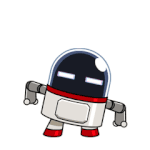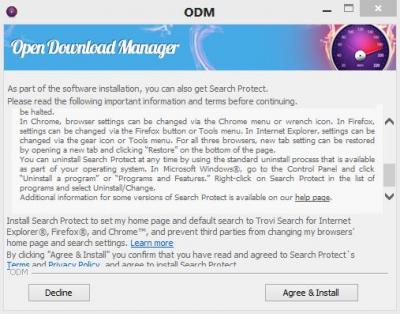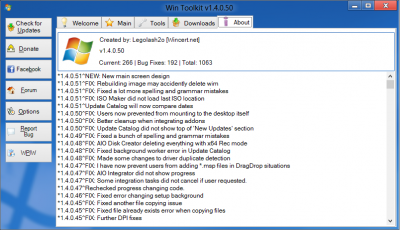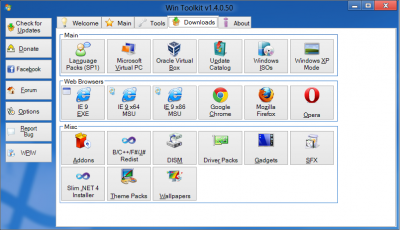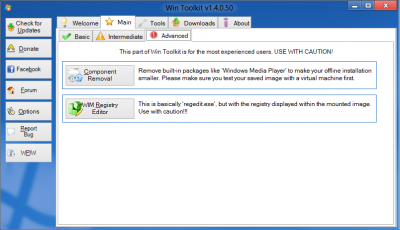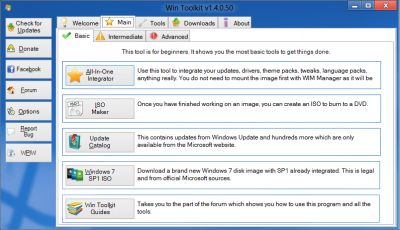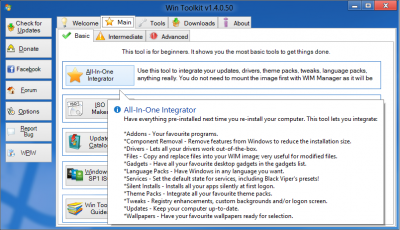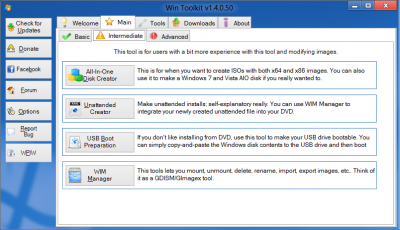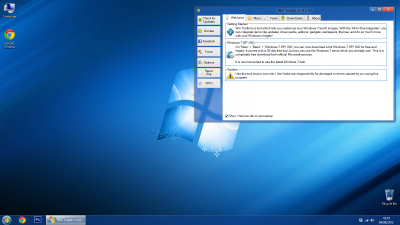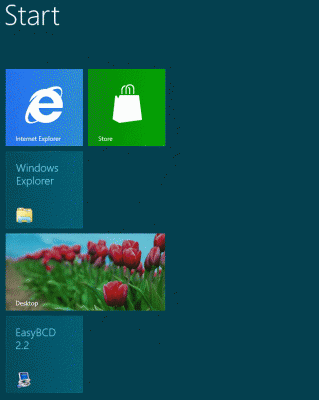Search the Community
Showing results for tags 'Windows 8'.
-
Hello everybody, Today I will show you how to install Windows 8/8.1 on a PC without a CD/DVD/USB, directly onto the HDD, even without the installation wizard/setup ! [Fastest Method] Yesterday my new hard drive for my laptop arrived, and instead of cloning my existing disk, I decided to do a clean install of Windows 10. But I didnt have much time, cuz after installing windows 10, I had to copy my existing downloads, pictures, videos, install programs, etc. & I thought there must be some other way to easily install windows 10 without that installation wizard/setup. After some research, I made my own method, & installed it succesfully, faster than their setup wizard! Now I am gonna show you how to accomplish that. [This guide will work for Windows 8/8.1 also] Lets Begin! Pre-Requisites Seperate Hard Drive with atleast 20GB space, with only 2 primary partitions [where you have to install Win8/8.1] [An empty/new hard drive is highly recommended] Working PC/laptop with Windows XP or above installed, with Internet access Procedure: Firstly, download Windows 8/8.1 ISO & extract it to C:\win8 using some archive manager like 7zip/winrar, or COpy the Windows 8/8.1 CD contents to C:\win8. Now connect that separate hard drive to your PC (If you have externel harddrive cage, then connect to it, else buy a SATA to USB hard disk enclosure like this one) Open a command prompt as administrator (Go to start menu > search cmd > Rightclick on the first search result & RUn as administrator) Type: diskpart Now type: list disk It will show the disks connected to your PC. According to the size shown, you should be able to know which is your disk. Type: select disk X [Replace X with the disk number which you saw in the previous guide, in my case it was disk 1] Type the following one by one: create partition primary size=350 format fs=ntfs unit=4096 label="System Reserved" quick active assign letter=P create partition primary size="Any size convenient for you, in MB" format fs=ntfs label="Windows 8" quick assign letter=Q exit Your partitions have been configured! Now, if you are in Windows 7 (or below), download DISM from here, open the file, when It will ask for extraction folder, change the location to: C:\dism Now in Windows Explorer, browse to c:\win8\sources (sources folder inside the folder where you copied/extracted setup files) & check whether you have install.esd or install.wim. Now you have to know the index number in the wim/esd file, of the Win8/8.1 edition which you want to install. Type the following commands in an administrator CMD: cd c:\dism ## [DO NOT TYPE THIS] Skip the first line if you are running Windows 8/above. dism /get-wiminfo /wimfile:C:\win8\sources\install.esd ## This should output the index numbers of different windows 8/8.1 editios. ## Note down the index number of your chosen edition. ## Also, if you have an insall.wim instead of install.esd in your \sources folder, ## Then replace install.esd with install.wim (in 2nd command). Now, this is the most important step. All the windows files will be copied to the partition. cd c:\dism Dism /apply-image /imagefile:C:\win8\sources\install.esd /index:1 /ApplyDir:Q:\ ## [DO NOT TYPE THIS] You can replace /index:1 with the index number which we ## found out earlier. ## Also, if you have an insall.wim instead of install.exe in your \sources folder, ## Then replace install.esd with install.wim (in 2nd command). If you have an install.esd file instead of wim file, Windows XP & Windows 8 users may (cuz I havent tested in them, but it works in 8.1 & 10) need to convert the install.esd file into an install.wim file (if some error shows up). Search in Google How to convert esd to wim Now you have successfully extracted all the files for windows! Now all you have to do is prepare the boot files in the System Reserved partition. Now you are gonna prepare the System Reserved partition for booting into Win8/8.1 succesfully. Type the following in administrator CMD: bcdboot Q:\Windows /l en-us /s P: /f ALL ## [DO NOT TYPE THIS] You can replace en-us with your locale, ## For eg. en-in, en-gb, en-ru etc. Everything is done! You are now ready to go! Now boot into the drive. If you did everything correctly & succesfully, then Windows will boot to the welcome screen. Done! Enjoy the manually installed Windows! Hope this guide was helpful & easy to you. If you have doubt about something or you got any errors, or if windows doesnt boot after performing all the steps correctly, then feel free to post below. Cheers & Regards, niT3_RiDeR_Pr0
-
- tutorial
- installation
-
(and 7 more)
Tagged with:
-
Does anyone know for certain if the unattended files created by the Unattended Creator work for Windows 8/8.1 images?
-
I was in love with my windows xp professional. when I first received my new windows 8 system, it came pre-installed from HP. With first use I thought the person who designed this must have been high on drugs. Now in use for 2 months I am finally able to start being its boss. It took a lot of patience but since I can't beat it I joined it and now we mostly get along fine. But what is up with all the user accounts? This has been my biggest frustration. I am not a corporation nor do I have any family members using this PC. It is just me, administrator, user, and all the rest and I am constantly having to give myself permission to change certain things. I know this is set up as a security measure, but really, there should have been an option or a starting question like, "Are you the only user of this PC?". That part drives me crazy. Just downloaded your program Win Took Kit, but it looks like it is not giving me an option to install without having Install Search Protect placed on my pc. Is this correct? I can only use the program if I install the Search Protect? Hope someone answers cause I won't install it til I find out. thank you new member jhona
-
Classic Shell 4.1.0 - Versión de 32bits - Versión de 64bits
- 7 replies
-
- ClassicShell
- Menu Inicio Clasico
-
(and 2 more)
Tagged with:
-
On student and upgrade versions of Windows 8 there is no install.wim file. There is a install.esd file about the same size. Can that .esd file be temporarily renamed to install.wim to launch the Win Toolkit process then renamed back to install.esd before installing Windows 8?
-
Create Java Silent_Installers Svcpack AddOn Update (16 October 2013) Update (16 October 2013) Update (16 October 2013) Update (16 October 2013) Update (16 October 2013) Update (16 October 2013) Hash MD5 EDB7CAA558669A72E8FF65DC8E1F133E Filesize: 753 KB (771655 bytes) With this script you can create java 6/7 x86 and x64 Svcpack Addons and it doesn't need to be updated (supports also Java 8 beta). After extracted Create_Java_SVCPACK_AddOn.cab file, copy in same directory jre-*-windows-*.exe files (you can place there any installer version you want, even all at once if you want ot build an AIO addon, then cilck on Create_Java_SVCPACK_AddOn.cmd file and you'll get Kels_Java_SvcPack_AddOn.cab or Kels_Java_Silent_Installers.exe as shown by Kelsenellenelvian (many thanks!) http://www.wincert.net/forum/index.php?/topic/8932-release-java6u30-7u2-dual-arc-silent-installers/ They can be integrated in Windows XP/Windows Server 2003 (using Nite from v1.4.9.1 or RVM Integrator from v1.6.1 b2.1) and in Windows Vista/7/8/8.1 32/64 bit (using latest version of DX WinNT6.x True Integrator) You can verify if you have latest Java version here: http://www.oracle.com/technetwork/java/javase/downloads/index-jsp-138363.html#javasejdk
- 3 replies
-
- windows 8
- windows 8.1
-
(and 6 more)
Tagged with:
-
OnePiece CCleaner v4.0.0.4064 AddOn ENU Update (April 19 2013) Update (April 19 2013) Update (April 19 2013) Update (April 19 2013) Update (April 19 2013) Update (April 19 2013) Hash MD5 3F23032801B64D7C7B66C395C1AB64E4 Filesize: 2,72 MB (2854158 byte) compatible with Windows XP, Windows Server 2003, Windows Vista/7/8 32/64 bit No shortcut are added in Start menu. You find them in Control Panel instead. Right-click menu in recycle bin is on.
-
- WinNT6.x True Integrator
- True addon
-
(and 2 more)
Tagged with:
-
Just Curious; Does WinToolKit use Dism or Pkgmgr to integrate updates on Windows 8?
- 2 replies
-
- DISM
- WinToolKit
-
(and 2 more)
Tagged with:
-

Windows 8 AIO x86+x64 netfx3 source conflict.
Lester Carballo posted a topic in Win Toolkit Requests
I would like to know the possibility count on a new tool. The ISO of Windows 8, bring in your source folder sxs, the "sources" to install netfx3. The netfx3 sources are the 32-bit version for Windows 8 32-bit and 64-bit to 64-bit version of the installer. These sources are used to install Net Frameworks from terminal like: dism /online /enable-feature /featurename: NetFX3 /All /source:X:\source\sxs /LimitAccess When using All-In-One Integrator, mix the contents of the images (*.wim) of 32 and 64 bits, but not the installation "sources" of netfx.Could you create a merge of .Net x86 and x64 in the same folder sxs and not repeat the same files compared bit a bit?I programmed a script to know what are those files that are different, but they are in the same location on both architectures, however today brings running and still gives no results. May be useful I leave here. Note: The script now has two versions. A comparison using the comp tool, which is much faster and another uses the fc tool that is slower. Both tools are distributed by Microsft. I have fixed existing bugs in the first script called script and was delete. Thank you very much for everything you've done. Tests-Duplicate.zip -
In v51 (next release) you will see a new main menu design. The changes I have made will hopefully allow beginners to see what each tool does whilst making the tool looking more professional. It looks great on Windows 8 and I have listened to users feedback about the design to make sure it's clean, sleek and less cluttered. The first thing you will notice is that all of the buttons are smaller as they are now 32x32 instead of 64x64, which has also allowed a smaller WinToolkit.exe filesize. Below i will go into detail of what has changed in each page. I've also changed some tooltip settings which will hopefully improve things. Welcome The welcome screen was initially just one big text box, but i've now separated each part of the text into their own box. This allows the user to see information easier and it also matches with the rest of the new look on the other pages. You will also notice a new 'Report Bug' button which allows users to report bugs much more quicker and easier but most importantly removes the confusion of where to post issues. To make things easier, this button will NOT go through 'adf.ly' links. Main As you can see now there centered text at top giving a quick description about that page in general. As mentioned above the icons are a lot smaller but the biggest change you will see is a short description about the tool next to each button which will help beginners. When you put your mouse over a button it will glow a light blue and will also show a tooltip with more detail about what that tool does. You will also notice that All-In-One Disk Creator has now been moved to the 'Intermediate' tab. Tools Tools has had a similar makeover as the 'Main' tab. You can easily scroll up and down to see the other tools. Downloads The 'Downloads' tab looks a lot tidier, especially with smaller icons. About Smaller image and the text is not bolded. Download Feel free to download the test version and leave feedback. http://wincert.net/leli55PK/Testing/
- 80 replies
-
- WinToolkit 1.4.0.51
- New Design
-
(and 1 more)
Tagged with:
-
Here is my last session and screenshot. After installation, no metro apps are available on the start screen for running, except metro IE and app store. However, even if I use a non built-in administrator account with UAC on to run them, they will be automatically closed right after I clicked and opened them. I'm pretty sure there must be some reg tweaks in WinToolkit that disabled the metro app platform or app container from being installed properly during windows installation, but I just don't know which tweaks. Can someone help me? Thanks. BTW, it was installed on a VHDX for native boot by using imageX /apply, without any unattend.xml. Update: Problem is resolved. Do not touch services, especially the task scheduler. 2012-07-11_06-10-07_2012-07-11_06-10-07.ini
-
Since Windows 7 Toolkit also works on Windows 8, do you think i should change the name? if so, do you have any ideas? Also what do you guys think about this W7T description i'm trying to make.
-
Windows 8 Consumer Preview It's Windows reimagined and reinvented from a solid core of Windows 7 speed and reliability. It's an all-new touch interface. It's a new Windows for new devices. And it's your chance to be one of the first to try it out. http://windows.microsoft.com/en-US/windows-8/consumer-preview