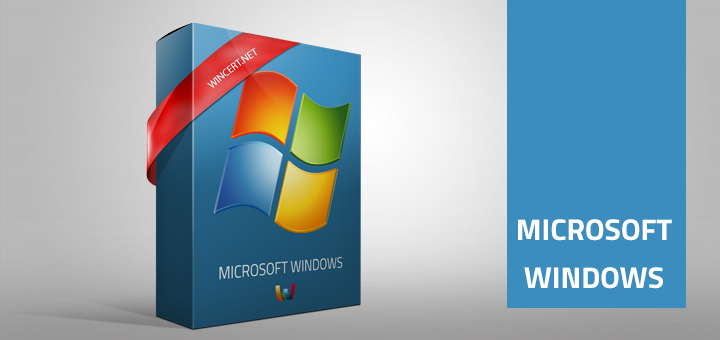When trying to use the Run as Administrator elevation you may experience the consent.exe hangs and that consent box never appears.
You may see the process in the task manager, but you are unable to stop it. The only thing you can do is to restart your machine.
Solution:
Repair the catalog database by using Esentutl
To repair the catalog database by using Esentutl:
1. Click Start, point to All Programs, and then click Accessories.
2. Right-click Command Prompt, and then click Run as administrator.
3. If the User Account Control dialog box appears, confirm that the action it displays is what you want, and then click Continue.
4. In the command prompt window, type net stop cryptsvc to stop Cryptographic Services, and then press ENTER.
5. Type esentutl /p <%systemroot%>\System32\catroot2\{F750E6C3-38EE-11D1-85E5-00C04FC295EE}\catdb, and then press ENTER.
By default, %systemroot% is located at C:\Windows.
6. Click OK to confirm that you should run this tool only on databases that are corrupt.
7. If Esentutl reports that the catalog database is still corrupt, you should use one of the following procedures to create a new catroot2 folder.
8. Type net start cryptsvc to start Cryptographic Services, and then press ENTER.
Create a new catroot2 folder
To create a new catroot2 folder:
1. Click Start, point to Administrative Tools, and then click Services.
2. Right-click Cryptographic Services, and then click Stop.
3. Click Start, and then click Computer.
4. Navigate to %systemroot%\System32.
By default, %systemroot% is located at C:\Windows.
5. Rename the catroot2 folder to catroot2.old.
6. In the Services snap-in console, right-click Cryptographic Services, and then click Start.
Create a new catroot2 folder by using the command prompt
To create a new catroot2 folder by using the command prompt:
1. Click Start, point to All Programs, and then click Accessories.
2. Right-click Command Prompt, and then click Run as administrator.
3. If the User Account Control dialog box appears, confirm that the action it displays is what you want, and then click Continue.
4. In the command prompt window, type net stop cryptsvc, and then press ENTER.
5. Type ren <%systemroot%>\System32\catroot2 catroot2.old, and then press ENTER.
By default, %systemroot% is located at C:\Windows.
6. Type net start cryptsvc, and then press ENTER.
7. Type exit, and then press ENTER to close the command prompt window.
Verify
You can verify the integrity of the security catalog database by using the Esentutl command-line tool.
To perform this procedure, you must be a member of the local Administrators group, or you must have been delegated the appropriate authority.
To verify the integrity of the security catalog database:
1. Click Start, point to All Programs, and then click Accessories.
2. Right-click Command Prompt, and then click Run as administrator.
3. If the User Account Control dialog box appears, confirm that the action it displays is what you want, and then click Continue.
4. In the command prompt window, type net stop cryptsvc to stop Cryptographic Services, and then press ENTER.
5. Type esentutl /g <%systemroot%>\System32\catroot2\{F750E6C3-38EE-11D1-85E5-00C04FC295EE}\catdb, and then press ENTER.
By default, %systemroot% is located at C:\Windows.
6. If the integrity check on the security catalog database is successful, Integrity check successful will be displayed in the command prompt window.
7. Type net start cryptsvc to start Cryptographic Services, and then press ENTER.
Source: technet
This should do the trick, if not please post your comments below and I’ll try to help.