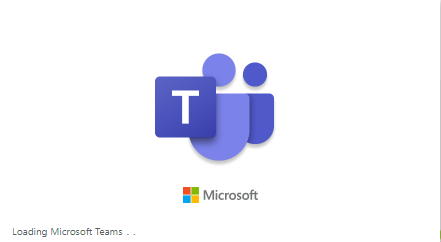In the heat of the COVID-19 crisis, Microsoft Teams, a unified communication and collaboration platform is now used more than ever. Even though this is a great app not all of the employees have the need for it. After installation, Microsoft Teams starts automatically when the user logs in and that might be a problem.
If Teams app is used on a shared desktop (Xenapp and XenDesktop) environments it would be useful to prevent Microsoft Teams from auto-starting to save system resources.
Here’s how to prevent Microsoft Teams from auto-starting using Group Policy:
Create a new Group Policy object and in the left pane navigate to:
User Configuration | Preferences | Windows Settings | Registry
In the right pane create a new registry item for deletion.
HKEY_Current_User\Software\Microsoft\Windows\CurrentVersion\Run
Value Name: com.squirrel.Teams.Teams
Action: Delete.
Link this policy to Users container or if you need to link it to a Computer Container don’t forget to configure user Group Policy loopback processing mode at:
Computer Configuration | Administrative Templates | System | Group Policy
Set configure user Group Policy loopback processing mode to Merge.
Hope this helps!