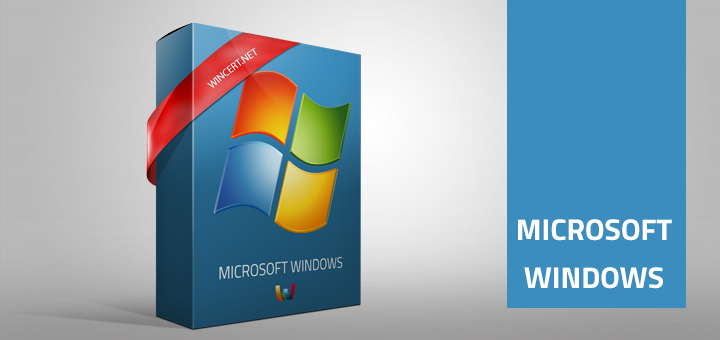I had a dual boot using Windows 7 and Windows 8 Consumer Preview.
As I’ve decided to remove the Windows 8 Consumer Preview, I will share info on how to safely remove the dual boot using Bcdedit command.
Boot into Windows 7 and run Command Prompt as an Administrator (elevated mode)
Type bcdedit and hit Enter
You should see the list of entries for the dual boot configuration.
Find the entry for the Windows 8 Consumer Preview OS and check the identifier line. As you can see from the picture below in my case identifier was {default}
Run the following command:
bcdedit /delete {default}
Now restart and login to Windows. There’s one more thing to do. We need to delete the Windows folder from the partition where Windows 8 Consumer Preview was installed.
Here’s how to do it:
Locate the Windows 8 Consumer Preview folder named ‘Windows’ (be careful not to delete your Windows 7 folder)
Right click on the folder and select properties
In the Security | Advanced Security | Owner tab take ownership of the folder.
Close the Properties Window and re-open it. Grant yourself or Administrators group a Full Control permission for the folder and propagate permissions to all child objects.
Now you should be able to completely delete the folder.
Comments are welcome.