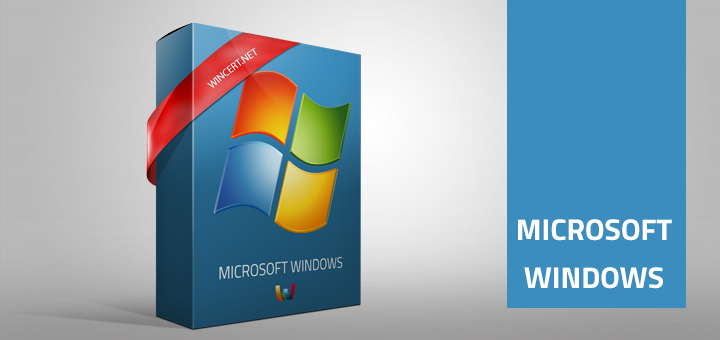<p>One of my friends asked me today how to change the switch or parameter for a service, because he is unable to do so.</p>
<p>Most of the Microsoft services are started with the <strong>-k</strong> switch which can&#8217;t be changed through the services manager console as you can see in the picture below.</p>
<p><!--more--></p>
<p><img class=" size-full wp-image-89" src="http://wincert.net/wp-content/uploads/2010/02/services.PNG" alt="" width="415" height="466" border="0" /></p>
<p>However, there is a way to change this.</p>
<p>Open the registry editor:</p>
<p><strong>Start | Run | Regedit | Enter</strong></p>
<p>Navigate to the following key:</p>
<p><strong>HKLM\SYSTEM\CurrentControlSet\Services</strong></p>
<p>From the list of services, select the service you wish to modify and look for the <strong>ImagePath key in the right pane as shown in the picture below</strong>.</p>
<p><img class=" size-full wp-image-90" src="http://wincert.net/wp-content/uploads/2010/02/services_reg.PNG" alt="" width="590" height="231" border="0" /></p>
<p>Double click on the <strong>ImagePath</strong> key and modify it&#8217;s value.</p>
<p>Restart and cross your fingers that you&#8217;ll be able to boot your system successfully :)</p>

Start a service with a different switch