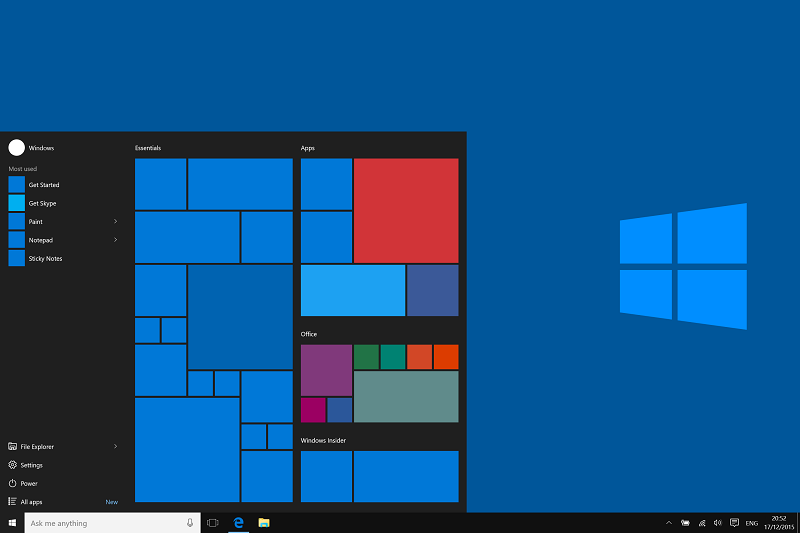<p>During my attempt to install new version 1809 (October Update) of Windows 10, I have run into the boot problems. As always I have prepared a bootable USB drive using Rufus application. With previous Rufus versions the default file system in format options was <strong>FAT32</strong>, but with the latest version, it is <strong>NTFS</strong> and also you cannot switch to a<strong> FAT32</strong> file system.</p>
<p>That is because <strong>Windows 10 v1809 ISO image</strong> contains files that cannot be written on the drive formatted with the <strong>FAT32</strong> file system. Once the ISO image is selected you can only use NTFS as the file system.</p>
<p><img class="alignnone wp-image-2863 size-full" title="the system found unathorized changes" src="https://www.wincert.net/wp-content/uploads/2018/12/uefi2.png" alt="the system found unathorized changes" width="418" height="580" /></p>
<p>With the File System formatted with NTFS, I wasn&#8217;t able to perform UEFI boot from the USB drive. When I tried to boot UEFI bootable USB drive I received the following error message:</p>
<p><strong>The system found unauthorized changes on the firmware, operating system or UEFI drivers.</strong></p>
<p>To solve this, here&#8217;s what you need to do.</p>
<p>Go into the <strong>BIOS Setup | Advanced | Boot | Secure Boot</strong></p>
<p><img class="alignnone wp-image-2865 size-full" title="The system found unauthorized changes" src="https://www.wincert.net/wp-content/uploads/2018/12/uefi-2.jpg" alt="The system found unauthorized changes" width="640" height="480" /></p>
<p><img class="alignnone wp-image-2866 size-full" title="The system found unauthorized changes" src="https://www.wincert.net/wp-content/uploads/2018/12/uefi-3.jpg" alt="The system found unauthorized changes" width="640" height="480" /></p>
<p>In the Secure Boot change the <strong>OS Type</strong> setting from <strong>Windows UEFI mode</strong> to <strong>Other OS</strong>. Save the changes.</p>
<p>Now you should be able to boot from the UEFI bootable drive. Once you finish installing Windows, you can always revert changes and switch back the <strong>OS Type</strong> setting to <strong>Windows UEFI mode</strong>.</p>
<p>Comments are welcome!</p>

The system found unathorized changes on the firmware UEFI