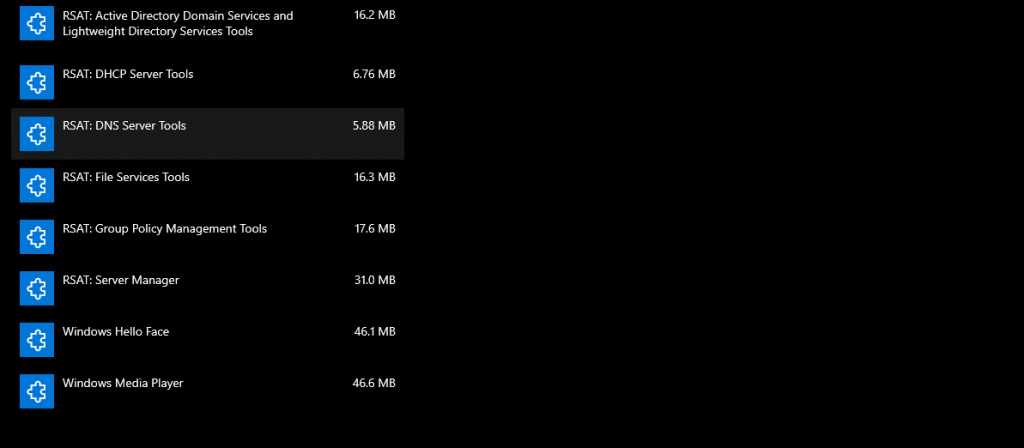<p>Windows 10 1809 brought some changes to RSAT tools for Administrators. Until the latest 1809 version Administrators had to download and install a package in order to use RSAT tools like Active Directory Users and Computers, Group Policy management, DHCP and DNS management etc.</p>
<p>Now, System Admins have the option to Add the package by using <strong>Optional features GUI</strong> or by using <strong>Powershell cmdlets</strong>.</p>
<p>In order to install the RSAT tools on Windows 10 1809 from the start menu click on <strong>Manage optional features</strong>, then click <strong>Add a feature</strong> and then scroll down to <strong>RSAT:*</strong> available packages. Wait a few minutes until the package is installed.</p>
<p>Unfortunately, I wasn&#8217;t able to install the RSAT tools on Windows 10 1809 so easily. When I have checked the installation history by going to <strong>Manage optional features | See optional feature history</strong> I could see that Installation failed for all packages with <strong>Error code: 0x80244022</strong>.</p>
<p><img class="alignnone wp-image-2906 size-full" title="RSAT tools on Windows 10 1809" src="https://www.wincert.net/wp-content/uploads/2019/01/additional-features.png" alt="RSAT tools on Windows 10 1809" width="504" height="451" /></p>
<p>Failed installation might also be shown as:</p>
<p>Install failed. Contact your administrator to get this feature.</p>
<p><img class="alignnone size-full wp-image-2910" src="https://www.wincert.net/wp-content/uploads/2019/01/rsat3.png" alt="" width="484" height="93" /></p>
<p>Now, I have tried to check the status of the features from the Powershell using the following command:</p>
<p><strong>Get-WindowsCapability -Name RSAT* -Online | Select-Object -Property DisplayName, State</strong></p>
<p>The status for all RSAT tools was &#8220;<strong>Not Present</strong>&#8221;</p>
<p>So I have tried to install RSAT tools by using Powershell with the following command:<br />
<strong>Get-WindowsCapability -Name RSAT* -Online | Add-WindowsCapability -Online</strong></p>
<p>Unfortunately, I still wasn&#8217;t able to install the RSAT tools. Therefore, I have suspected on my Proxy connection or WSUS setup, considering that we are using both services in our environment.</p>
<p>The solution, at least for me, was to temporarily disable the WSUS for my client machine. In order to do that Open the Registry Editor (<strong>regedit.exe</strong>) and navigate to the following registry key:</p>
<p><strong>HKEY_LOCAL_MACHINE/Software/Policies/Microsoft/Windows/WindowsUpdate/AU/</p>
<p></strong>In the right pane locate the <strong>UseWUServer</strong> key and change the value from <strong>1</strong> to <strong>0</strong>.</p>
<p><img class="alignnone size-full wp-image-2907" src="https://www.wincert.net/wp-content/uploads/2019/01/windows-10-1809-rsat.png" alt="" width="695" height="543" /></p>
<p>Now <strong>close the registry editor</strong> and go to <strong>Services</strong> and restart the <strong>Windows Update service</strong> as you can see from the picture below:</p>
<p><img class="alignnone size-full wp-image-2908" src="https://www.wincert.net/wp-content/uploads/2019/01/windows-update-restart.png" alt="" width="638" height="275" /></p>
<p>Now, try to install the RSAT tool from the Windows GUI or from the Powershell. Both ways should work now.</p>

Cannot install RSAT tools on Windows 10 1809 Error:0x80244022