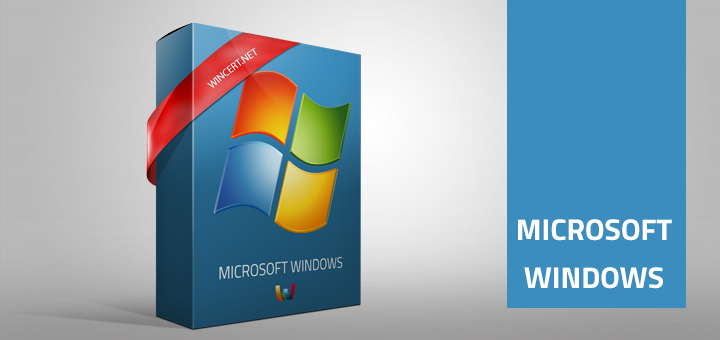If you would like to use Windows 7 search to search for the file contents here’s how to do it:
For instance, we want to search for the word ‘test’ inside the document.
Use Win ORB + F key to open Instant Search or use a search box in the Explorer Window while positioned in the folder or one level up where this document resides.
You can also use the command ‘content:test’ in the search box to narrow down results.
This will search all indexed locations for all files who’s filenames, metadata, or content have “test” in it.
You can also do a more fine search using search strings like:
Let’s say that you want to search the document that has the ‘nik‘ word in the filename, that it has a ‘max‘ word in the document, and that type of the document is .xlsx.
Search string for this would be:
*nik* kind:=document type:=.xlsx content:=max
You will be able to use Windows 7 search more effectively. Comments are welcome.