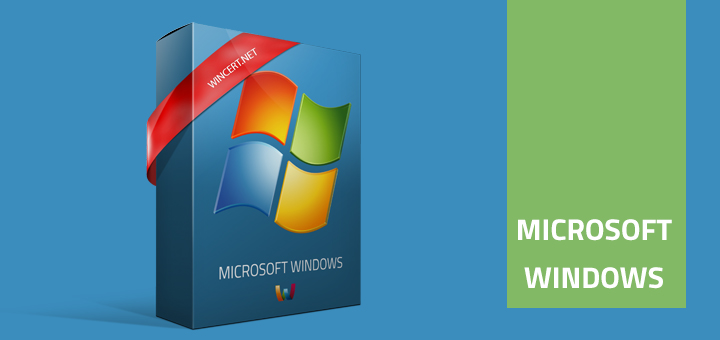During configuration of Windows 8 machine I have noticed that I wasn’t asked (or maybe I was) to choose the network location type for my current network. By the type of network I mean options like Home (Private), Work or a Public network.
With this selection you are automatically choosing the proper Windows firewall profile. Unfortunately my network was automatically configured as a Public network.
As you can see from the picture below, Public network is not clickable so I am unable to change it.
To change the network type you should do the following:
Hit Winkey + R to open Run prompt and type gpedit.msc
Navigate to: Computer Configuration | Windows Settings | Security Setting | Network List Manager Policies
Choose your Network name from the right pane. In my case the network name was “Network 2″
Go to Network Location tab and change the Location type from Not configured to Private.
Close Local Policy Editor and you’re done. Simple as that 🙂
If you are using non-pro version of Windows 8, here’s what you should do to be able to change the network location type:
Open the Notepad and paste the following code in it:
Windows Registry Editor Version 5.00 [HKEY_LOCAL_MACHINE\SOFTWARE\Policies\Microsoft\Windows NT\CurrentVersion\NetworkList\Signatures\EveryNetwork] "IconReadOnly"=dword:-
Save it with a .reg extension and import the key to your registry by double clicking on it. Or you can download the file I made and import it to your registry:
Reg File Download
Note:
Unpack the .zip file and double click on the .reg file to import the key to your registry. After you have imported the key, close the registry editor. Now you should be able to click on the Network Location Type (ie. Public Network) and change it to whatever you want.
Feel free to post your comments below.