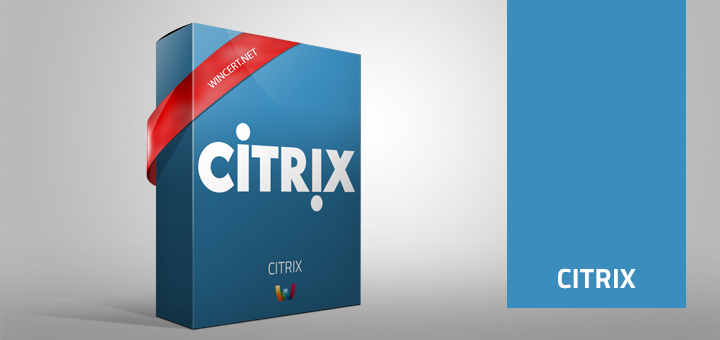Because of the Covid-19 crisis, many users are now working from home using Citrix environments. Some of the users have the need to use more client devices to access the same Citrix environment which might cause unwanted behavior with Citrix multiple sessions.
In other words, if a user connects to a Citrix Shared Desktop from Client machine 1 and then starts another application on a Client machine 2, the session that was created on a Client Machine 1 will be automatically transferred to Client machine 2.
If users have the need to launch multiple sessions with the same user account on Citrix 7.x we’ll have to do the following:
Connect to Desktop Delivery Controller (DDC) on Citrix and run the Powershell using elevated privileges (Run as administrator).
Type: get-brokerdesktopgroup
This command will display all Shared Desktop delivery groups that have been created on that Citrix environment.
Find the Shared Desktop delivery group you need and check the Name and SessionReconnection fields.
You can see that the SessionReconnection field states Always as a default value for all Shared Desktop Delivery Groups.
To change this behavior in the Powershell window type the following:
set-brokerentitlementpolicyrule “%SD name%” -sessionreconnection sameendpoint
where %SD name% is the name of the Shared Desktop.
After that type the following command to check if the changes were successful:
Get-brokerentitlementpolicyrule
As you can see we have successfully changed the SessionReconnection value to sameendpoint.
In order for this change to be applied, a user has to log off from all Citrix sessions.