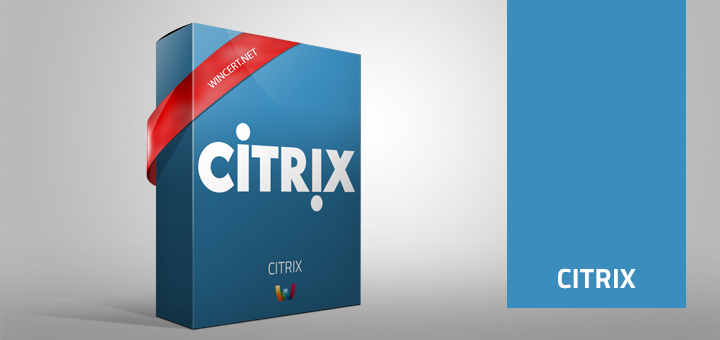One of the Java apps we use in our Citrix environment was updated and now it’s using the .jar file extension. This application runs fine on the server, but not over Citrix connections.
I have tried many Path to the executable file, Command line argument, and Working directory combinations but without luck.
So the best way to publish the .jar file on Xenapp farm is to use the .bat file.
Create the .bat file on the Citrix VDA server
Use the following command in the .bat file:
start “C:\Program Files\Java\jre1.8.0_301\bin\javaw.exe” ConverterJava-1.0.16.jar
Change the path to javaw.exe if another version of Java is used on the server. Also, change the name of the .jar file.
I have also copied the CoverterJave-1.0.16.jar file in C:\Program Files\Java\jre1.8.0_301\bin directory.
When publishing this .bat file the following has to be done:
In the path to the executable file field browse to the path of the .bat file you have created.
The command-line argument should be left empty since we’re using the .bat file.
The working directory should be set to the folder where the .bat file is located.
Now, you should be able to start the .jar file over Citrix Xenapp normally.
Comments are welcome!