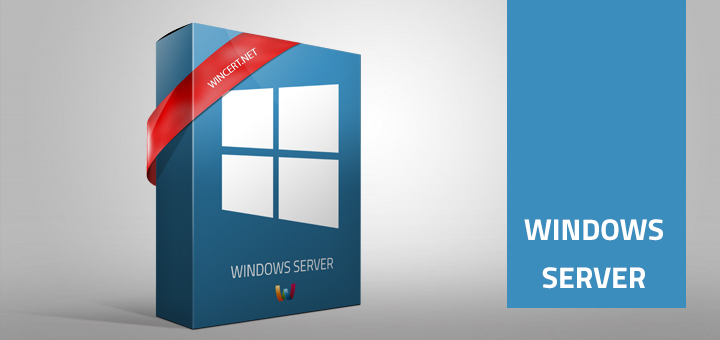<p>You might notice Event ID 7000, Service Control Manager error in Event Viewer.</p>
<p>The UAC File Virtualization service failed to start due to the following error: This driver has been blocked from loading. The error usually appears right after the restart of the server.</p>
<p><a href="https://www.wincert.net/wp-content/uploads/2017/06/uac_virtualization_error.png"><img class="alignnone wp-image-2156 size-full" title="event id 7000" src="https://www.wincert.net/wp-content/uploads/2017/06/uac_virtualization_error.png" alt="event id 7000" width="482" height="319" /></a></p>
<p>This error usually appears if UAC has been disabled on the server. If UAC has been disabled on the server, then we have to disable the <em><strong>luafv</strong> </em>service also to stop event ID errors regarding UAC File Virtualization.</p>
<p>Here&#8217;s how you should disable the <em><strong>luafv</strong></em> service:</p>
<p>Open registry editor (regedit.exe) and navigate to the following key</p>
<p><strong>HKEY_LOCAL_MACHINE\SYSTEM\CurrentControlSet\Services\luafv</strong></p>
<p>In the right pane set the value of the <em><strong>Start</strong> </em>key to <em><strong>4</strong></em></p>
<p><a href="https://www.wincert.net/wp-content/uploads/2017/06/uac_virtualization_error_3.png"><img class="alignnone wp-image-2157 size-full" title="event id 7000" src="https://www.wincert.net/wp-content/uploads/2017/06/uac_virtualization_error_3.png" alt="event id 7000" width="775" height="156" /></a></p>
<p>Reboot the server.</p>
<p>Please have in mind that after disabling <em><strong>luafv</strong></em> service you will lose IE sandbox mode, Metro apps won&#8217;t work anymore and you might notice the failure of other server components.</p>
<p>Anyway, when you disable the <em><strong>luafv </strong></em>service you shouldn&#8217;t receive Event ID 7000 event logs anymore.</p>
<p>Hope this helps.</p>

Event ID 7000 UAC File Virtualization error