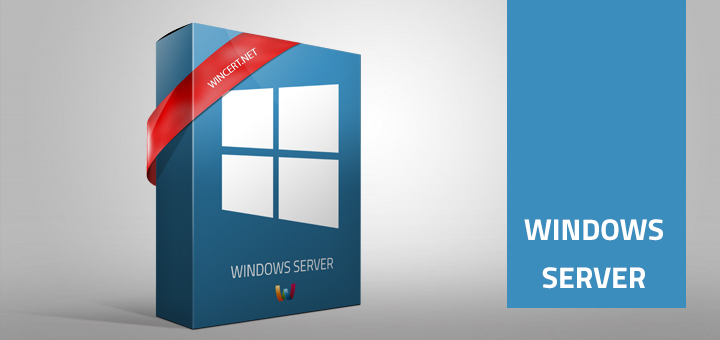Although Windows Server roles and features can be automatically installed from the Server Manager, some of those features require source files. For instance, when I’ve tried to install .Net Framework via the Windows Features Control Panel I have received the error message:
The following feature couldn’t be installed:
.Net Framework 3.5 (includes .NET 2.0 and 3.0)
A similar error message appeared when I have tried to install .Net Framework 3.5 using the Server Manager:
The request to add or remove features on the specified server failed.
To fix this problem, we’ll have to provide source files for the .NET Framework installation. So, open File Explorer and double click the Windows Server ISO image to map the image in Explorer.
Run the .NET Framework installation again and in the Confirmation screen click on the “Specify an alternate source path” link.
Now, browse the mapped ISO image and navigate to X:\Sources\SxS where X: represents the drive letter that was used to map the ISO image. Please note, if you select X:\Sources folder it will not work, you have to choose the SxS folder.
After the source files folder has been selected, you should be able to install .NET Framework 3.5 along with .NET 2.0 and 3.0 without any issues.
Comments are welcome!