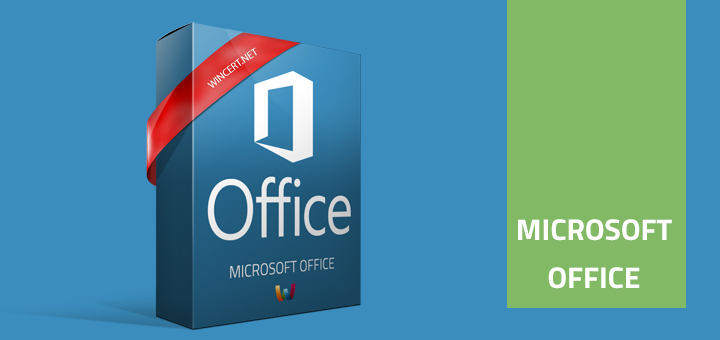<p>A friend of my brought me a new laptop that was bought in Germany. He asked me to complete the pre-setup and change the system language.</p>
<p>In order to change the system language, I had to open <strong>Region and Language</strong> settings or in this case <strong>Region und Sprache</strong>. If you have a different language set as default that you don&#8217;t understand you can help yourself with the use of Google Translator. Now, add a new language.</p>
<p><a href="https://www.wincert.net/wp-content/uploads/2018/03/set-default-language.png"><img class="alignnone wp-image-2501 size-full" title="change a language in Windows 10" src="https://www.wincert.net/wp-content/uploads/2018/03/set-default-language.png" alt="change a language in Windows 10" width="626" height="539" /></a></p>
<p>Once the new language has been added and set as default I have restarted the laptop and I could see that some parts of Windows are still displayed in Deutsch language. Start menu and sidebar was still displaying in Deutsch language.</p>
<p><a href="https://www.wincert.net/wp-content/uploads/2018/03/language.png"><img class="alignnone wp-image-2502 size-full" title="change a language in Windows 10" src="https://www.wincert.net/wp-content/uploads/2018/03/language.png" alt="change a language in Windows 10" width="477" height="300" /></a></p>
<p><a href="https://www.wincert.net/wp-content/uploads/2018/03/language2.png"><img class="alignnone wp-image-2503 size-full" title="change a language in Windows 10" src="https://www.wincert.net/wp-content/uploads/2018/03/language2.png" alt="change a language in Windows 10" width="505" height="284" /></a></p>
<p>Since I wanted to change everything to English I have additionally changed the following:</p>
<p><strong>Control Panel | Clock, Language, and Region | Language | Advanced Settings</strong></p>
<p>On this page in the <strong>Override for Windows display language</strong> on the drop-down list, I could still see the Deutsch (Deutschland) language first in the list, although I have removed the Deutsch language completely from the system. I have changed this setting to <strong>English (United States)</strong> because it was set as the second language in the list.</p>
<p><a href="https://www.wincert.net/wp-content/uploads/2018/03/language10.png"><img class="alignnone wp-image-2505 size-full" title="change a language in Windows 10" src="https://www.wincert.net/wp-content/uploads/2018/03/language10.png" alt="change a language in Windows 10" width="900" height="330" /></a></p>
<p>After this click on the <strong>Apply language settings to the welcome screen, system accounts, and new user accounts link</strong>. Here we will change the settings for the current and all new user accounts. Click <strong>Copy Settings</strong>.</p>
<p>Mark both checkboxes <strong>Welcome screen and system accounts</strong> and <strong>New user accounts</strong> and click <strong>Apply</strong>.</p>
<p><a href="https://www.wincert.net/wp-content/uploads/2018/03/language8.png"> </a><a href="https://www.wincert.net/wp-content/uploads/2018/03/language8.png"><img class="alignnone wp-image-2506 size-full" title="change a language in Windows 10" src="https://www.wincert.net/wp-content/uploads/2018/03/language8.png" alt="change a language in Windows 10" width="516" height="591" /></a><a href="https://www.wincert.net/wp-content/uploads/2018/03/language-55.png"><img class="alignnone wp-image-2507 size-full" title="change a language in Windows 10" src="https://www.wincert.net/wp-content/uploads/2018/03/language-55.png" alt="change a language in Windows 10" width="507" height="575" /></a></p>
<p>Although I have set everything to English I could still see the Start Menu and sidebar displaying some items in Deutsch language. So to solve this problem I had to re-create this user profile.</p>
<p>Create a <strong>New user account</strong> and give it <strong>Administrative permissions</strong>.</p>
<p><strong>Logoff</strong> and <strong>login</strong> again with the new administrator account.</p>
<p>Delete the <strong>old user accoun</strong>t (<strong>the one with the wrong language setup</strong>) and create it again. Assign <strong>Administrative permissions</strong> for the <strong>new account</strong>.</p>
<p><strong>Logoff</strong> and <strong>Login</strong> with the <strong>new user account</strong>. You now may delete the Administrator account that you have used to recreate the user.</p>
<p>Once this is done, every Windows setting should be set to English.</p>

How to change system language in Windows 10