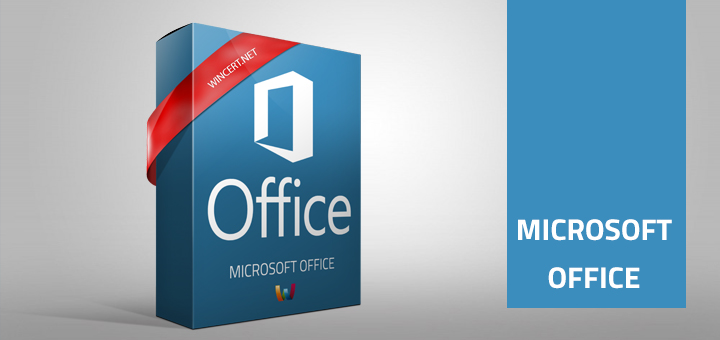<h5>If you have to deploy Office 365 on many devices it&#8217;s not very practical to use Click-To-Run setup and therefore download installation files for each setup.</h5>
<p>In order to create a deployment package for Office 365 offline installation here&#8217;s what you have to do:</p>
<p>Download Office 2016 Deployment tool from <a href="https://www.microsoft.com/en-us/download/details.aspx?id=49117">HERE</a>.</p>
<p>Run the downloaded file and extract the package to <strong>C:\ODT</strong> folder.</p>
<p>Edit the configuration.xml file using <a href="https://notepad-plus-plus.org/download/v7.5.6.html">Notepad++</a> editor.</p>
<p>Change the <;Configuration>; of the <strong>configuration.</strong>xml file to something like this:</p>
<p><;Configuration>;<br />
<;Add SourcePath=&#8221;<strong>c:\ODT</strong>&#8221; OfficeClientEdition=&#8221;<strong>64</strong>&#8221; Channel=&#8221;Monthly&#8221;>;<br />
<;Product ID=&#8221;<strong>O365ProPlusRetail</strong>&#8220;>;<br />
<;Language ID=&#8221;en-us&#8221; />;<br />
<;/Product>;<br />
<;/Add>;<br />
<;Updates Enabled=&#8221;TRUE&#8221; Channel=&#8221;Monthly&#8221; />;<br />
<;Display Level=&#8221;None&#8221; AcceptEULA=&#8221;TRUE&#8221; />;<br />
<;Property Name=&#8221;AUTOACTIVATE&#8221; Value=&#8221;1&#8243; />;<br />
<;/Configuration>;</p>
<p>You can change the bolded lines to your preference. If you need the <strong>x86</strong> client version please change the <strong>OfficeClientEdition</strong> to &#8220;<strong>32</strong>&#8220;.</p>
<p>Also if needed, you can change the <strong>Product ID=</strong>&#8220;O365ProPlusRetail<strong>&#8220;</strong> to another value, depends on the license your company owns.</p>
<p>If you need to install additional languages you can add another language line in the script. For example: <strong><;Language ID=&#8221;hr-hr&#8221; />;</strong></p>
<p>With all this done we are ready to download installation files into <strong>C:\ODT</strong> folder.</p>
<p>Run <strong>Command Prompt</strong> and navigate to the <strong>C:\ODT</strong> folder.</p>
<p>type <strong>setup.exe /download configuration.xml</strong></p>
<p>The download should begin and a new subfolder &#8220;<strong>Office</strong>&#8221; will automatically be created for this purpose in <strong>C:\ODT</strong> folder</p>
<p>You can also create an <strong>Installation.bat</strong> file with the following code to automize this process:</p>
<p><strong>setup.exe /configure configuration.xml</strong></p>
<p>That&#8217;s it if you have any questions or need help please post your comment below.</p>

How to install Office 365 using offline installer