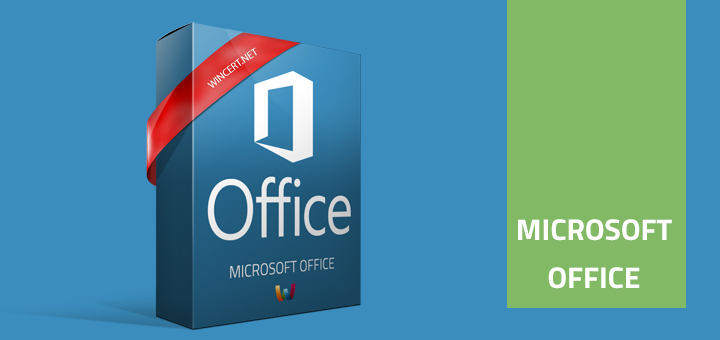We are currently implementing Office 365 in our company. During the testing process, we had to remove the current Office 2007 installation and install the Office 365.
After the installation, we tried to run any of the Office 365 apps and on the first run we have received the following message:
First things first. This product also comes with Office Automatic Updates. By clicking “Accept” you agree to the Microsoft Office License Agreement. View Agreement.
Once we clicked to view the agreement we only got a blank page.
After we clicked Accept, the application crashes as you can see from the image below.
To solve this issue we had to create a registry key for the CURRENT USER.
Open registry editor (regedit.exe) and navigate to the following key:
HKEY_CURRENT_USER | Software | Microsoft | Office | 16.0 | Common | General
On the right side, there should be a key under a name “ShownFirstRunOptin” with the value 0.
If you can’t locate the key, right-click in the right pane and create a new DWORD (32-bit) key and set the Value to 1.
Close the registry editor and try to run the Office 365 apps again. You should be able to run the application now without crashing.
If you still have issues, please post your issue in the comments below.