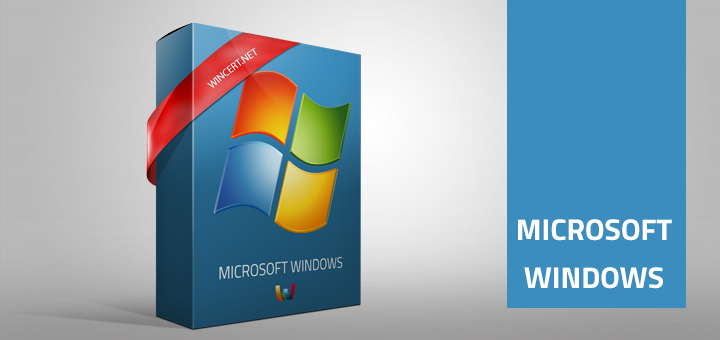<p>For some reasone you might want to disable Windows 10 updates from downloading and restarting your machine automatically after a successfull installation.</p>
<p>Until Microsoft Windows 8.1 you had several options to handle Windows Updates.</p>
<p><em>Install updates automatically (recommended)</em><br />
<em> Download updates but let me choose whether to install them</em><br />
<em> Check for updates but let me choose whether to download and install them</em><br />
<em> Never check for updates (not recommended)</em></p>
<p>With Windows 10 you basically have two options:</p>
<p><em>Automatic (recommended)</em><br />
<em> Notify to schedule restart</em></p>
<p><a href="https://www.wincert.net/wp-content/uploads/2016/02/Fig-1-Windows-Update-in-Windows-10.png" rel="attachment wp-att-1676"><img class="alignnone wp-image-1676 size-full" title="windows 10 updates" src="https://www.wincert.net/wp-content/uploads/2016/02/Fig-1-Windows-Update-in-Windows-10.png" alt="Windows 10 updates" width="801" height="370" /></a></p>
<p><!--more--></p>
<p>You are still able to disable Windows 10 updates in the following way:</p>
<blockquote><p>Set your connection as a metered one, that will stop automatic update downloads. (Works only with Wireless networks)</p></blockquote>
<p>Open <strong>Network &; Internet | Wi-Fi</strong></p>
<p>Select your network and move the slider &#8220;<strong>Set as metered connection</strong>&#8221; to <strong>On</strong></p>
<blockquote><p>Disable Windows Update service</p></blockquote>
<p>Run <strong>services.msc</strong> and in the right pane scroll down to <strong>Windows Update</strong> service and change the Startup type from <strong>Automatic (Delayed Start)</strong> to <strong>Disabled</strong>.</p>
<blockquote><p>Using Local security policy</p></blockquote>
<p>Open <strong>gpedit.msc</strong> and from the left pane navigate to:</p>
<p><strong>Computer Configuration | Administrative Templates | Windows Components | Windows Update</strong></p>
<p>In the right pane select the following options (see what is best for your needs)</p>
<p><strong>Configure Automatic updates</strong> (if set to enabled you are able to select the <em>2 &#8211; Notify for download and notify for install</em>) This setting will not download or install new updates without user interaction.</p>
<p><strong>Allow Automatic Updates immediate installation</strong> (If the status is set to Disabled, update will not be installed immediately)</p>
<p>You may also check other GPO settings that would better fit your needs.</p>
<p><a href="https://www.wincert.net/wp-content/uploads/2016/02/disable-windows-10-updates.png" rel="attachment wp-att-1678"><img class="alignnone size-full wp-image-1678" src="https://www.wincert.net/wp-content/uploads/2016/02/disable-windows-10-updates.png" alt="disable windows 10 updates" width="628" height="401" /></a></p>
<blockquote><p>Using Registry editor</p></blockquote>
<p>You can also disable automatic updates using registry.</p>
<p>Open regedit and navigate to the following key:</p>
<p><strong>HKEY_LOCAL_MACHINE\SOFTWAR<wbr />E\Policies<wbr />\Microsoft<wbr />\Windows\W<wbr />indowsUpda<wbr />te\AU</strong></p>
<p>Under AU create the following DWORD (32-bit value):</p>
<p><strong>“AUOptions”</strong></p>
<p>In the value field enter one of the following:<br />
<strong>00000002 (Notify for download and notify for install)</strong><br />
<strong>00000003 (Auto download and notify for install)</strong><br />
<strong>00000004 (Auto download and schedule the install)</strong></p>
<p>Microsoft have also released a tool that allows users to hide or block specific Windows 10 Updates.</p>
<p>This tool can be downloaded <a href="https://support.microsoft.com/en-us/kb/3073930" target="_blank">HERE</a>.</p>
<p>I would recommend that you leave the Automatic Updates ON, but if you have a valid reason this article should help you reaching your goal :)</p>

Disable Windows 10 Updates