-
Posts
2 -
Joined
-
Last visited
Content Type
Profiles
Forums
Events
Posts posted by TTtie
-
-
On 25.11.2015 at 5:24 PM, MorcCrafak said:
Sorry, but you have set some registry keys wrongly. If you know the username and password, use these to sign in. Also, here is a solution.
1st case:If you don't know username and password, then follow these steps:
- Boot from any kind of installation media(It must be Windows 7+).
- Choose your lang. settings and click Next.
- Click Repair your computer.
- For Windows 7, click Command Prompt. For Windows 8+, click Troubleshoot and Advanced Options. Then, click Command Prompt.
- Type "regedit"(without quotes) and click Enter.
6. Go to some registry key and load a HKEY_LOCAL_MACHINE\SOFTWARE hive.(You can do this clicking on the File -> Load Hive.) It is usually located in
D:\Windows\System32\config
. Even the key is in the registry, it's a key of the installation media. Also, we will use the location HKEY_LOCAL_MACHINE\PCSOFTWARE. Replace the D: with Windows system disk
2nd case:If you know it, then:
- Sign in with your username(the first one) and password(the second one) and sign in.
- Press Win+R and type regedit and press Enter.
Main point:Now follow these steps(You can use anything from mentioned cases):
1.1 If you are signed in,go to this key:
HKEY_LOCAL_MACHINE\SOFTWARE\Microsoft\Windows\CurrentVersion\Policies\System1.2 If you using installation media, go here:
HKEY_LOCAL_MACHINE\PCSOFTWARE\Microsoft\Windows\CurrentVersion\Policies\System2. Check the value "dontdisplaylastusername" if the value data is 0 (See the Data column). If not, set it to 0. If you have so, then i can't help you more

3. Restart your PC.
4. Try it. Please include the image if you have any problem. That's all.
3rd case:Using the Win Toolkit WIM registry editor:
1. Open the WIM Registry editor and load the HKLM\Software hive.
2. Follow the main point (without the restarting your PC).
3.Save it


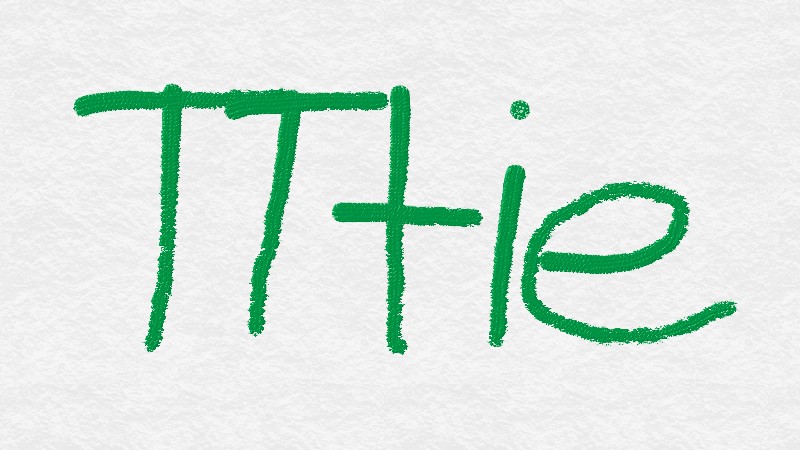
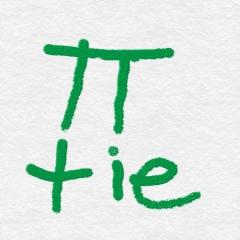

[BUG] Wintoolkit shows .wim as .swm :(
in WinToolkit Bugs
Posted · Edited by TTtie
Did you unticked the read-only mark in WIM properties?
Try to reexport image by DISM:(the names are just an example)
Before this you should prepare 6+GiB of space.
I don't know other solutions.