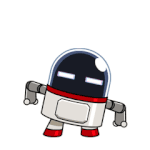Search the Community
Showing results for tags 'setup'.
-
Hello everybody, Today I will show you how to install Windows 10 on a PC without a CD/DVD/USB, directly onto the HDD, even without the installation wizard/setup ! [Fastest Method] Yesterday my new hard drive for my laptop arrived, and instead of cloning my existing disk, I decided to do a clean install of Windows 10. But I didnt have much time, cuz after installing windows 10, I had to copy my existing downloads, pictures, videos, install programs, etc. & I thought there must be some other way to easily install windows 10 without that installation wizard/setup. After some research, I made my own method, & installed it succesfully, faster than their setup wizard! Now I am gonna show you how to accomplish that. Lets Begin! Pre-Requisites Seperate Hard Drive with atleast 20GB space, with only 2 primary partitions [where you have to install Win10] [An empty/new hard drive is highly recommended] Working PC/laptop with Windows XP or above installed, with Internet access Procedure: Firstly, download Windows 10 ISO using Windows 10 Download Tool from here & extract it to C:\win10 using some archive manager like 7zip/winrar. Now connect that seperate hard drive to your PC (If you have externel harddrive cage, then connect to it, else buy a SATA to USB hard disk enclosure like this one) Open a command prompt as administrator (Go to start menu > search cmd > Rightclick on the first search result & RUn as administrator) Type: diskpart Now type: list disk It will show the disks connected to your PC. According to the size, you should be able to know which is your disk. Type: select disk X [Replace X with the disk number which you saw in the previous guide, in my case it was disk 1] Type the following one by one: create partition primary size=350 format fs=ntfs unit=4096 label="System Reserved" quick active assign letter=P create partition primary size="Any size convenient for you, in MB" format fs=ntfs label="Windows 10" quick assign letter=Q exit Your partitions have been configured! Now, if you are in Windows 7 (or below), download DISM from here, open the file, when It will ask for extraction folder, change the location to: C:\dism Now, this is the most important step. All the windows files will be copied to the partition. cd c:\dism ## Skip the above line if you are running Windows 8 & above. Dism /apply-image /imagefile:C:\win10\sources\install.esd /index:1 /ApplyDir:Q:\ ## [DO NOT TYPE THIS] If you downloaded Windows 10 normal edition using the Download Tool, ## & if you want to install Win10 Home then replace /index:1 with /index:2. ## For Win10 pro it is /index:1. Windows XP & Windows 8 users may (cuz I havent tested in them, but it works in 8.1 & 10) need to convert the install.esd file into an install.wim file (if some error shows up). Search in Google How to convert esd to wim Now you have successfully extracted all the files for windows! Now all you have to do is prepare the boot files in the System Reserved partition. Now you are gonna prepare the System Reserved partition for booting succesfully. Run the following in administrator CMD: bcdboot Q:\Windows /l en-us /s P: /f ALL ## [DO NOT TYPE THIS] You can replace en-us with your locale, ## For eg. en-in, en-gb, en-ru etc. Everything is done! Now you are ready to go! Now boot into the drive. If you did everything correctly & succesfully, then Windows will boot to the welcome screen. Done! Enjoy the manually installed Windows! Hope this guide was helpful & easy to you. If you have doubt about something or you got any errors, or if windows doesnt boot, then feel free to post below. Cheers & Regards, niT3_RiDeR_Pr0
- 2 replies
-
- usb
- installation
-
(and 6 more)
Tagged with:
-
Hello everybody, Today I will show you how to install Windows 7 on a PC without a CD/DVD/USB, directly onto the HDD, even without the installation wizard/setup ! [Fastest Method] Yesterday my new hard drive for my laptop arrived, and instead of cloning my existing disk, I decided to do a clean install of Windows 10. But I didnt have much time, cuz after installing windows 10, I had to copy my existing downloads, pictures, videos, install programs, etc. & I thought there must be some other way to easily install windows 10 without that installation wizard/setup. After some research, I made my own method, & installed it succesfully, faster than their setup wizard! Now I am gonna show you how to accomplish that. [This guide will work for Windows 8/8.1 also] Lets Begin! Pre-Requisites Seperate Hard Drive with atleast 20GB space, with only 2 primary partitions [where you have to install Win8/8.1] [An empty/new hard drive is highly recommended] Working PC/laptop with Windows XP or above installed, with Internet access Procedure: Firstly, download Windows 7 ISO & extract it to C:\win7 using some archive manager like 7zip/winrar, or Copy the Windows 7 CD contents to C:\win7. Now connect that separate hard drive to your PC (If you have extra hdd cage, then connect to it, else buy a SATA to USB hard disk enclosure like this one) Open a command prompt as administrator (Go to start menu > search cmd > Rightclick on the first search result & Run as administrator) Type: diskpart Now type: list disk It will show the disks connected to your PC. According to the size shown, you should be able to know which is your disk. Type: select disk X [Replace X with the disk number which you saw in the previous guide, in my case it was disk 1] Type the following one by one: create partition primary size=350 format fs=ntfs unit=4096 label="System Reserved" quick active assign letter=P create partition primary size="Any size convenient for you, in MB" format fs=ntfs label="Windows 7" quick assign letter=Q exit Your partitions have been configured! Now, if you are in Windows 7 (or below), download DISM from here, open the file, when It will ask for extraction folder, change the location to: C:\dism Now in Windows Explorer, browse to c:\win7\sources (sources folder inside the folder where you copied/extracted setup files) & check whether you have install.esd or install.wim. Now you have to know the index number of the edition which want to install. Type the following without quotes: cd c:\dism ## [DO NOT TYPE THIS] Skip the first line if you are running Windows 8/above. dism /get-wiminfo /wimfile:C:\win7\sources\install.wim ## This should output the index numbers of different windows 7 editions. ## Note down the index number of the edition which you require. Now, this is the most important step. All the windows files are gonna get copied to the partition. If you are in Windows 7 or below, Open command prompt as administrator & type the following: cd c:\dism Dism /apply-image /imagefile:C:\win8\sources\install.esd /index:1 /ApplyDir:Q:\ ## [DO NOT TYPE THIS] You can replace /index:1 with the index number which we ## found out earlier. ## Also, if you have an insall.wim instead of install.exe in your \sources folder, ## Then replace install.esd with install.wim (in 2nd command). Now you have successfully extracted all the files for windows! Now, all you have to do is prepare the boot files in the System Reserved partition, so that Windows can be booted from the drive succesfully. Now you are gonna prepare the System Reserved partition for booting into Windows 7. Type the following in Administrator CMD Window: bcdboot Q:\Windows /l en-us /s P: /f ALL ## [DO NOT TYPE THIS] You can replace en-us with your locale, ## For eg. en-in, en-gb, en-ru etc. Everything is done! You are now ready to go! Now boot into the drive. If you did everything correctly & succesfully, then Windows will boot to the welcome screen. Done! Enjoy the manually installed Windows! Hope this guide was helpful & easy to you. If you have doubt about something or you got any errors, or if windows doesnt boot after performing all the steps correctly, then feel free to post below. Cheers & Regards, niT3_RiDeR_Pr0
-
Hello everybody, Today I will show you how to install Windows 8/8.1 on a PC without a CD/DVD/USB, directly onto the HDD, even without the installation wizard/setup ! [Fastest Method] Yesterday my new hard drive for my laptop arrived, and instead of cloning my existing disk, I decided to do a clean install of Windows 10. But I didnt have much time, cuz after installing windows 10, I had to copy my existing downloads, pictures, videos, install programs, etc. & I thought there must be some other way to easily install windows 10 without that installation wizard/setup. After some research, I made my own method, & installed it succesfully, faster than their setup wizard! Now I am gonna show you how to accomplish that. [This guide will work for Windows 8/8.1 also] Lets Begin! Pre-Requisites Seperate Hard Drive with atleast 20GB space, with only 2 primary partitions [where you have to install Win8/8.1] [An empty/new hard drive is highly recommended] Working PC/laptop with Windows XP or above installed, with Internet access Procedure: Firstly, download Windows 8/8.1 ISO & extract it to C:\win8 using some archive manager like 7zip/winrar, or COpy the Windows 8/8.1 CD contents to C:\win8. Now connect that separate hard drive to your PC (If you have externel harddrive cage, then connect to it, else buy a SATA to USB hard disk enclosure like this one) Open a command prompt as administrator (Go to start menu > search cmd > Rightclick on the first search result & RUn as administrator) Type: diskpart Now type: list disk It will show the disks connected to your PC. According to the size shown, you should be able to know which is your disk. Type: select disk X [Replace X with the disk number which you saw in the previous guide, in my case it was disk 1] Type the following one by one: create partition primary size=350 format fs=ntfs unit=4096 label="System Reserved" quick active assign letter=P create partition primary size="Any size convenient for you, in MB" format fs=ntfs label="Windows 8" quick assign letter=Q exit Your partitions have been configured! Now, if you are in Windows 7 (or below), download DISM from here, open the file, when It will ask for extraction folder, change the location to: C:\dism Now in Windows Explorer, browse to c:\win8\sources (sources folder inside the folder where you copied/extracted setup files) & check whether you have install.esd or install.wim. Now you have to know the index number in the wim/esd file, of the Win8/8.1 edition which you want to install. Type the following commands in an administrator CMD: cd c:\dism ## [DO NOT TYPE THIS] Skip the first line if you are running Windows 8/above. dism /get-wiminfo /wimfile:C:\win8\sources\install.esd ## This should output the index numbers of different windows 8/8.1 editios. ## Note down the index number of your chosen edition. ## Also, if you have an insall.wim instead of install.esd in your \sources folder, ## Then replace install.esd with install.wim (in 2nd command). Now, this is the most important step. All the windows files will be copied to the partition. cd c:\dism Dism /apply-image /imagefile:C:\win8\sources\install.esd /index:1 /ApplyDir:Q:\ ## [DO NOT TYPE THIS] You can replace /index:1 with the index number which we ## found out earlier. ## Also, if you have an insall.wim instead of install.exe in your \sources folder, ## Then replace install.esd with install.wim (in 2nd command). If you have an install.esd file instead of wim file, Windows XP & Windows 8 users may (cuz I havent tested in them, but it works in 8.1 & 10) need to convert the install.esd file into an install.wim file (if some error shows up). Search in Google How to convert esd to wim Now you have successfully extracted all the files for windows! Now all you have to do is prepare the boot files in the System Reserved partition. Now you are gonna prepare the System Reserved partition for booting into Win8/8.1 succesfully. Type the following in administrator CMD: bcdboot Q:\Windows /l en-us /s P: /f ALL ## [DO NOT TYPE THIS] You can replace en-us with your locale, ## For eg. en-in, en-gb, en-ru etc. Everything is done! You are now ready to go! Now boot into the drive. If you did everything correctly & succesfully, then Windows will boot to the welcome screen. Done! Enjoy the manually installed Windows! Hope this guide was helpful & easy to you. If you have doubt about something or you got any errors, or if windows doesnt boot after performing all the steps correctly, then feel free to post below. Cheers & Regards, niT3_RiDeR_Pr0
-
- tutorial
- installation
-
(and 7 more)
Tagged with:
-
I'm trying to install Windows 7 SP1 x64 from USB. Windows boots from my USB stick. I select a language for the UI. Click on install. I select the unallocated space on the targer hard drive and setup fails Setup is unable to create a system partions.... Heres the stange thing. When I try to install the image from DVD everything works like charm. The partions is created and windows installs 100%. Any insight would be much appreciated. It doesnt matter if the drive is unallocated, formated, or marked active. I've tried every which way under the sun. I've tried changing the order of boot devices, still no change. I've changed the drive mode in the BIOS from ACHI to IDE, still no change. I dont think windows 7 requires any boot critical drivers because setup sees and offers the drive as a prospect for installation, it just wont create the partition when I try to install from USB. Heres the stange thing. When I try to install the image from DVD everything works like charm. The partions is created and windows installs 100%. Any insight would be much appreciated.
-
Hola amigos aqui dejo una aplicacion muy util para convertir sus reg a inf ahora con una interfaz que le cree mas amigable. avances ... agrego acceso directo a enviar a y cierre automatico autorenombra si archivo existe agregando (2), (3).... etc... se desliga totalmente del sistema msdos conserva nombre original de archivo... Acepta multiples archivos Setup reg2inf 0.4.6 by n7epsilon con interfaz grafica md5:2B204E29F8E8BB8005754DE04A2E9B53 http://www.mediafire.com/?a5b353f6s7n192x y aqui dejo el Source de la aplicacion o codigo de Fuente app interfaz grafica por jonydread MD5: A31BB5699FEABB9C67D86E30D8E60875 http://www.mediafire...80g36k34rez28fb