-
Posts
24 -
Joined
-
Last visited
Content Type
Profiles
Forums
Events
Posts posted by Sinsemilla
-
-
Thanks a lot!
Sinsemilla
-
That IP is not the IP address of the PC, that is an IP of the router.
Post screenshots from both PC when you try to access one PC from another.
I want to see what are you trying to do when you get access denied message.
Oh, never mind. I left the Home Group on both PC's and created a new one which I then joined on both PC's and, lo and behold, now it works!
Thank you for your help and patience N1K!
-
OK, please provide steps on what you've done so far.
On which PC have you created a home network, have you used the same password on the second PC?
Which IP addresses these two PC's use?
I have created Home Networks on both using the same password.
The IP adresses are the same (according to whatismyip.com) for both PC's.
-
No not talking about a homegroup password, a user account password
Do any of your user accounts have blank passwords so you can auto-login?
Yes, both of them.
-
You may have to add a password to your user accounts
I did that, it's part of the Homegroup Setup process.
-
Both running Windows 7 - that means Homegroup was installed by default on each system - you already have the newtork installed. Just check Homnegroup help and the info is there.
Thanks, yes I did, and I can now access files on PC 2 from PC 1, but not the other way around. This despite my having set up both machines in exactly the same way. I get an 'Access Denied' error message.
-
Hello, I would like to set up a small network of two PC's I have, both running windows 7 Ultimate 32.
I already have a (D-link) router so I can use them both now, one at a time, by use of a hardware-switch for the
common monitor and by switching keyboard and mouse.
This is kind of cumbersome, however, and I'm sure there's a guide for networking two PC's, I just haven't found it.
I'd be grateful for any help.
Sinsemilla

-
I spend quite some time on the web, much of which is taken up by filling out forms with name, address etc.
Is there any software that can automate this chore?
Thank you!
-
Hi, I have been having, for a week or two, the weirdest problem ever. Let's say I try to follow a link in PCWorlds newsletter, I then get an error message saying:
"Connection Failed. Firefox cannot connect to the server at Reviews and News on Tech Products, Software and Downloads - PC World.
- The site may be temporarily down, try again etc. etc.
The message comes up immediately, no trying with subsequent time-out, just bang - head against the wall.
Same difference with Internet Explorer.
The weird thing is that it's only PCWorld.com I cannot connect to, all other sites (this one, for instance) work fine.
I just can't remember what I might have done to exclude myself from PCWorld.
Can anybody out there guess what's the matter?
Thank you!
-
Hi, does anybody know of a way (in Windows 7) to lock/pin the desktop icons in place
once you have arranged them?
My desktop isn't exactly cluttered, I think, there are at any given moment some 45-50. For
the sake of easy navigation I try to keep the number to a minimum.
When I have moved the icons around so that they are grouped into categories (roughly)
and have their fixed places, it's easy to find what I'm looking for, and one gets used to it,
like the layout of ones apartment for example. The desktop 'feels like home' to put it
simply, plus it looks good.
But every once in a while upon boot they are moved to the left side of the screen, not
sorted alphabetically (which, at least, would have been some help) but in completely
random order so it takes unnecessarily long to find what youre looking for.
I would understand it, and accept it, if it ocurred only after I, say, change the resolution,
but it happens randomly, 'unprovoked'.
Not a big problem, true, but kind of a drag, so if anybody knows how to pin/lock the icons
in place I'd be very grateful to know how.
Thank you!
-
-
You have setup your broadband connection on your PC, but no point for doing that if you have router.
Set up your broadband connection on the router
Set it up to connect on demand
Enable DHCP (which is already enabled)
In properties of a connection, select 'never dial a connection'
Your PC's should connect to internet over router, not directly.
I have done that. Now what do I do? I'll attach the current ipconfig output screen.
(Thank you for your patience!)
-
-
The Network and Sharing Options subscreen.
-
Navigate to:
Control Panel\Network and Internet\Network Connections
I need to see your defined and default network connections.
I don't see "Network and Internet\Network Connections" anywhere in Control Panel, I attach to this reply the Control Panel screen, the Internet Options subscreen and, because the upload size limit is a paltry 150 kB, in a subsuquent mail, the Network and Sharing Options subscreen.
-
I don't know why it shows in the map.
Please make a screenshot of network connections screen on both PC's.
I don't know which screen you mean, there are many different. For instance there is:
Control Panel>Network and Sharing Center>Set up a new connection or network or
Control Panel>Network and Sharing Center>Connect to a network or
Control Panel>Network and Sharing Center>Choose homegroup and sharing options
and so on.
I must ask you to be more specific, please. I'm sure you know what you mean, but I cannot
be expected to know or guess your thoughts. I'm sorry for being so dense :/
-
If DHCP is enabled on the router you should get an IP address in this way:
192.168.0.x
Try to run cmd on both PC's and enter:
ipconfig /renew
Post your message here.
Also, after than run ipconfig /all and post your results.
If DHCP is enabled on the router you should get an IP address in this way:
192.168.0.x
I don't understand what you mean by that. Won't you please adress the questions of my previous reply: Why can I not connect to the other PC when it shows up, name and all, in the map? Can you please answer that?
Also, after than run ipconfig /all and post your results.
You can see the command output below.
-
Please set the 'obtain DNS server address automatically' on the second PC.
Done.
Also, when you've used 'ipconfig' command, you should get the address of default gateway. Which is it?
It is: 192.168.0.1
The one PC has two network adapters, perhaps I would be better off using a patch-cable (FTP) between the two and skip the router?
I will attach screenshots of the network maps for both computers. Why in tarnation can I not connect to the other PC when it shows up, name and all, in the map?
-
I'll go to sleep now mate, will replay you tomorrow.
Until then please do the following.
Enable DHCP on the router, if not enabled.
On both PC's, open command prompt and type 'ipconfig /all', without quotation marks.
List your results here.
If you're PC's are connected to the router (which, this is the case), they're not getting an IP from your ISP, but from the router instead.
Router is the one who's getting IP address from your ISP upon successful connection.
Also, once you find out IP address of those PC's, please try to run the 'ping' command to test the connection of those PC's.
For instance:
run | cmd | enter
ping 'name or IP address of another PC'
Basically, what you have to do, in few easy steps:
- Set your router to connect to Internet (ISP connection) - apparently you've already did this
- Set up both of your PC's to use DHCP in configuration for your network adapter
- Set up file and print sharing and enable network discovery
Please do everything stated above and let me know results.
I will reply you tomorrow morning

Hello N1K, hope you slept well!
Enable DHCP on the router, if not enabled.
I haven't yet reached the configuration screen or attempted any configuration of the router as I only intended to use it as a hub. I just want to be able to reach one PC's files and resources from the other, and when I called a D-link support person he said it worked that way by default, no configuring needed.
On both PC's, open command prompt and type 'ipconfig /all', without quotation marks.
List your results here.
I did that, took screenshots of the results, but when I try to upload them I get a "File To Large" error. They are 140kB and 160kB respectively, and even though I have resized them as much as possible while maintaining legibility and reduced the number of colors from 43 to 2, that barely changes their size on disc :/ Too bad you can't u/l a file...
I have attached two .jpg's, one a sketch of the physical setup, same as yesterdays but with the IP's written in, the other of the TCP/IP settings of both PC's.
The second .jpg might hold the answer to the problems - I use OpenDNS on one machine, while the other is set to "Obtain an IP address automatically". What about that?
Also, I pinged in both directions; 4 packets sent, 4 lost.
- Set up file and print sharing and enable network discovery
That I had done. Also, I stated in my latest post that both PC's had the same IP - obvious balderdash, sorry about that.
Please bear with me on this N1K, I really want it to work.
-
Nope, that didn't do it - both machines have the same IP (obviously, it's the same ISP after all, static IP..:/)
When you say "the run prompt" what exactly do you mean? Do you mean the "Search programs and files"-box I get when I click the Windows orb, 'cause That don't do it, or do you refer to a DOS-prompt?
When I type said string on the DOS command-line it takes a few seconds then I get: "The network path was not found".
-
Let's say we have PC A and PC B
on PC-A type the following in the run prompt:
\\PC-B\C$ and hit enter, where 'PC-B' is the name of the second PC or its IP address. If you're using DHCP on the router, then you can use the PC name.
Also, what happens when you use just this command:
\\PC-B\
Anything opens, any errors, prompts?
Thanks N1K, I'll certainly try your suggestions, but in a while. I'll report back whether that did the trick or not.
-
If you have two Windows 7 OS systems, your best way to share docs is to use 'Home Network' feature, which is only available in Windows 7.
To be able to see each other, you'll have to enable following features in Windows 7:
- Turn on network discovery
- Turn on file and printer sharing
What happens if you type the following command in your Run prompt:
\\PC-name\C$
I had all those options turned on. What do I substitute "PC-name" for in the command \\PC-name\C$? IP-address?
Thanks for replying N1K, I would appreciate if you could bear with me on this one, as I really need it to work.
I attached a simple drawing of the setup.
-
Hi, I am in the process of setting up a small (two PC's, both running Windows 7) network using a D-link DI-604 router (which acts only as hub, it's not set up in any way).
In the Network and 'Sharing Center' in 'Control Panel' I clicked 'Set up a New (Connection or) Network'.
All went well up until the moment I attempted to connect one PC with the other (In the 'Connect' dialog I entered the other PC's IP, no pwd).
I can use both PC's to connect to and browse the net though, so the router/hub does not seem to be the problem.
And I must have done something right, because the other computer shows up in the 'Network Map'.
Any and all help is much appreciated!
/Goran



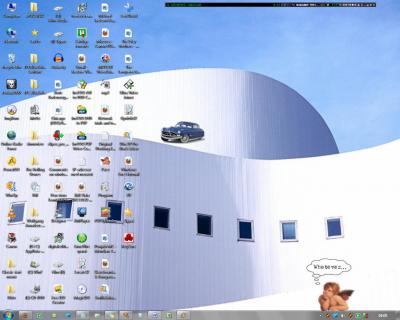
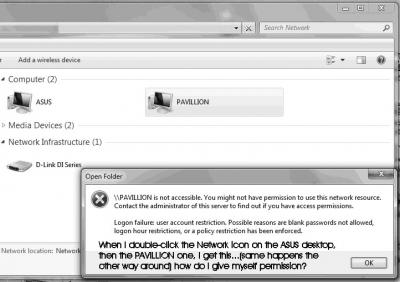
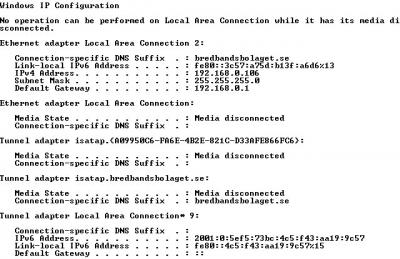
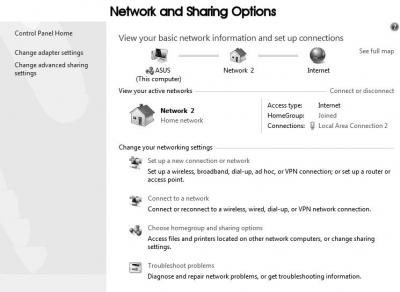
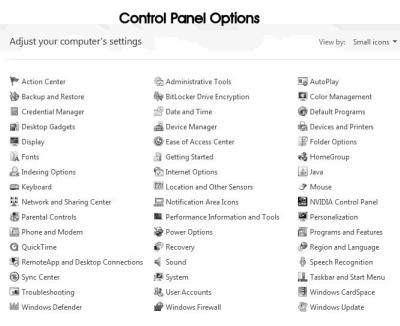

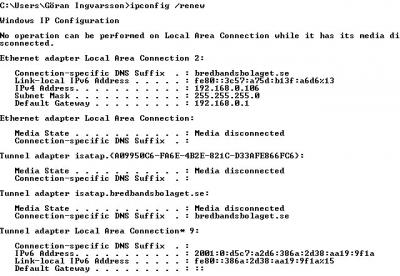
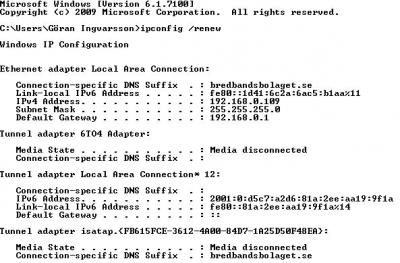
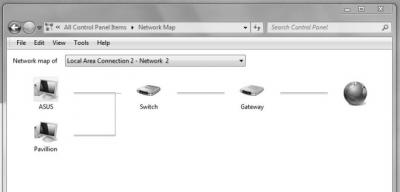
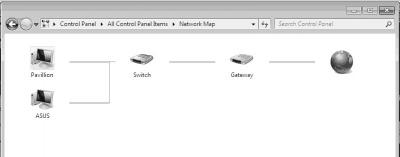
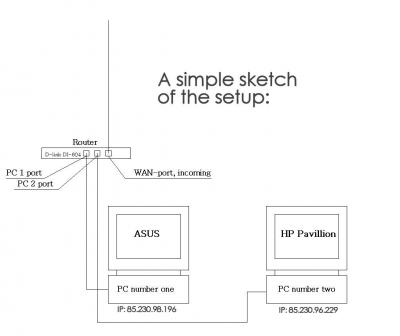
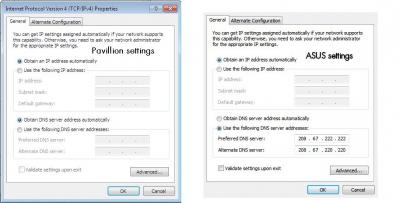
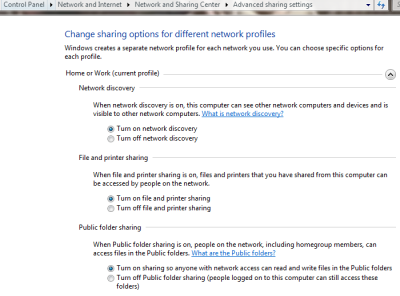
Excel 2010: How show relevant data on right tab
in Microsoft Office
Posted · Edited by Sinsemilla
I am new to Excel 2010 and have a question I suppose is something right out of the basic course.
I am setting up a sheet that so far has five columns and seven tabs. The column headings are: Date, Supplier, Price incl tax, Price excl tax and Comment (plz see linked image).
The tabs are: Overview, Investments 2009, Investments 2010 etc and Maintenance 2009, Maintenance 2010 etc, seven in all.
The raw data are supplier invoices and the items purchased for the property fall in either the investments- or the maintenance categories for each year and should be shown thus when viewing that tab.
So, clicking the Investments 2009 tab should reveal the furnace bought June 6 2009, and the Maintenance 2010 tab should show fuel bought for the furnace that year.
I am thankful for any advice!