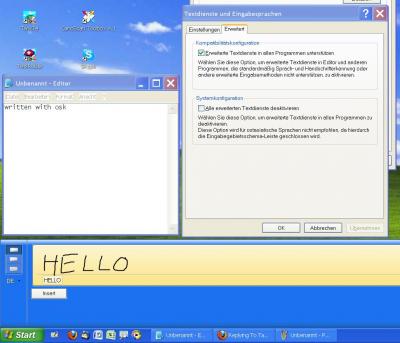-
Tablet PC Input Panel For Xp Pro, Home, MCE (Installer and Uninstallable)
By the way, before you delete all the .NET frameworks, go to C:\WINDOWS\Microsoft.NET\Framework and write down which versions were installed (the folder names starting with "v", for example v1.0.3705). Some applications will stop working after .NET is deinstalled and you'll probabably have to reinstall most .NET versions.
-
Tablet PC Input Panel For Xp Pro, Home, MCE (Installer and Uninstallable)
This appears to be a common problem. I finally found the solution: The culprit was the .NET Framework. Even though the correct versions (1.0.3705 and 1.1.4322) were pre-installed on my Windows XP Pro, something is not quite right with them. I followed the advice from RAY_WOO on winmatrix.com (post #35) and used the "DotNet Clean Tool" to remove all .NET frameworks, also removed TIP, and then installed all the frameworks one by one (.NET 1.0, .NET 1.0 SP3, .NET 1.1, .NET 1.1 SP1). Finally, I re-installed TIP and the Recognizer Pack and everything worked.
-
Tablet PC Input Panel For Xp Pro, Home, MCE (Installer and Uninstallable)
This is very cool, thanks for the efforts! I am having a little trouble with the Tablet PC Input Panel on XP Pro though and I was wondering whether someone could help. When I write text in the "Writing Pad" or "Character Pad", my handwriting is correctly recognize (with the Recognizer Pack, even recognition of Japanese Character works), but as soon as I click on "Insert", the text disappears and is NOT inserted into Notepad. When I use the On-Screen Keyboard, on the other hand, the keys I enter correctly appear in Notepad. Any hints? I have: Windows XP Pro SP3 (German) Tablet PC Input Panel) Version 1.7.2600.2180 Microsoft Windows XP Tablet PC Edition 2005 Recognizer Pack Microsoft Windows XP Tablet PC Edition Software Development Kit Windows Journal Viewer 1.5 Wacom Graphire ET-0405-R Tablet Microsoft .NET Runtimes 1.0.3705, 1.1.4322, 2.0.50727, 3.0 and 3.5 Any help would be greatly appreciated.
danielsan
Members
-
Joined
-
Last visited
_14e30a.png)
_8126ce.png)