Posts posted by ricktendo
-
-
Posted ·
Edited by ricktendo64
 Requiers dotNet 1.1
Requiers dotNet 1.1Driver Backup Utility CPL v0.79b by IcemanND
MD5: 3D17B8EDFD8C827A343F080406300210
Size: 100 KB
Website: http://www.msfn.org/board/index.php?showtopic=83960
Use it to create your own B
-
-
Posted ·
Edited by ricktendo64




CMenu v2.6
by Michael Heath (aka MHz)
Website: http://mywebsite.bigpond.com/michaelpheath/cmenu/
MD5: 7542CFEC6C5D5B827CDA109A9401A01A
Size: 2.56 MB
CMenu is a handy, context menu extension. Adds a branch to your context menu called More Options. It is so handy, that you will save alot of time for those tedious tasks, that CMenu can do so easy. Look below at all the features, for you to enjoy.* Uses PEiD, which is able to recognize installer types, if available in it's the database. Identify Installer uses this information, and is able to popup a window to show parameters associated with that installer. Identify Installer can unpack, admin, record, silent installations, if available. And also create a template AutoIt Script, to suit.
* Includes CMenu Editor. This allows further customizing.
* Files can Execute With Parameters, optional working directory, and allowing for different window states.
* Create a Directory List. Preset options are available, as well as a custom options.
* Create an AutoIt Archive Script, that can be included into your main scripts. This allows AutoIt to act like an archiver.
* Includes PEiD as a separate item also, which allows the user to enhanced, portable executable identification.
* Filenames and paths can be easily sent to the windows clipboard, by using Path To ClipBoard.
* Allows for the user to download and add Resource Hacker or Stud PE. These will be detected, if placed in the correct folder, and will be added to the context menu.
* MyUninstaller is included in CMenu.
* Force Delete is included in CMenu. Use this only, as required. When deleting multiple files, do not do anything, until the operation is complete. A msgbox will popup and will allow, not to proceed. Use at own risk.
* AutoItMacroGenerator is included to handle recording of AutoIt install scripts.
* Reg2Au3 quickly converts Regedit4 type registry files to AutoIt3 syntax.
* Ini2Au3 quickly converts Ini files into AutoIt syntax.
* Constants Generator retrieves the constants declarations that your AutoIt script only needs.
* 7-Zip2Sfx for easily converting 7z archives to self extracting archives.
* RegKey2AU3 quickly converts a Registry Key into AutoIt3 syntax.




SendToA3X v1.7
by Michael Heath (aka MHz)
Website: http://mywebsite.bigpond.com/michaelpheath/sendtoa3x/
MD5: 587872D09DE51799D12F1C2E490E84A7
Size: 1.22 MB
SendToA3X is a very handy SendTo extension. Adds shortcut links to your SendTo menu for any included extensions and executables. It is so handy, that you will save alot of time for those tedious tasks, that SendToA3X can do so easy. Look below at all the features for you to enjoy.*7-Zip2Sfx for easily converting 7z archives to self extracting archives.
*AutoItMacroGenerator is included to handle recording AutoIt scripts for unidentified installers.
*AutoIt Archive Script can create archive script from a source folder. This allows AutoIt to act like an archiver.
*AutoIt Execute Script Gui can execute a single au3/a3x file or select from a folder to execute an au3/a3x file.
*AutoIt Execute Script StdOut can capture the stdout from a au3/a3x file and show a window after execute of the output.
*Classes By Text can capture the ControlID's from a selected window.
*Remove comments from AutoIt3 scripts quickly with Comment Remover.
*Constants Generator retrieves the constants declarations that your AutoIt script only needs.
*Create a Directory List. Preset or custom options are available.
*Files can Execute With Parameters, optional working directory, and allowing for different window states.
*Ini2Au3 quickly converts Ini files into AutoIt syntax.
*Filenames and paths can be easily sent to the windows clipboard, by using Path To ClipBoard.
*Reg2Au3 quickly converts Regedit4 exported files into AutoIt3 syntax.
*RegKey2Au3 quickly converts a Registry Key into AutoIt3 syntax.
*Convert VBScript to AutoIt3 scripts using Vbs2Au3.
*Includes PEiD as a separate item also, which allows the user to enhanced portable executable identification.
-

SpywareBlaster v5.0
Updated Spyware Database 10/10/2013. Protected Sites & Internet Explorer Protection Enabled (by default)
Download: http://adf.ly/1713566/spywareblaster
Size: 4.49 MB
MD5: 8fd2d62d7e153770bf7e40a212d2251d
Website: http://www.javacoolsoftware.com/ -
Posted ·
Edited by ricktendo64
Found this Great Tutorial on JoeJoe.org thought you would like this WolfX2 http://www.joejoe.org/forum/index.php?showtopic=840&hl=
How to create a vista window styled sig1.Start with any background image *mine below* in a 600x220 image.
*had to remove due to having to many pictures on it.*
2.Using Rounded rectangle tool set to 5px create a shape roughly this size. Then rasterize shape.

3.Lower the fill percentage to 40% and add the following blending options:
Drop Shaddow - Angle - 120, Distance - 10, Size - 8Outer Glow - Blend Mode - Multiply, Color - Black, Size - 3Stroke - Size - 1, Color - White, Opacity - 60%Should now look like *below*

4.Now using these buttons i made for your please paste them into your image and place them about here*below*
**Buttons**


5.Create a new layer (Crtl+Shift+N) and using the rectangular marquee tool select about this much of the layer *below*

And fill that selection in white.
6.In the blending options add a stroke that is color black and 1px size and 50% opacity, then add a outerglow of 4px size that is colour white. You should have something like this *below*

7.Now add in any other details you may to add like an image or username
8.Now the finishing touch fading it out to white.
create a selection on your background image like the one *below*

Right click in the selection and choose feather and make the number as 7px and press ok, now press Crtl+Shift+I to inverse the sleection and hit delete.
At the ends you should now have something looking like this.
If you want to create the ultimate Vista sig look carry on with the next stages.
9.Select around you shape by press Ctrl+Left click on the picture thumbnail of the layer "shape", this will happen*below*

10. Now on the background layer but still with theselection on teh shape but on the background layer go to Filter>Blur>Gaussian Blur>3px *or anything you think is suitable*
You will end us will a great looking signature like this.
Tutorial written by jordygreen
-
-
-
-
Posted ·
Edited by ricktendo64
The Internet Explorer 7 Blocker Toolkit enables IT Administrators to disable automatic delivery of Internet Explorer 7 as a high-priority update via Automatic Updates and the Windows Update and Microsoft Update siteshttp://www.microsoft.com/downloads/details...&displaylang=en
-
-
Wolf why dont you download a PC Screen Recorder thingy and do some video tutos for us like this Vista Glass tuto I sent you
-
Hej.
in Introduction
Edited by ricktendo64
Add me to your msn mess find it here http://www.wincert.net/forum/index.php?showuser=29
-
Hej.
in Introduction
Edited by ricktendo64
Did someone say N64? :lol:
Welcome to Wincert Hej.
Off Topic: Have you tried out the Cell Shaded Mario and Zelda OOT Mod?
-
-
-
-
-
-
-
Posted ·
Edited by ricktendo64
Mac OSX Cursor Pack v1.1 by RaZcaLinSIDe
MD5: AE83D983AE504D2ED37CE6A2F8AC008E
Size: 62 KB
Website: http://www.deviantart.com/deviation/27470598/
:mario:
-
-
-
-
_14e30a.png)
_8126ce.png)




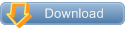








[AddOn] LS Patch v1.1 ~ by Windows X
in WPI, nLite and RVM Addons
Posted ·
Edited by ricktendo64
LS Patch v1.1 by Windows X
MD5: 775292CAF1DB34A0737D863E45D78E67
Size: 638 KB
Website: http://www.windowsxlive.net/
Patches explorer.exe to hide the Logoff/Shutdown Start Menu Text
Installs Shortcut to Start->All Programs->Utilities