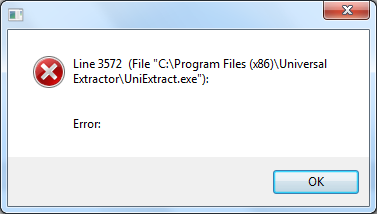-
[Repack] Java SE Runtime Environment 8.0.1210.13 [Revision 1]
Updated 8u121b13 [Revision 1] Revision 1: Added removing repacked version switch. Fixed /ai3 switch not working properly. Release Notes: http://www.oracle.com/technetwork/java/javase/8u121-relnotes-3315208.html Command line: http://pastebin.com/rphij1Gi
-
[Repack] Java SE Runtime Environment 8.0.1210.13 [Revision 1]
1. revision version fix this problem. 2. /ai3 switch only remove older version of Java 8. 3. If you want to remove older version of Java and install both arches, run it without any switches, then run with /ai3. Switches are cumulative, but there is a problem. See Answer on 4. 4. By default, Java repack will install on C:\Program Files\Java and C:\Program Files(x86)\Java on x64 systems. But when you want install both arches on D driver together, the command lines should enter in this way. <jre-dual-setup.exe> /ai INSTALLDIR="D:\Program Files (x86)\Java" <jre-dual-setup.exe> /ai2 INSTALLDIR="D:\Program Files\Java" If you type in this way on a x64 systems, x64 Java file will overwrite x86 file on D:\Program Files\Java. They will not be installed together. <jre-dual-setup.exe> INSTALLDIR="D:\Program Files\Java" And type in this way, the repack install will run as <jre-dual-setup.exe> /ai INSTALLDIR="D:\Program Files (x86)\Java" /ai2 INSTALLDIR="D:\Program Files\Java" the repack installer will extract the files and run as msiexec /i x64\jre.msi INSTALLDIR="D:\Program Files (x86)\Java" /ai2 INSTALLDIR="D:\Program Files\Java". This cause a error. When you enter <jre-dual-setup.exe> /aiX xxxxx, it will return to msiexec /i jre.msi xxxxx (windows installer property).
-
[Repack] Java SE Runtime Environment 8.0.1210.13 [Revision 1]
Updated 8u121b13 Release Notes: http://www.oracle.com/technetwork/java/javase/8u121-relnotes-3315208.html
-
[Repack] Java SE Runtime Environment 8.0.1210.13 [Revision 1]
Fix /ai3 switch not working properly
-
[Repack] Java SE Runtime Environment 8.0.1210.13 [Revision 1]
Updated 8u112b15
-
-
[Repack] Java SE Runtime Environment 8.0.1210.13 [Revision 1]
Updated 8u102b14
-
 funkyman reacted to a post in a topic:
[Repack] Java SE Runtime Environment 8.0.1210.13 [Revision 1]
funkyman reacted to a post in a topic:
[Repack] Java SE Runtime Environment 8.0.1210.13 [Revision 1]
-
-
[Repack] Java SE Runtime Environment 8.0.1210.13 [Revision 1]
Updated 8u92b14
-
 niTe_RiDeR_Pr0 reacted to a post in a topic:
[Repack] Java SE Runtime Environment 8.0.1210.13 [Revision 1]
niTe_RiDeR_Pr0 reacted to a post in a topic:
[Repack] Java SE Runtime Environment 8.0.1210.13 [Revision 1]
-
 SirLurksAlot reacted to a post in a topic:
[Repack] Java SE Runtime Environment 8.0.1210.13 [Revision 1]
SirLurksAlot reacted to a post in a topic:
[Repack] Java SE Runtime Environment 8.0.1210.13 [Revision 1]
-
[Repack] Java SE Runtime Environment 8.0.1210.13 [Revision 1]
Updated 8u77b03 & sfx module
-
[Repack] Java SE Runtime Environment 8.0.1210.13 [Revision 1]
Updated 8u74b2
-
-
-
[Repack] Defraggler 2.20.989 (multiple editions)
Updated to 2.20.989
-
[Repack] Java SE Runtime Environment 8.0.1210.13 [Revision 1]
Updated 8u72b15
- [Repak] Microsoft Silverlight 5.1.41212
-
[Repak] Adobe Shockwave Player 12.2.2.172
version 12.2.3.183 released
-
[Repak] Universal Extractor 1.9.16.202
-
[Repack] CCleaner 5.13.5460 (multiple editions)
Updated to 5.13.5460
alan_fox
Members
-
Joined
-
Last visited
_14e30a.png)
_8126ce.png)