
rck
-
Posts
5 -
Joined
-
Last visited
Content Type
Profiles
Forums
Events
Posts posted by rck
-
-
I just tested the same WES7 x86 image with the 11-11-2014 version (md5 = 9A73B7E2F4B42ABE0666791F026D11C4).
And the installating with dotNetFx40_Full_x86_x64_Slim.exe /ain was successfull, strange.
Ricktendo, I can't reply to you question yet without retrying

-
With 11-25-2014 version (md5 = 4C78E9AACFDD6E1AD1B9430F53492928)
I got one problem when installating it with dotNetFx40_Full_x86_x64_Slim.exe /ain
"Error during execution "C:\Windows\Microsoft .NET\Framework\v4.0.30319\ngen executequeueditems /nologo /silent"
Specified file not found.
Testing back the 11-11-2014 version (md5 = 9A73B7E2F4B42ABE0666791F026D11C4) to be sure it's not my WES7 install who is corrupted.
-
For that you need to use Adobe Customization Wizard (look in Tools secion of the 1st post,) this will create a MST wit the changes you then later apply to the installer using InstEd
It works perfectly ! thanks

Detailled step for interested users:
- Download ricktendo Adobe reader msi (ex: AdbeRdrLite11006_fr_FR.msi)
- Download and install Adobe Customization Wizard XI
- Open AdbeRdrLite11006_fr_FR.msi in Adobe Customization Wizard, Uncheck "When launching PDF in Internet Explorer, prompt user with Open/Save dialog"
- Click to "Transform -> Generate transform" and save a "nopopup.mst" file
- Download and install InstEd
- Click on your "nopopup.mst" file and choose the AdbeRdrLite11006_fr_FR.msi file
- Finally, generate the new custom msi with "File -> Save As" (ex: AdbeRdrLite11006_fr_FR_nopopup.msi)
-
ricktendo, on 16 May 2013 - 3:05 PM, said:
If you want this option its very easy to get, open the MSI in InstEd or Orca, go to the 'Property' table and change ENABLE_OPTIMIZATION from NO to YES
Hello Ricktendo !
I'm trying to find the correct key with InstEd in your MSI package to change the following option:
When launching PDF in IE: Prompt to open/save
to
When launching PDF in IE: Always Open
Could you tell me with option should I change in the MSI ?
A big thanks for your repack


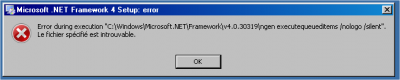
[Slim] .NET Framework 4 Full x86/x64 (1-10-2016)
in Installer Repacks
Posted
Good news, no more problem with your latest build
MD5 = 4BCF11C4DE8570433EA079717DB4A928