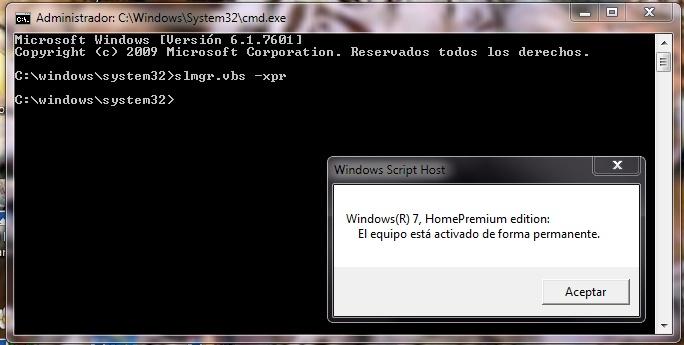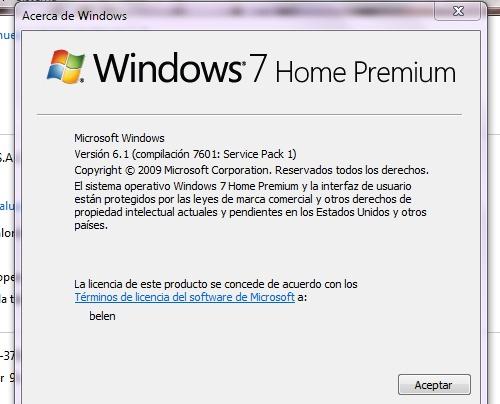-
We buy used Win 7 and Office 2010 licenses to improve reliability of the downloader
It's a very strange business, but lucrative after all...
-
We buy used Win 7 and Office 2010 licenses to improve reliability of the downloader
Ok, thank you very much for your time. By the way, here in Latin America that happens a lot too, due to the high piracy. I know that many can not cost the products legally, but in the long run it is very annoying when it comes to backing up data or preventing future accidents. In short, a greeting.
-
We buy used Win 7 and Office 2010 licenses to improve reliability of the downloader
It is the code that comes on the sticker of a pre-assembled team. I thought it would be just as valid as one bought online. Also, my operating system is registered, since I can receive updates. Is it because you're already registered, which invalidates re-using it?
-
We buy used Win 7 and Office 2010 licenses to improve reliability of the downloader
I have verified my product key in the Microsoft link, but it fails error. It no longer supports keys for Windows 7? And an apology for my English, it's not very good.
_14e30a.png)
_8126ce.png)