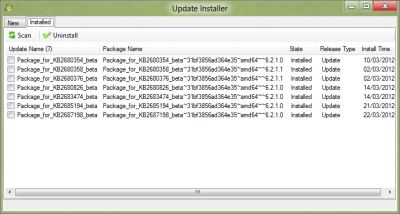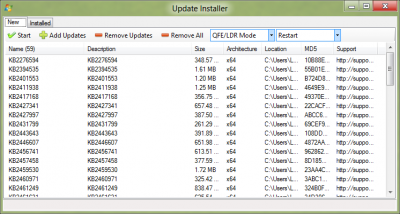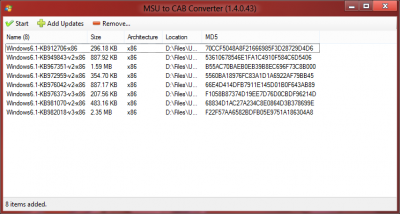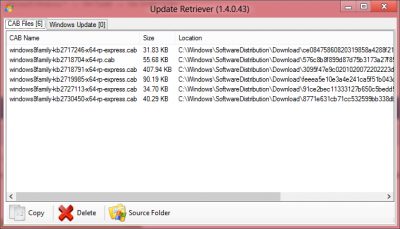Search the Community
Showing results for tags 'v1.4.0.43'.
-
The 'Update Installer' lets you integrate cab updates into your currently installed OS, i only use this when i've download an SoLoR update and want it install with QFE/LDR mode on my current install. Installing Updates Step 1: Add your CAB/MSU Files Use the 'Add Files' button to add your cab files Step 2: Click Start Once your files have been added, click 'Start' and W7T will start installing the dpdates on your computer. Step 3: Wait Wait may take some time to install all the updates, so go for coffee, cup of tea or whatever you prefer. W7T will let you know when it's done, it will also prompt you if a restart is required. Optional: QFE/LDR Mode This is disabled by default, but when enabled W7T will install the 'update-bf.mum onto your computer which are experimental updates which don't normally get installed. I use this ALL the time http://blogs.technet...fe-ldr-wth.aspx Uninstalling Updates Step 1: Press the scan button This will check which updates are already installed via on your live system. Step 2: Select the updates you want to remove Tick the boxes next to the updates your want to remove, sometimes it does help to check updates which are marked as 'superseded' and remove those. Step 3: Press 'Uninstall' and wait Now all you have to do is sit back and wait for those obsolete updates to be removed, W7T will update the list once completed. NOTE: If you use the QFE/LDR option then you don't have to integrate the 'LDR Placeholders'.
-
The 'MSU to CAB Converter' converts your Microsoft Updates to CAB files which you can use to integrate into your Windows Image or use the CAB Installer to integrate them into your current OS. Step 1: Adding the Updates Click 'Add Updates' and select the MSU files you wish to convert, you will then see them adding to the list. Step 2: Click Start Click 'Start' and select where you want the MSU files to go Step 3: Wait Wait for the files to convert, files will go green when once they have done.
-
When you download updates via Windows Update, Windows leave a copy of the CAB file into a folder which CAB Retriever lets you copy to a place of your choice or just delete them to save space. The files you decide to copy can be used to integrate into your WIM image. A new feature is that it will also scan WindowsUpdate.log for any MSU links which you may want to download. NOTE: You can only use CAB Retriever if you have *.cab files available to copy. Option 1: Copy Selected Using the list, select the files you want to copy. You can also hold the ctrl key to select multiple files. This option will then only copy the selected files to the folder of your choice. Option 2: Copy All This will copy all the files in the list to a selected folder Option 3: Delete Selected Same as option 1 but this deletes the file from the Windows Update temp folder. Option 4: Delete All Same as option 2 but deletes the files from the Windows Update temp folder. Source Folder This will take you to the folder containing the actually *.cab files. Destination Folder This will take you to the folder where you chose to copy the files to.