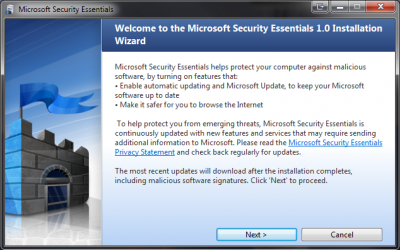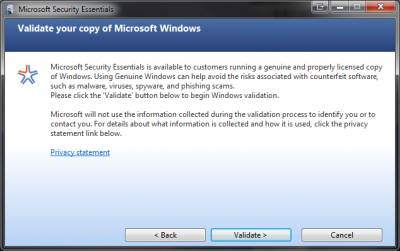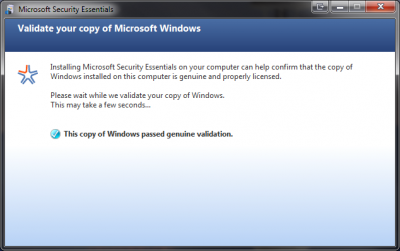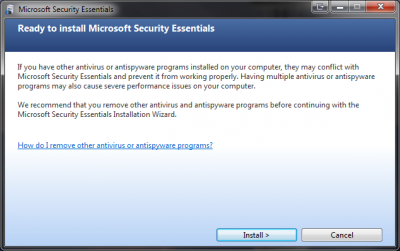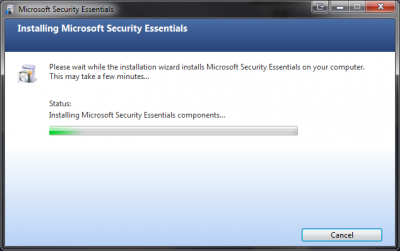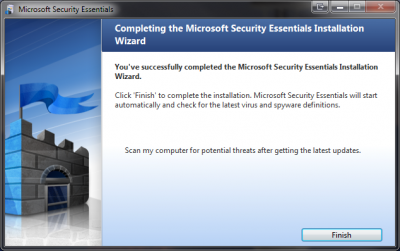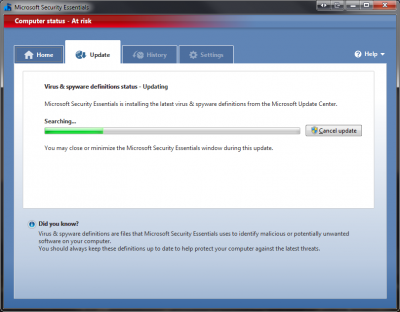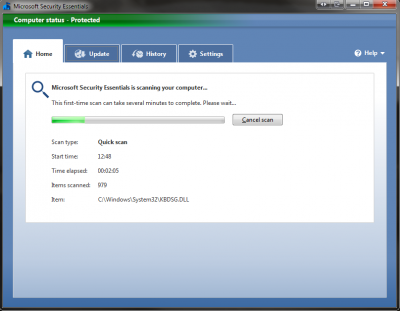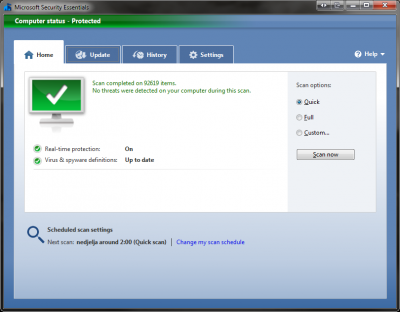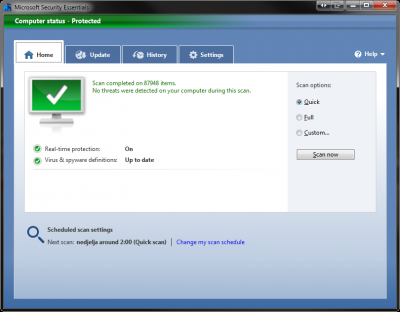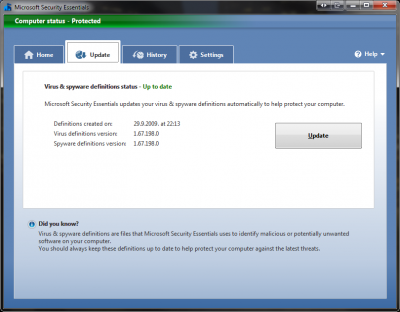Everything posted by NIM
- Hello all
-
Windows 7 x64 Memory Leak
Thanks cluberti, but I've already uninstalled Eset and I haven't noticed any issues from then. I will leave the PC on for the whole day today and see if I'll experience memory leaks today.
- Plz help Me Brother
-
Windows 7 Forum Trash
Link is located on a server I'm paying by myself. Since my hosting price has gone up, I'm considering to dump file hosting server as there is no one willing to donate and help me with server expenses.
-
New Look of WinCert.net Forum
Nooo, please don't do this to me, I like it this way Will see, if we won't get used to it, I'll have to change it. Anyone else for this change?
-
Windows 7 x64 Memory Leak
I'm not saying that Eset isn't a good product. Eset is a very good anti-virus application, but unfortunately it seems that it was Eset to blame for my recent memory issues. I should have made further analysis so I can be sure and be able to have the real proof, but I haven't had time to play with it. I'm using Microsoft Security Essentials Antivirus/Antispyware application now, and so far I can say that I'm very satisfied. I also had problems with my computer stopped responding for a while. I was able to move the mouse around, but nothing else, whatever I tried to do. My PC returned to normal after couple of minutes. This issue I used to have while I was using Vista x64 too. Back then, I've uninstalled NOD32 and after that PC freezes were gone. Of course, since I have an active NOD32 license, once I moved to Windows7, I've installed NOD32 Antivirus x64 instantly, but problems start to emerge only several days after reinstall. If I'll find some free time, I might install NOD32 again and will try to investigate memory issues furthermore.
-
Windows 7 x64 Memory Leak
Thanks Stefhan, nice article, posted here with the link to the source. BTW, I've uninstalled Eset Anti-Virus yesterday, and I don't have memory consumption above 40% now
-
An introductory guide to Windows Memory Management
Everybody's familiar with "virtual memory", right? You've got a page file on some disk somewhere, and you've got RAM in your case. You know how to open up Task Manager, look at the Mem Usage column to see how much RAM stuff is using. You know how to look at the PF Usage graph in Task Manager to see how much memory you're using. You think you know it all. :doh: You're wrong. I'm going to give a brief overview of the concepts of Windows memory management, and perhaps enlighten you a little in the process. Next time you want to burst into a thread and say that Foosoft Transmogrifier sucks because it's using 40,000K in the Mem Usage column, maybe you'll think back to this and reconsider. Let's start right off with the most often seen, and most misunderstood value available for you to feast your hungry little peepers on: the PF Usage graph. This is not total memory usage at all. It's measuring virtual memory, and only a portion of it. It's the sum of all processes' "VM Size" column from the Processes tab, and some system stuff that you can directly measure (like the paged pool), and some stuff you can't. The misleading "VM Size" column for a process is what's called "private bytes" by the Performance control panel. It's memory that's private to that process; generally it's the amount of RAM the process has asked for in order to store runtime data. It, in general, doesn't include any DLLs loaded by the process unless they've been rebased (though it may include memory allocated by those DLLs). Commit Charge is the combination of both the actual pagefile usage, and any memory used in every's process's VM to store things actually written to memory. If for some reason, everything needed to be dumped out of physical RAM, that's how big your pagefile would need to be to store it all. Some of it's in RAM, some is in the pagefile. If you want to know how much of it is actually IN the pagefile on disk, find out the size of your pagefile, then multiply it by the "% Usage" counter in the Performance control panel's Page File object. Don't attach sentimental value to the on-disk usage because it's fluid, based on actual usage needs. Stuff can get put out on disk even if you're not out of RAM. But, the Commit Charge is not all memory currently being used. It's only the memory that the pagefile needs to back up. There is lots of stuff that doesn't need to be written to the page file; primarily code loaded out of EXEs and DLLs, and memory-mapped files. Those already exist on disk, so there's no need for them to be pagefile backed. If you want to get an idea of how much memory you're using like this, use the Performance control panel to retrieve the "Virtual Bytes", "Working Set", and "Private Bytes" for a process. "Private Bytes" is the same thing the Task Manager misleadingly refers to as "VM Size". "Working Set" is what the Task Manager calls "Mem Usage", which is the portion of the processes' address space ("Private Bytes" plus memory mapped files) that is currently resident in RAM and can be referenced without a page fault). "Virtual Bytes" is the total virtual address space of the process, which includes both private bytes and memory-mapped stuff. If you add up all of the processes' "Virtual Bytes", you'll likely find it adds up to way more memory than you actually have. That's because those memory-mapped files, EXEs, DLLs, etc. can be shared among processes; and the same physical page in RAM can be accessed in more than one's process's address space at once (they're mounted read-only, or maybe copy-on-write, don't worry about cross-process corruption). Since the Working Set is comprised both of Private Bytes and mapped files -- so you can't just add up all of the process's Working Sets (Mem Usage) to find out how much RAM you're using. What the Performance control panel's System object calls "Cache Bytes" is the system's Working Set. This is where the paged pool and the disk cache resides. It's a normal Working Set, just like any normal process's, so it can be booted out of memory whenever RAM is needed for something else. (It's not part of the Commit Charge because it's a cache -- losing the data in here doesn't matter.) Because it competes alongside with the other processes for your physical RAM, that means any process that's open but not actively using some parts memory will have its Working Set automatically shrunk as the system, or another process, needs the RAM. If you want the part of the system Working Set that comprises the disk cache, that's called "System Cache Resident Bytes" in the Performance control panel. The paged pool is called "Paged Pool Resident Bytes". There are a couple other parts of the system's working set, system and driver code resident bytes, but they're usually negligable. (The system also has nonpaged memory that always resides in RAM and can't be taken over under load -- the core system itself, the nonpaged pool, and driver code.) Now, these Cache Bytes are different than what the Task Manager calls the System Cache. Task Manager's System Cache is actually Cache Bytes plus the standby page list. To make matters more confusing, the standby page list is also included in the "Available" physical memory reading in the Task Manager -- because it technically is available, but at the same time it technically is a cache. The standby page list is how the OS gives memory to processes, and at the same time delays writing something out to the pagefile on disk until its absolutely necessary. When a page of memory is dropped from a process's working set, it doesn't just disappear into an opaque "free memory" block, it gets put on the tail end of a list, the standby page list. When a process needs new memory in its working set, the standby page list is the last place the OS looks. First, it looks in the zero page list, or the free page list, both of which are "free memory". One list is initialized to zeroes, one's not -- and they're hit up depending on what the process said it wanted. Only when both of those are empty does the system look to the standby page list. The standby page list is raided last because, in the meantime, if a process has released a page from its working set, then later asks for it back (via a page fault, which is when a process asks for some of its memory that isn't currently in its working set), the system can check the standby page list to see if it happens to still be around. If it is, the OS can just take it out and give it back to the process without having to hit the disk for it. A large majority of page faults are resolved from the standby page list without having to hit the disk to retrieve the page. So think about these factors acting together next time you take a look at your Task Manager and your eyes bug out when you see a process reporting extremely high Mem Usage. It's a combination of two things: Yes, that process is using a lot of memory, but that's no big deal because not all of that memory is expensive to page, but also that no other process in the system currently needs any of that memory. You can see this "needs" effect in action if you take a Firefox window, look at its Mem Usage in Task Manager, then minimize it. The working set size will fall through the floor, because Firefox tells the OS that the user just minimized it, so it likely doesn't need to keep that all RAM for its own use -- everything non-shared is immediately released to the standby page list. You'll find that most Windows application exhibit the same behavior. Some people turn this behavior of Firefox off because they don't like the disk thrashing they get when they restore the Firefox window. Generally this will only happen on a system with not enough RAM, because as I've described, unless you're using physical RAM to the brim, when you bring Firefox back up, all of that memory will likely still exist in the standby page list and will be restored to Firefox immediately without the disk hit. However, if you turn that option off, Firefox will try to maintain its working set when you minimize it, which will likely degrade the performance of your other applications (since as memory is needed, the OS is forced to yank it away from Firefox on demand, which requires that it be committed out to the pagefile for later recovery while the application that needs it is waiting.) In pathological cases, this fighting over working set space between applications is called "thrashing". So how can you tell if you need more memory? As I've explained, you can't just open up Task Manager and start adding up numbers to compare against how much RAM you have. From a practical standpoint, do you have to wait often while the disk is hit when switching around between applications? Does the disk constantly grind while applications running in the background fight over RAM? If yes, you need more memory. How much more do you need? Look at how much the working sets are changing -- you should add enough to cover the difference between every process's low and high points; you actually really only need a little less because of the shared pages weirding up the numbers, but RAM is cheap and you'll be much happier if you overestimate rather than underestimate. (TL;DR version: just throw another fucking 512M stick in there already.) Source: shsc.info
-
New Look of WinCert.net Forum
Is it ok now? I've asked for it on support forums, still no reply. Will let you know when I find something out.
-
Windows 7 x64 Memory Leak
Could be that or Rapid Download Manger. I really can't tell. I have uninstalled Eset Anti-Virus yesterday and have installed Microsoft Security Essential, so I'll see if there's any change.
-
New Look of WinCert.net Forum
I can confirm it is working fine in Firefox. I experience this issue when I was using smaller video resolution. For this issue, I might remove the "community? You BET!" part so it will show properly on smaller video resolutions.
- New Wincert.net Logo
-
New Look of WinCert.net Forum
I will probably make an option to choose CleanCut theme for our members. Thanks for reporting, I will check it out. ----- Thank you all for your comments.
-
New Look of WinCert.net Forum
You're speechless and I'm tired. Better get used to this look as we don't plan to change it any time soon
-
New Look of WinCert.net Forum
Dear members and guests, we finally published our new look of the forums. As we still plan to do some minor changes to this look, those changes won't change this concept much. Hopefully, larger part of our visitors will like this look, although we're aware that it is impossible to satisfy everyone, no matter what we do. Our faithful members who are in one of the following groups: Staff, Contributors or Supporters, can choose an additional (darker) skin which doesn't contain advertisements. If you care to help us with the forum expenses, please click on "subscriptions" link under the forum logo and choose the desired package. There are three subscription packages available ($10, $20 and $30), if you would like to make a custom donation please send me a private message for further instructions. Here are benefits of becoming WinCert sponsor: Your name will be displayed distinctly in the ‘online user list’. Instead of stars or boxes to represent your user level, you will receive a user icon labeled "Basic, Supreme or Ultimate Sponsors". Your PM box will be increased. Your upload ability will be increased. You will be able to send PM to more people. You will be able to add attachments to your PMs. You can get a WinCert.net mail address with up to 500MB of storage. You will not see any ads in the forum. You will be able to choose our bonus forum skin (darker version). Comments are welcome.
-
Windows 7 x64 Memory Leak
I only use Weather and CPU Meter in my sidebar gadget.
-
Microsoft Security Essentials Review
Haven't you tried to configure it and choose not to block these files?
-
Microsoft Security Essentials Review
Better to have false positive than to get a virus IMO. I will use Eset Anti Virus until my licence expires and then I'll most probably switch to MSE.
-
Microsoft Security Essentials Review
Microsoft released final version (RTW) of "Security Essentials," which is an Anti-Virus/Anti-Spyware software for "latest" Windows operating systems. I said "latest", because it is only available for: Windows XP x86 Windows Vista x86 and x64 Windows 7 x86 and x64 Installation was very simple and fast. Once you download MSE from this LINK and run installer, a windows pops out with useful information on what MSE really is. On the second screen you're prompted to validate your copy of Windows. For those of you who are not using genuine versions of Window, installation will fail. Process of validation is very fast and it's finished in a second. Once your copy of Windows is validated you may proceed with installation of Microsoft Security Essentials. Installation shouldn't take long. Once installation completes and you run the MSE for the first time, MSE will update virus definitions and will make initial quick scan of your PC. User interface can't be simpler. To perform a System Scan, you can choose one of the three options, Quick, Full, or Custom (familiar?). First, although quick scan already ran on the initial application startup, I tried to performed a quick scan again to see the speed of it. The Quick scan was very quick on my system. Scan completed on 87948 items in less than 2 minutes, pretty impressive if you ask me. I won't run the full system scan as it would probably take longer to complete as this process scans all of your disks/partitions/files. As for the custom scan, you have an option to choose the drive or destination which you want to scan. Update tab is has only once button to click, guess which. UPDATE!, although MSE should be updated automatically. History tab will shows you All of the detected items, Quarantined items or Allowed items, depends on your selection. Settings tab has all other options that you might need to configure Microsoft Security Essentials, although once you install it, you don't have to touch it, as it will do the job properly. If you still wan't to configure MSE other than default, here's what you can change/configure: Scheduled scan - Here you can select/deselect a scheduled scan of your computer, configure time and type of the scan with two additional options (Check for the latest virus & spyware definitions before running a scheduled scan and Start the scheduled scan only when my computer is on but not in use, although MSE is running in low priority so you shouldn't notice any performance downgrades during the scan. Default Actions - Here you can choose how will MSE react in various situations/alert levels. Real-time protection - Real-time protection alerts you when viruses, spyware, or other potentially unwanted software attempts to install itself or run on your computer. You can select if you want to monitor file and program activity on your computer and if you want to scan all downloaded files and attachments. Excluded files & locations, Excluded file types and Excluded processes - Here you can choose which files, locations, file types or processes would you like to remove from scanning. Useful, if you want to perform faster full scan of your computer. Advanced - Advanced tab gives you the option to scan archive files like .zip or .cab files. You can also choose if you want to scan removable drivers, which isn't enabled by default, but I highly recommend it. You can create a system restore point prior cleaning your computer and give permission to all other users on your PC to view items in the History tab. Microsoft SpyNet - Microsoft SpyNet program is an online community which helps stop the spread of new malicious software infections. You can choose Basic membership (default) or Advanced membership which will send more info to Microsoft about malicious software on your computer, like how the software operates, and how it has impacted your computer. Conclusion: This is the first antivirus application from Microsoft with integrated Anti-Spyware protection. So far I’m really impressed with MSE, because it's small ( setup just under 5MB), fast, stays out of your way and doesn’t hog your resources. Update: Confirmed, MSE won't work if you have 'Checkpoint' software installed on Windows Vista x86. Expect freezes, bad performance etc.
-
Microsoft Security Essentials hits RTW
I can confirm that MSE isn't working on my Windows Vista (laptop) on which I have also installed Checkpoint with Endpoint Security for VPN connections. After the reboot, PC just freezes. I suspect that these two applications interfere.
-
Windows 7 x64 Memory Leak
I could try to uninstall Eset Anti Virus and see if that helps, although Mr.Smartepants doesn't have any issues with it.
-
Microsoft Security Essentials hits RTW
No, that should be RTW - Released to Web since it won't be included as bundled product. MSE is not allowed to run any higher than low priority, uses CPU throttling, and won't run any active code if the PC isn't idle, basically, it was designed to run in a perf envelope of XP on a low-end netbook... So, really restricted, even during the beta it never caused a slowdown or hiccup, which is pretty impressive considering that even Symantec does that from time to time. Latest version of Symantec should is lightweight and pretty good, but the biggest minus is that it doesn't contain anti spyware.
-
Windows 7 x64 Memory Leak
Tried that Mr_Smartepants, but no luck. Once I list all of the processes and count them, they shouldn't take more than 1,5 gigs, but my physical memory says 89%. BTW, Manikant, which antivirus protection do you use?
-
Microsoft Security Essentials hits RTW
A friend from Microsoft popped a message to me, so I decided to post immediately I was waiting for this, since I had strange issues with Nod32 on Vista and I suspect on Windows 7 too.
-
Microsoft Security Essentials hits RTW
Microsoft Security Essentials provides real-time protection for your home PC that guards against viruses, spyware, and other malicious software. Microsoft Security Essentials is a free* download from Microsoft that is simple to install, easy to use, and always kept up to date so you can be assured your PC is protected by the latest technology. It
_14e30a.png)
_8126ce.png)