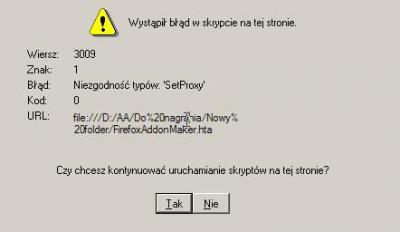- [Tool] FFaM v1.0.2.11
- [Tool] FFaM v1.0.2.11
- [Tool] FFaM v1.0.2.11
-
[Tool] FFaM v1.0.2.11
I have tested a little-bit. No more problems with icons. It is problem with save settings. When I load settings, there are only few of them. All from right part of the table. No 'personal options', 'non-personal options', 'editable options', 'including plugins', additional software'and 'create shortcuts'. That's all for a moment.
-
[Tool] FFaM v1.0.2.11
Exact name of the icon is "Mozilla Firefox". I don't know it is in every install or randomly. I haven't time to check it out. This icon is visible, but it doesn't exist, and disappeared when I restart system. Weird, isn't it? By the way I have Windows XP. One more thing. When I press 'set proxy', I got an error: 20091116-115316.rar
- [Tool] FFaM v1.0.2.11
- [Tool] FFaM v1.0.2.11
- [Tool] FFaM v1.0.2.11
- [Tool] FFaM v1.0.2.11
- [Tool] FFaM v1.0.2.11
- [Tool] FFaM v1.0.2.11
- [Tool] FFaM v1.0.2.11
- [Tool] FFaM v1.0.2.11
- [Tool] FFaM v1.0.2.11
- [Tool] FFaM v1.0.2.11
grojan
Members
-
Joined
-
Last visited
_14e30a.png)
_8126ce.png)