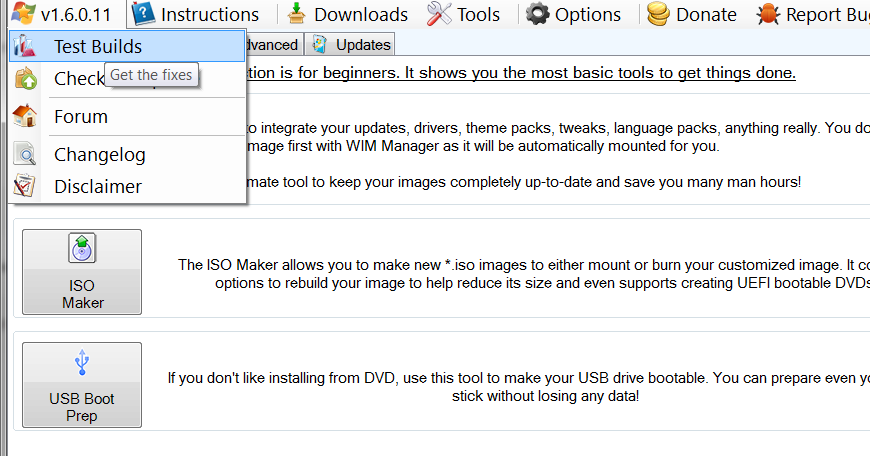Seems like posting a thread for each dead link I'll find is no productive..
So here's an AIO which I'll try to populate as my little contribution to a great tool that might needs a little maintenance..
Main Menu > [version#]:
- Test Build (refferer-restricted policy timeout) ref: thread 14017
- Check for Update (refferer-restricted policy timeout) ref: thread 14017
Main Menu > Downloads:
- Language Packs (suggestion: provide the official MS link as well: https://support.microsoft.com/en-us/help/14236
- Integration > Theme Packs (dead link. Redirecting to MS's main "download for windows page") .. might consider: https://support.microsoft.com/en-us/help/14165
- Integration > Microsoft Wallpapers (dead link. Redirecting to MS's main "download for windows page") .. might consider: https://support.microsoft.com/en-us/help/14165
- DISM (refferer-restricted policy timeout)
- Slim .NET 4.7.1 Installer (dead thread)
PS: since this first post about this project has some "deceptive" flavor, I'd like to mention that I only report and contribute stuff to project I find worthy. So please take this as a constructive post rather than a boring useless complaint.
_14e30a.png)
_8126ce.png)