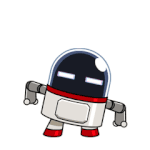Search the Community
Showing results for tags 'dvd'.
-
Hello everybody, Today I will show you how to install Windows 10 on a PC without a CD/DVD/USB, directly onto the HDD, even without the installation wizard/setup ! [Fastest Method] Yesterday my new hard drive for my laptop arrived, and instead of cloning my existing disk, I decided to do a clean install of Windows 10. But I didnt have much time, cuz after installing windows 10, I had to copy my existing downloads, pictures, videos, install programs, etc. & I thought there must be some other way to easily install windows 10 without that installation wizard/setup. After some research, I made my own method, & installed it succesfully, faster than their setup wizard! Now I am gonna show you how to accomplish that. Lets Begin! Pre-Requisites Seperate Hard Drive with atleast 20GB space, with only 2 primary partitions [where you have to install Win10] [An empty/new hard drive is highly recommended] Working PC/laptop with Windows XP or above installed, with Internet access Procedure: Firstly, download Windows 10 ISO using Windows 10 Download Tool from here & extract it to C:\win10 using some archive manager like 7zip/winrar. Now connect that seperate hard drive to your PC (If you have externel harddrive cage, then connect to it, else buy a SATA to USB hard disk enclosure like this one) Open a command prompt as administrator (Go to start menu > search cmd > Rightclick on the first search result & RUn as administrator) Type: diskpart Now type: list disk It will show the disks connected to your PC. According to the size, you should be able to know which is your disk. Type: select disk X [Replace X with the disk number which you saw in the previous guide, in my case it was disk 1] Type the following one by one: create partition primary size=350 format fs=ntfs unit=4096 label="System Reserved" quick active assign letter=P create partition primary size="Any size convenient for you, in MB" format fs=ntfs label="Windows 10" quick assign letter=Q exit Your partitions have been configured! Now, if you are in Windows 7 (or below), download DISM from here, open the file, when It will ask for extraction folder, change the location to: C:\dism Now, this is the most important step. All the windows files will be copied to the partition. cd c:\dism ## Skip the above line if you are running Windows 8 & above. Dism /apply-image /imagefile:C:\win10\sources\install.esd /index:1 /ApplyDir:Q:\ ## [DO NOT TYPE THIS] If you downloaded Windows 10 normal edition using the Download Tool, ## & if you want to install Win10 Home then replace /index:1 with /index:2. ## For Win10 pro it is /index:1. Windows XP & Windows 8 users may (cuz I havent tested in them, but it works in 8.1 & 10) need to convert the install.esd file into an install.wim file (if some error shows up). Search in Google How to convert esd to wim Now you have successfully extracted all the files for windows! Now all you have to do is prepare the boot files in the System Reserved partition. Now you are gonna prepare the System Reserved partition for booting succesfully. Run the following in administrator CMD: bcdboot Q:\Windows /l en-us /s P: /f ALL ## [DO NOT TYPE THIS] You can replace en-us with your locale, ## For eg. en-in, en-gb, en-ru etc. Everything is done! Now you are ready to go! Now boot into the drive. If you did everything correctly & succesfully, then Windows will boot to the welcome screen. Done! Enjoy the manually installed Windows! Hope this guide was helpful & easy to you. If you have doubt about something or you got any errors, or if windows doesnt boot, then feel free to post below. Cheers & Regards, niT3_RiDeR_Pr0
- 2 replies
-
- usb
- installation
-
(and 6 more)
Tagged with:
-
ConvertXtoDVD v6.0.0.29 - RePack by niT€_RiDeR_Pr0 About RePack: Removed some (not-so-good) themes, some operation sounds (like burn complete sound, notification sound, etc.), all languages other than english, and improved/enhanced the compression (LZMA2).Nothing is added. Optional Command-Line Switches: DOWNLOAD: Mega | File Name: ConvertXtoDVD_6.0.0.29_RePack.exe | File Name: 35.7 MB | File Hashes: http://pastebin.com/jwcCn9qk Enjoy!
-
- repack
- compressed
- (and 4 more)
-
Hello everybody, Today I will show you how to install Windows 7 on a PC without a CD/DVD/USB, directly onto the HDD, even without the installation wizard/setup ! [Fastest Method] Yesterday my new hard drive for my laptop arrived, and instead of cloning my existing disk, I decided to do a clean install of Windows 10. But I didnt have much time, cuz after installing windows 10, I had to copy my existing downloads, pictures, videos, install programs, etc. & I thought there must be some other way to easily install windows 10 without that installation wizard/setup. After some research, I made my own method, & installed it succesfully, faster than their setup wizard! Now I am gonna show you how to accomplish that. [This guide will work for Windows 8/8.1 also] Lets Begin! Pre-Requisites Seperate Hard Drive with atleast 20GB space, with only 2 primary partitions [where you have to install Win8/8.1] [An empty/new hard drive is highly recommended] Working PC/laptop with Windows XP or above installed, with Internet access Procedure: Firstly, download Windows 7 ISO & extract it to C:\win7 using some archive manager like 7zip/winrar, or Copy the Windows 7 CD contents to C:\win7. Now connect that separate hard drive to your PC (If you have extra hdd cage, then connect to it, else buy a SATA to USB hard disk enclosure like this one) Open a command prompt as administrator (Go to start menu > search cmd > Rightclick on the first search result & Run as administrator) Type: diskpart Now type: list disk It will show the disks connected to your PC. According to the size shown, you should be able to know which is your disk. Type: select disk X [Replace X with the disk number which you saw in the previous guide, in my case it was disk 1] Type the following one by one: create partition primary size=350 format fs=ntfs unit=4096 label="System Reserved" quick active assign letter=P create partition primary size="Any size convenient for you, in MB" format fs=ntfs label="Windows 7" quick assign letter=Q exit Your partitions have been configured! Now, if you are in Windows 7 (or below), download DISM from here, open the file, when It will ask for extraction folder, change the location to: C:\dism Now in Windows Explorer, browse to c:\win7\sources (sources folder inside the folder where you copied/extracted setup files) & check whether you have install.esd or install.wim. Now you have to know the index number of the edition which want to install. Type the following without quotes: cd c:\dism ## [DO NOT TYPE THIS] Skip the first line if you are running Windows 8/above. dism /get-wiminfo /wimfile:C:\win7\sources\install.wim ## This should output the index numbers of different windows 7 editions. ## Note down the index number of the edition which you require. Now, this is the most important step. All the windows files are gonna get copied to the partition. If you are in Windows 7 or below, Open command prompt as administrator & type the following: cd c:\dism Dism /apply-image /imagefile:C:\win8\sources\install.esd /index:1 /ApplyDir:Q:\ ## [DO NOT TYPE THIS] You can replace /index:1 with the index number which we ## found out earlier. ## Also, if you have an insall.wim instead of install.exe in your \sources folder, ## Then replace install.esd with install.wim (in 2nd command). Now you have successfully extracted all the files for windows! Now, all you have to do is prepare the boot files in the System Reserved partition, so that Windows can be booted from the drive succesfully. Now you are gonna prepare the System Reserved partition for booting into Windows 7. Type the following in Administrator CMD Window: bcdboot Q:\Windows /l en-us /s P: /f ALL ## [DO NOT TYPE THIS] You can replace en-us with your locale, ## For eg. en-in, en-gb, en-ru etc. Everything is done! You are now ready to go! Now boot into the drive. If you did everything correctly & succesfully, then Windows will boot to the welcome screen. Done! Enjoy the manually installed Windows! Hope this guide was helpful & easy to you. If you have doubt about something or you got any errors, or if windows doesnt boot after performing all the steps correctly, then feel free to post below. Cheers & Regards, niT3_RiDeR_Pr0
-
Hello everybody, Today I will show you how to install Windows 8/8.1 on a PC without a CD/DVD/USB, directly onto the HDD, even without the installation wizard/setup ! [Fastest Method] Yesterday my new hard drive for my laptop arrived, and instead of cloning my existing disk, I decided to do a clean install of Windows 10. But I didnt have much time, cuz after installing windows 10, I had to copy my existing downloads, pictures, videos, install programs, etc. & I thought there must be some other way to easily install windows 10 without that installation wizard/setup. After some research, I made my own method, & installed it succesfully, faster than their setup wizard! Now I am gonna show you how to accomplish that. [This guide will work for Windows 8/8.1 also] Lets Begin! Pre-Requisites Seperate Hard Drive with atleast 20GB space, with only 2 primary partitions [where you have to install Win8/8.1] [An empty/new hard drive is highly recommended] Working PC/laptop with Windows XP or above installed, with Internet access Procedure: Firstly, download Windows 8/8.1 ISO & extract it to C:\win8 using some archive manager like 7zip/winrar, or COpy the Windows 8/8.1 CD contents to C:\win8. Now connect that separate hard drive to your PC (If you have externel harddrive cage, then connect to it, else buy a SATA to USB hard disk enclosure like this one) Open a command prompt as administrator (Go to start menu > search cmd > Rightclick on the first search result & RUn as administrator) Type: diskpart Now type: list disk It will show the disks connected to your PC. According to the size shown, you should be able to know which is your disk. Type: select disk X [Replace X with the disk number which you saw in the previous guide, in my case it was disk 1] Type the following one by one: create partition primary size=350 format fs=ntfs unit=4096 label="System Reserved" quick active assign letter=P create partition primary size="Any size convenient for you, in MB" format fs=ntfs label="Windows 8" quick assign letter=Q exit Your partitions have been configured! Now, if you are in Windows 7 (or below), download DISM from here, open the file, when It will ask for extraction folder, change the location to: C:\dism Now in Windows Explorer, browse to c:\win8\sources (sources folder inside the folder where you copied/extracted setup files) & check whether you have install.esd or install.wim. Now you have to know the index number in the wim/esd file, of the Win8/8.1 edition which you want to install. Type the following commands in an administrator CMD: cd c:\dism ## [DO NOT TYPE THIS] Skip the first line if you are running Windows 8/above. dism /get-wiminfo /wimfile:C:\win8\sources\install.esd ## This should output the index numbers of different windows 8/8.1 editios. ## Note down the index number of your chosen edition. ## Also, if you have an insall.wim instead of install.esd in your \sources folder, ## Then replace install.esd with install.wim (in 2nd command). Now, this is the most important step. All the windows files will be copied to the partition. cd c:\dism Dism /apply-image /imagefile:C:\win8\sources\install.esd /index:1 /ApplyDir:Q:\ ## [DO NOT TYPE THIS] You can replace /index:1 with the index number which we ## found out earlier. ## Also, if you have an insall.wim instead of install.exe in your \sources folder, ## Then replace install.esd with install.wim (in 2nd command). If you have an install.esd file instead of wim file, Windows XP & Windows 8 users may (cuz I havent tested in them, but it works in 8.1 & 10) need to convert the install.esd file into an install.wim file (if some error shows up). Search in Google How to convert esd to wim Now you have successfully extracted all the files for windows! Now all you have to do is prepare the boot files in the System Reserved partition. Now you are gonna prepare the System Reserved partition for booting into Win8/8.1 succesfully. Type the following in administrator CMD: bcdboot Q:\Windows /l en-us /s P: /f ALL ## [DO NOT TYPE THIS] You can replace en-us with your locale, ## For eg. en-in, en-gb, en-ru etc. Everything is done! You are now ready to go! Now boot into the drive. If you did everything correctly & succesfully, then Windows will boot to the welcome screen. Done! Enjoy the manually installed Windows! Hope this guide was helpful & easy to you. If you have doubt about something or you got any errors, or if windows doesnt boot after performing all the steps correctly, then feel free to post below. Cheers & Regards, niT3_RiDeR_Pr0
-
- tutorial
- installation
-
(and 7 more)
Tagged with:
-
I've seen a couple of questions regarding creating a Windows 7 iso that will fit when burned to a single single-layer DVD but I haven't found a guide for this and my attempts so far have failed. If there is a thread with detailed instructions on this already please point me to it. I have a Win 7 Pro SP1 Dell OEM disk which I would like to add the chipset and network driver packs to as well as all updates. I don't need the other editions which are on the disk such as ultimate or home but removing them doesn't appear to change the size of the ISO that is created. I can create a USB drive using the ISOs I make so this isn't a rush but I would definitely like to have the ability to create a smaller disk than what I started with and I'm sure I'm just missing something incredibly simple to make this happen. Any tips on how to shrink the output down would be appreciated. I'm used to using RVM Integrator, nLite, and Driver Packs on XP disks and the whole .wim thing is new to me as is multiple editions (home/pro/ultimate) on one disk. Thanks, Fiernaq P.S. Great looking program, clean interface and fairly intuitive AiO option (some of the more advanced features aren't quite as user friendly but then again I wouldn't expect them to be).
-
WinCert.net has a special giveaway offering you 10 full licenses for BDlot's DVD Ripper application. For those who won't be so lucky to get a full license for free BDLot's DVD Ripper retails at $39.95 with a limited time offer at a discounted price for $29.95. To get a free full license of BDlot DVD ripper software, you will have to login to our forums and just ask for it by putting a reply to this topic. If you don't have an account and don't want to register either, you are able to login with your Facebook or Twitter account. Please post below in this topic to get a full license. Your license code will be sent to you via Private Message on this forum. Download the software from HERE. BDlot DVD Ripper is an industry leading DVD ripping software. It enables you to make DVD backup on hard drive to get rid of DVD disc scratches or loss. This DVD ripper can rip any DVD to various formats while preserving highest quality possible, such as ripping DVD to AVI/MPEG, DVD to MP4, H.264, MOV, FLV, and also convert DVD to iPhone/iPad compatible files. The embedded Multi-core CPU & newest CUDA technologies improve the DVD ripping speed dramatically, leading the whole conversion process to be done within few minutes. images/stories/bdlot_dvd_ripper.pngPerfect Combination Of Speed and Quality Thanks to the cutting-edge Multi-core CPU and the latest CUDA accelerating technologies, you will be allowed to backup DVD movie to hard drive as high image quality H.264 video with GPU independent encoding thread in a fast and efficient way. The highly compressed output file will be of the same perfect video and audio without any noticeable quality loss.All-in-one Solution for High Quality Conversion BDlot DVD Ripper offers a full solution to rip both homemade and commercial protected DVDs to popular video formats such as AVI, MP4, AVC, MPEG, WMV, 3GP, MOV, FLV, etc. You are even enable to remux original 5.1 Channel AC3/DTS Dolby surrounding soundtrack to output files. Just relax and enjoy the same perfect quality of the converted contents.Unlock all Known DVD Copy Protections and Limitations By continuously and frequently updating, this DVD ripper is capable of unlocking all DVD protections, including DVD CSS, Region Code, RCE, SONY ARccOS, UOPs, Disney X-DRM protection, and the newest released protected DVDs. This allows you to rip and convert whatever DVD you like without any troubles; even it comes with scratches, finger prints or other dirt, this DVD ripper can work on them easily.Versatile Features with Simple Operating Steps BDlot DVD Ripper offers versatile features in DVD splitting, cropping, trimming and editing. It helps you easily control video/audio properties to create perfect balance between quality and file size. It also can help you upgrade video definition by embedded automatic De-interlacing Engine and customize your output files by optimized useful profiles.Extract Audios and Images from DVD in Batches It is amazing that you can extract audios from your favorite DVD to MP3 file in batch mode, and save DVD frame as JPG or BMP pictures. With the help of BDlot DVD Ripper, it becomes easy to put your beloved DVD audio to MP3 player to enjoy movie dialogue and music, and make your beloved DVD frame as wallpaper.High Compatibility and Great Stability BDlot DVD Ripper runs on all Windows operation systems, including Window 98, NT, 2000, 2003, XP, Vista (32 & 64 bit), Windows 7 (32 & 64 bit), and it has been passed all DVD driver compatibility test, it can be used either on your desktop or laptop with stable and fast performance.