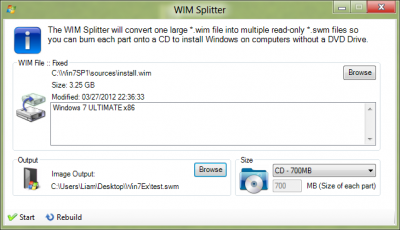Everything posted by Legolash2o
-
Windows 7 Toolkit v1.3.0 ALPHA
I don't know what causing the slowdown I'll start some testing one time.
-
Optional reinsert of USB drive
Im having a look at it now, what bios version do you have?
-
Optional reinsert of USB drive
What your laptop model, i.e. mine is HP dv9930us. I was thinking of adding a dialog where you can browse for the USB stick if W7TRunOnce can't find the right drive. Although to be honest it should automatically detect your installation files if you keep the USB drive in and have the correct layout even if you change the boot order :s So just for confirmation, what is the layout of your USB pen? 'W7TRunOnce was written in VB. NET For Each drv In My.Computer.FileSystem.Drives If File.Exists(drv.Name & "sources\install.wim") And Directory.Exists(drv.Name & "Apps") Then IDrive = drv.Name Next As long as your USB stick is plugged in and there is X:\sources\install.wim and X:\Apps\\ folder it should work.
- Some problems with W7T
-
Windows 7 Toolkit v1.3.0 ALPHA
Thanks, snakecracker. Feel free to make any requests, although i'm waiting for error logs before i continue implementing them.
-
Windows 7 Install does not complete (resolved)
Can you please attach that "SetupComplete.cmd"? There may be a 'pause' or other command in it causing it to wait for user input.
- Report debugging
-
WIM Splitter
WIM Splitter is the tool where you can split a large install.wim into smaller *.swm so you can fit your installation disk onto a CD. Step 1: Select the WIM Click the first browse button and select the *.wim file you want to split. Step 2: Choose your 'Size' Type in the maximum size you want each separate files to be. Step 3: Select your 'Output' folder Select the folder you want the new separate files to go. Step 4: Press start Press start and wait for it to finish Option: Rebuild Rebuild options literally rebuilds the image so that it becomes smaller which then in turn makes your ISO smaller. This is only needed if you have made modifications to an image.
- Report debugging
- Report debugging
- Some problems with W7T
- Report debugging
- Report debugging
-
Optional reinsert of USB drive
I'll see what i can do, but not right this instant
-
Windows 7 Toolkit v1.3.0 ALPHA
Thats a request lol, so i will move it to the correct place.
-
Windows 7 Toolkit v1.3.0 ALPHA
Rica: I've added the option it is in the next version. Mani: That error appears when you close the form whilst it is downloading, i have disable that from happening. Also the cancel button now cancels the download immediately. Just to add... that was a big update your downloading so it will take longer. ------------------------- EVERYONE: I've added my new code in AIO Tool, so it should use up less memory Here are some examples below. Splash used 16MB RAM. Now uses 5MB Tools Manager used 13MB RAM when idle. Now uses 3.8MB RAM SoLoR Updates used 24MB of RAM when idle. Now uses 6MB loading (2MB idle). But yeah 24MB down to 2MB
-
Windows 7 Toolkit v1.3.0 ALPHA
I'll add an option in Options to disable imagex64 UPDATE: Now down to 3MB ram lol
-
Windows 7 Toolkit v1.3.0 ALPHA
Rica: It must be because of imagex x64 then. EVERYONE: When W7T first starts it uses around 13-17MB of RAM, i've just added some code which reduced that to just 6MB of RAM I may implement this code in other areas of W7T to completely reduce memory usage. UPDATE: 3MB of RAM lol
-
Windows 7 Toolkit v1.3.0 ALPHA
1. So no pauses during the first task? 2. What is W7T memory/CPU usage like when it pauses during the second/third tasks? 3. What happens if you close AIO Tool, then re-open to run a second task, close AIO Tool and run it for a third task? P.S. Why not just do everything in one task?
- Removing Components Requests [Merged]
-
Windows 7 Toolkit v1.3.0 ALPHA
Can i have print screens please. For example... http://img600.imageshack.us/img600/1909/crashmount4.jpg If you look behind the main Window you will see Discard, Save, Keep Mounted BEHIND the current form and it won't dismount until you select an option. P.S. The issue of it appearing behind has been fixed for the next version
-
Report debugging
It's not crashing, i can see the unmount prompt (Discard,Save & Keep Mounted), it's just behind the WIM Manager. You have your taskbar icons combined so you can't see the new prompt. However i have fixed this issue for v37 so you should not experience this anymore. I have mounted 2 images and can't seem to reproduce this error, so can you tell me in detail what you did
-
Windows 7 Toolkit v1.3.0 ALPHA
Fixed, Thanks.
-
Windows 7 Toolkit v1.3.0 ALPHA
imagex in v36 is 6.1.7601.21716 I couldn't find all the SP1 x64 files for DISM
- Report debugging
_14e30a.png)
_8126ce.png)