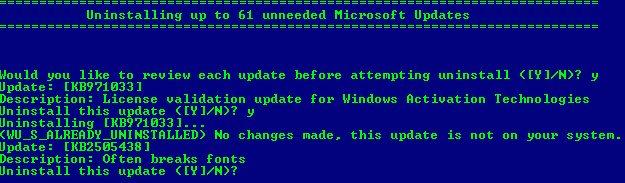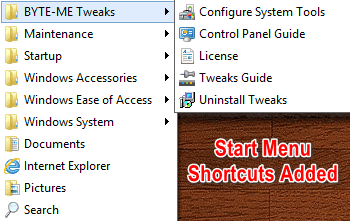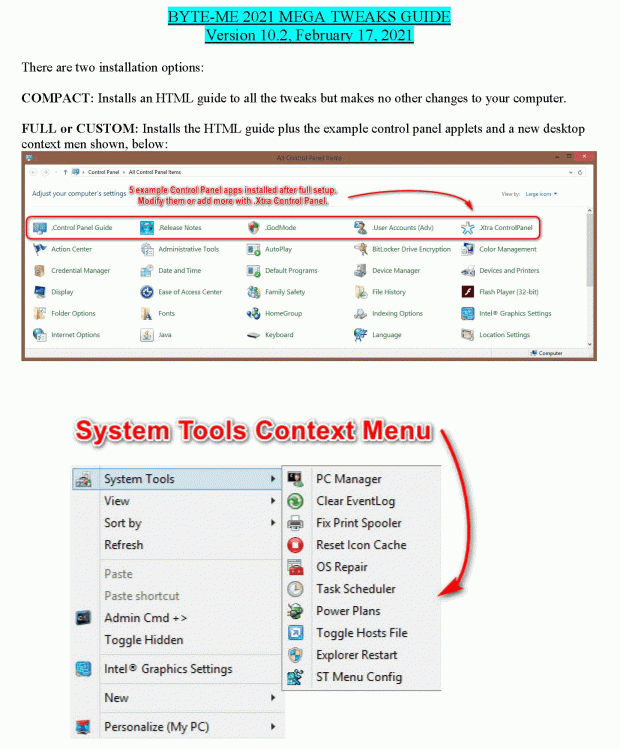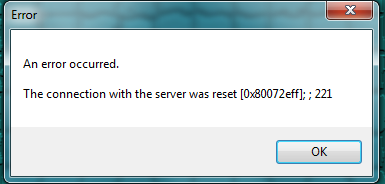Search the Community
Showing results for tags 'registry'.
Found 9 results
-
2021 Windows Mega Tweaks
2021 Windows Mega Tweaks v 10.0 All new, installable setup file that gives access to more than 100 Windows tweaks. File: BMTweaks10.1.7z CRC-32: 213e6985 MD4: 596f348005c26af05c967a4930bba0f1 MD5: b1d15639bb8977b20f18837fa0846a42 SHA-1: 81d1f8eee581cddf778cd03db60dffd64525a7f7 DOWNLOAD: Tweaks 10.0 Created an installer for the Tweaks and made them uninstallable Added a Readme.pdf file in the download archive to explain installation options Pruned the number of example Control Panel applets to five Many tweaks now make backups before changing registry keys Updated tame your control panel tweak Improved scripts to selectively remove buggy Windows updates and telemetry features Added more than a half-dozen new tweaks Improved and annotated Windows Scheduled Tasks tweak and made disabling of Windows Defender and defrag, drives, optional --------------------------------------------Tweak Guide Examples------------------------------------------------------
-
Set Default Portable Browser in Registry (Correctly handles .URL files)
I wrote this because I was unable to find any working tools on the Internet to correctly change the default browser association in Windows (such as if you want to use a portable edition of a browser). The problem with all of the other tools on the Internet is that they do not correctly handle .URL files. Since .URL files are text files - they have to be passed to "HKEY_CLASSES_ROOT\InternetShortcut" where the URL gets parsed by shdocvw.dll and then passed to HKEY_CLASSES_ROOT\http. With other tools - the .URL files would open as text files in the browser instead of opening the actual URL itself. This script does it correctly. Download here: http://www.autohotkey.com/board/topic/89803-set-default-browser-in-registry-correctly-handles-url-files/ Silent mode: If no command line arguments will show GUI. Will run in silent mode if argument passed to it on command line. Silent mode if successful does not write anything to command line / stdout (Autohotkey does not natively support writing to stdio)- if you are running in silent mode and the utility runs without any popups or warning dialogs - then the change was successful.Silent mode example: DefaultBrowserInRegistry.exe "D:\PortableApps\GoogleChromePortable\GoogleChromePortable.exe"
- 13 replies
-
- portable
- browser
- association
- url
-
+4 more
Tagged with:
-
Add new keys from command line or .reg file to wim mounted registry subkey
I've researched the subject and have found almost all info needed to construct a batch command pipeline except how to get all keys from .reg file (or from command line) to get properly inserted into mounted subkey. I did found info about method involving running reg/regedit under desired user account, but i doubt it would work for user accounts inside wim and i also need to target key "HKU/.DEFAULT". I didn't test this. I have succeeded importing a hand-crafted .reg file into mounted subkey, but this would require me to manually alter all keys in .reg file so they get under required locations. If there is no other solution, i will try to put something together to partially automate this task.
-
- windows
- mount
- install.wim
- imagex
-
+4 more
Tagged with:
-
2018 Windows Mega Tweaks
Post deleted and moved
-
AIO Integrator - Tweaks section (wintoolkit 1.5.x)
Hello guys, Do you know if I import a registry file through Tweaks if this is going to be added to all users? I'm building a Windows 7 SP1 Customized Image. I know for sure if I do it manually through the WIM Reg editor that its possible. If this was possible through the Tweaks section at AIO Integrator, instead of doing my tweaks everytime through the WIM Reg Editor I would just need load my tweaks preset. The code that I want to add: Windows Registry Editor Version 5.00; Add Network Connections to Network context menu[HKEY_LOCAL_MACHINE\SOFTWARE\Classes\CLSID\{F02C1A0D-BE21-4350-88B0-7367FC96EF3C}\shell][HKEY_LOCAL_MACHINE\SOFTWARE\Classes\CLSID\{F02C1A0D-BE21-4350-88B0-7367FC96EF3C}\shell\Network Connections]@="@%SystemRoot%\\system32\\netshell.dll,-1200"[HKEY_LOCAL_MACHINE\SOFTWARE\Classes\CLSID\{F02C1A0D-BE21-4350-88B0-7367FC96EF3C}\shell\Network Connections\command]@="rundll32.exe shell32.dll,Control_RunDLL ncpa.cpl,,0"Thanks in advance.
-
RegShot2 Unicode
- 2,663 downloads
- Version 2.0.1.70
Regshot2 Unicode is a tool that make two snapshots of the Registry then compare them and create inf and/or reg files of the differences. Because the official Website is gone and the latest version is hard to find on the Web, i have uploaded it here. The application is portable, you can move it anywhere you want. Release(64) folder contains standard version which need Visual c++ 2005 runtimes installed on the system. ReleaseStatic(64) folder contains version with Visual c++ 2055 runtimes embedded in the exe. 32 Bits version will also work on 64 Bits OS. When you launch RegShot the first time it will be in English, but you can change that at the bottom right. The reg and/or inf files are saved in C:\Hive by default. Redo files contains changes made in the Registry between the two snapshots. Undo files as the name suggest, contains the keys to undo the changes made. Note: This is a different application than the one on SourceForge. -
Disable IE Welcome Screen registry key
- 783 downloads
- Version 1.0
This registry key disables Internet Explorer Welcome Screen in Internet Explorer 8. Article has been posted on the frontpage: http://www.wincert.net/tips/windows-server/3606-how-to-disable-welcome-screen-in-internet-explorer-for-all-users -
Network Profile changer
- 1,073 downloads
- Version 1.0
This registry key enables the change of Network location profile in Windows 8 as explained in this topic: http://www.wincert.net/tips/microsoft-windows/windows-8/3342-how-to-change-network-location-type-in-windows-8 -
Regsitry Tweaks Causing NiNite not to work
Hi, I can't get ninite to work after tweaking the registry with W7T. I thought it was a component removal at first but I did a test run with compononent removal and no registry tweaks and it works fine. I'm not sure which tweak is causing the problem but it's definitely one of them. Could it be one of the internet explorer tweaks?? A system tweak would be my next guess. I have not tweaked any of the services either. Can somebody have a look at my preset?? I've attached a screenshot of the error message that ninite produces as well. Thanks, -Digital FINAL_X64_V2.ini
_14e30a.png)
_8126ce.png)