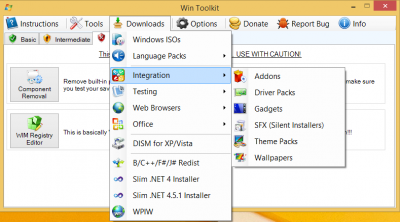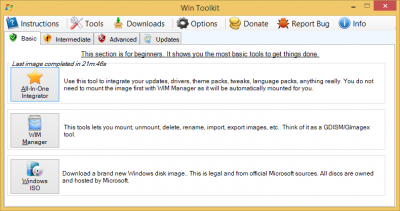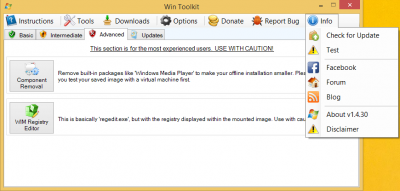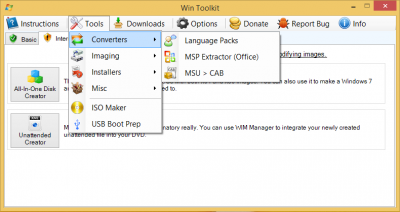Everything posted by Legolash2o
-
[Solved] AIO Tool Preset manager in 1.4.30.15
Solved both issues. I've changed the way it stores version and date within the last session files. You will only see the version info and date from presets made with test 16 or higher.
-
[Solved] Invisible Updates
Fixed.
- New Design v1.4.30
- New Design v1.4.30
- New Design v1.4.30
- New Design v1.4.30
-
[Solved] Unpack MSI Context Menu Tweak
Please test it in the latest test build
-
New Design v1.4.30
In the latest test there is a new interface for the main form. The current one in v1.4.29 feels a bit outdated and has a lot of empty space so I thought I would redesign it. The new interface now looks more sleek and much more modern. Downloads and Tools have their own menu which allowed me to add a few more things. New icons, new layout, and just a new feel in general. Welcome I've removed the welcome tab and have made it a popup which will appear on the first load of WinToolkit. I've also made some changes to allow users access to guides and so on on that screen. Main You will see less tab pages but you will still see the Basic, Intermediate, Advanced and Updates sections. They have been made a bit bigger to fill in the white space but all I have to do is have more descriptions. Tools and Downloads The tabs which have all the tools and Downloads have been moved to their own menus. This allowed me to add more links now and also in the future. Each item has a tooltip so you can get an idea of what each one does. Menu Check for updates, links to blogs and the change log have been moved to the Info menu. This helps reduce clutter. Any Questions?
-
(IMPORTANT) Please move by default to the silent area
Ugghhhhhhhhhhhhh. I hate moving updates to the Silent Installers
- [Solved] BUG or ME?
-
[Solved] BUG or ME?
Or I can just fix it...
- Weird Issue
-
Can't create iso 32 bits.
Try using the debug option and let me know what it says please.
-
[Solved] Little Bug in 14302/14303
It detects any filenames beginning with IExx-Windows.... So it's working as expected. Just remove the Z's.
-
[Solved] BUG or ME?
It's a permissions issue. I can't even open regedit and edit those values manually.
-
Weird Issue
It's always after "Windows8-RT-KB2871777-x64.msu" :/ I think with that error number. You may need to unmount/save and remount.
-
[Solved] WTK-Installer-Crash during install
Try test 12 please I need to add a lot more logging in the RunOnce installer.
-
[Solved] MSP Extractor
Fixed.
-
AIO-Integrator: Rebuild after unmount..
If you mean the auto rebuild after AIO Integration. It can be disabled in the options tab.
-
AIO-Integrator: Exceptions instead of skipping
Just uploaded test 11
-
[Solved] Little Bug in 14302/14303
Still having issues with this?
-
[Solved] (maybe) bug with the runonce installer
Maybe a last session.ini?
-
AIO-Integrator: Exceptions instead of skipping
You sure that you're using the latest test version?
-
AIO-Integrator: Exceptions instead of skipping
They are not exceptions, they are telling you why those updates did not integrate. Can you post a screen shot and a copy of the log again please.
-
[Solved] Bug in 1.4.30 beta 9
Test 10 fixes this
_14e30a.png)
_8126ce.png)