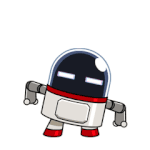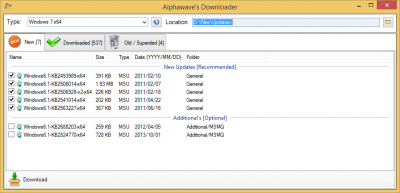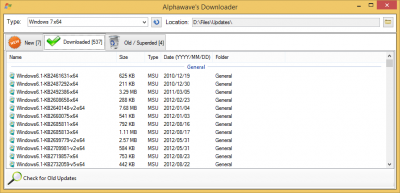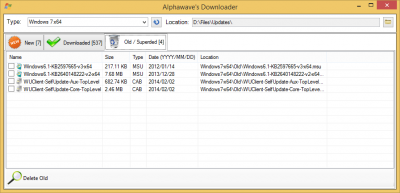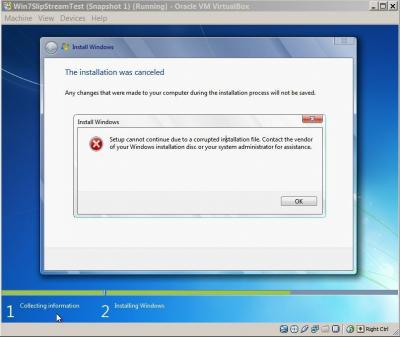Search the Community
Showing results for tags 'updates'.
Found 20 results
-
Asking for 6 updates of xp
I used update check from github on my xp virtual machine,it could found my xp lack some updates.I googled them and could find some of them to download but 6 of them including kb895961 kb954920 kb955417 kb960680 kb2264107 kb971314 I could only find dead links.So could anybody from wincert find these copy of updates,could you share them for me ?
-
Integration of ".NET Framework Updates"
Hi, since around 1.5 half years i am integrating Updates into our Windows Image at our Company. However i have noticed that even when all the latest Updates are integrated after installing the OS it shows a few ".NET Framework" Updates that couldn't be integrated (see Attachment). A year ago it were only around 10, now around 15. So its getting more and more, it hinders the usfulness of the Slipstreaming process a bit. Did anyone of you find a way to integrate this pesky ".NET" Updates into the Image? Thanks for the help.
-
Integrate KB3156417 and KB3170455 into Windows 7 ISO?
I want to integrate last upadates into Windows 7 SP1-U ISO and I have two doubts: 1. Does KB3172605 (July 2016 update rollup) replace KB3156417 (May 2016 update rollup)? 2. Integrate KB3170455 (update for Windows Print Spooler)? Supposedly it stops non-admin users from installing a network-printer :/ What set of updates is the best to integrate (KB in exact order): KB3020369 kb3125574-v4 KB3168965 KB3172605 KB3020369 kb3125574-v4 KB3156417 KB3168965 KB3172605 KB3020369 kb3125574-v4 KB3156417 KB3168965 KB3170455 KB3172605 ? KB short descritpion: KB3020369 April 2015 servicing stack update for Windows 7 and Windows Server 2008 R2 KB3125574 Convenience rollup update for Windows 7 SP1 and Windows Server 2008 R2 SP1 KB3156417 May 17 2016 update rollup for Windows 7 SP1 and Windows Server 2008 R2 SP1 KB3168965 July 12 2016 Security Update for Windows Kernel-Mode Drivers KB3170455 July 12 2016 Security Update for Windows Print Spooler Components KB3172605 July 21 2016 update rollup for Windows 7 SP1 and Windows Server 2008 R2 SP1
-
install Updates not working v1.5.4.4
Hello Everybody I have a Problem with the Updates i would like to intergrate some updates in my install.win but the Problem ist, that if i would like to intergrate the updates the mark are yellow and not green. On the state the say me install pending. If i install a Windows machine with the iso the updates are not installed but why ? Its a Windows 7 ISO. If i would like to intergrate the Updates with the Updates installer, and i add all updates that i would intergrate to my install.wim file it says Not compatible with 10240 : "and the source to my update" What did i make not correctly ? Best regards PsycH0Ooo
-
Win 7 CDBOOT: COULDN´T FIND BOOTMGR
Good evening everyone! I've been using WinToolkit since a lot of years to integrate updates in Windows Installations. Recently I redid my Win7 x64 Installation. I removed the ei.cfg and integrated all major "General" "Security" and "Hotfix" Updates. After integrating I created an ISO and started it in a virtual Machine. But upon booting it only says CDBOOT: COULDN´T FIND BOOTMGR I don't know what the problem is, especially since my x86 Version started without any issues and in the past there was nothing comparable. Can you tell me what might have went wrong and how I can fix this? Thank you for all suggestions in advance and have a nice day!
-
Do I really have to integrate updates to all images? (Win Toolkit + Win 7)
Hey there, I've just registered, because I haven't found an answer to the following question: If I integrate updates to an install.wim. with WinToolkit, do I really have to do it for all images "separately" ? Or can I only integrate them to the "Ultimate" image? I mean, the files that are used by the setup from the install.wim are the same for every version (home, home prem, usw...) aren't they? BTW: It's really an awesome tool! THX & Greetings Psy-Virus
-
30 out of 31 Win8.1 x64 updates integration error! (dism error 0xc0000135)
Hi Lego, I am trying to integrate the following updates (given in the log file and one more update KB2976978. There are total 30(with the error, specified in the log), + 1 (succefully integrated). all the failed updates show the following dism error: 0xc0000135. Here is the log file: http://pastebin.com/CqHrV1HS I had downloaded the updates from WHDownloader (Windows8.1-Update3-x64 update list), for my windows 8.1 enterprise (non-eval) x64 iso with update (en_windows_8.1_enterprise_with_update_x64_dvd_6054382.iso) Wintoolkit version is 1.5.3.9 So how to fix this? Thanks btw, i can't upload a log file as attahcment. why? thanks in advance.
-
Windows 7 x64 error installing after integrating updates with Win ToolKit
Error: Windows could not configure one or more system components. To install Windows, restart the computer and the restart the installation. This is the error I get when I attempt to install a windows 7 after integrating Windows updates. The installation then goes on a loop and does not finish. I attempted to integrate Windows 7 updates, I first got a install.wim from a Windows 7 x64 SP1 CD. Downloaded around 540 updates with WindowsHotFixDownloader and with wintoolkit integrated a the patches. I am not making an ISO as I upload the install.wim file to our imaging server. I have done the same procedure in the beginning of February and that worked well in my first attempt. I did get some errors when integrating the patches, I don't know if that would also cause an error when windows is installing. Any tips or suggestions??
-
Which Updates should (or not) I use for a clean Win7 sp1?
Hi! I have been wondering about this for a long time now I know I can use all in "Hotfix" folder but after that... Now, we have 4 more folders in there and for us "ordinary" people who just know enough to make a quite updated windisc have no clue what we can use in there. I have no idea what most of the things in "additional" and "extra" folders are. "General" and "Security" I guess I can use. What happens if I choose everything except earlier Explorers? Will such an installation image work and is there a benefit vs only hotfixes? I have always only used the normal hotfixes because I just don't know. Feel like a newbie now when I asked this but I think there are a lot of people that don't know these things. To google up everything should take a while and would probably not make me much wiser on which I shouldn't use If someone could spread a little light on this I would be Happy /Falo
-
Introducing Alphawave's Downloader
The new update downloader is here! Alphawave's Downloader lets you down the latest updates for Windows 7, 8.1 and Office 2013. Initial When first opening the downloader it will download the update lists. Each time after that it will only download them if the current ones are older than 24 hours. You can force an update within the tool itself though. New Any new updates will get listed here. Downloaded All the updates previously downloaded are listed here and grouped. Old / Superseded Any updates which are no longer in the update lists will be moved to an 'Old' folder and listed on this tab. This is available in the latest test version.
-
[Solved] A unknown error... (1.4.29)
Yay i found a bug (?!) /exceptopn what ever.. (Hope here is correct place for post?) Title: Object reference not set to an instance of an object.ErrType: Error (1.4.29)Description: An unknown error has occurred and has been written to 'Logs\Errors.txt'Exception: Exception:***********************************Form: frmAllInOne (False)Status: Anti-Virus: FalseVersion: 1.4.29Unhandled Exception: Object reference not set to an instance of an object.StackTrace: at (Object ) at A..(Object , EventArgs ) at System.Windows.Forms.Control.OnClick(EventArgs e) at System.Windows.Forms.Button.OnMouseUp(MouseEventArgs mevent) at System.Windows.Forms.Control.WmMouseUp(Message& m, MouseButtons button, Int32 clicks) at System.Windows.Forms.Control.WndProc(Message& m) at System.Windows.Forms.ButtonBase.WndProc(Message& m) at System.Windows.Forms.Button.WndProc(Message& m) at System.Windows.Forms.Control.ControlNativeWindow.WndProc(Message& m) at System.Windows.Forms.NativeWindow.Callback(IntPtr hWnd, Int32 msg, IntPtr wparam, IntPtr lparam)InnerException: Source: WinToolkitTargetSite: SelectedListViewItemCollection (System.Object)Data: System.Collections.ListDictionaryInternalForm History: frmStartup, frmToolsManager, frmWIMManager, frmAllInOne, frmError, Open Forms: frmStartup, frmAllInOne, Produced by integrate much additional updates, then try to set "the" IE11 Update in the latest group under the IE self. Iv no idea whats going on there or if it fixed or almost reported, i just want to report as help. Update: I remember i had manny other exceptions in long past, i can try reproducing if wished.
-
About Integrating Necessary Updates
Folks: Regretfully, I tried to d/l just the latest 100 or so updates from McRip's and I wound getting the entire x64 collection: over 350 MSUs ! Frankly, that's useless bec the final ISO probably won't even fit on a DVD DL, even if the resulting WIM actually worked. I found this link, which explains how to use KUC to determine which updates will work w/ a given image. What I really want is something that will list the essential updates, as I'm entirely sure that all of those updates aren't essential for a baseline Windows 7. I've installed from a more-or-less virgin Win7 SP1 and it never tries to do more than 100 or so updates. I've had a lot of trouble recently w/ my x64 build, so I don't even have working, recent x64 image, except (of course) my original Windows 7 SP1 distribution ISO. Any suggestions ? Maybe a simple text list I can use to drive a script to filter out unnec updates ? TIA...
-
I’m having problems with the updates.
I’m having problems with the updates for my Windows 7 Home Premium 64 bit SP1 Image I can make an iso and burn it to DVD , but my updates say pending, and they never get installed to my .wim file or to my ISO. I have tested my image in virtual box and it does boot and install, but even after SP1 for Windows 7 it still needs 100 updates. I’am I doing something wrong? When I test the OS they never get installed. Currently I’m using CAB Files, and there is 384 of them. After the .wim file is created alot of the files say pending.
-
Update Catalog
1. When I use Update Catalog and choose McRip Windows 7x64 it creates a catalog in Updates with all updates. Next time there is a catalog called "Old" in there with a bunch of updates. Are those just for the "trashbin"? 2. I'm from Sweden and used the IE9 update + Swedish mui msu for IE9. Now when I download updates from Mcrip the MUI msu ends up in "Old" catalog. Is IE9 multilanguage and covers Swedish or should I put back the MUI? /Falo
-
Updates LDR - QFE Mode Options
just three questions regarding the LDR Mode option in the AiO Integrator. I have read thru this entire post, I understand the lingo for the most part, it's Just a little to advanced for me at this stage. What i would like to know Is, if their is some sort of benefit to enabling the LDR-QFE option in AiO integrator. I've read somewhere that LegoLash2o uses this option all the time. But I just don't understand why or it's purpose. If I understand correctly the updates in the GDR branch are the most important ones, while the updates in the LDR branch are not so important and only apply to a small fraction of windows users. 1. Why would I want a bunch of updates that may not even apply to my configuration? 2. In what circumstances would I want to enable the LDR option in WinToolkit? 3. What are LDR placeholders?
-
A (maybe complicated?) way to update ISO
Maybe someone has already suggested the same but I failed to find their post. So, here's my thought.. Let's say I make a Win7 Home Premium x86 ISO with my serial (because I bought it, of course) with all updates up to today. And I keep that ISO on my drive for various purposes (virtual machine experiments, netbook installation, testing purposes). A month later that ISO will be outdated, there will be new updates. So, I fire up Win Toolkit, go to Downloads and Update Catalog. Here's what I'm thinking: is it possible for Win Toolkit to scan what updates are already in my extracted ISO's folder so it only offers me new ones and not 400+ of every update since SP1 release? Update Retriever would not work because I'm doing all this on an x64 machine while the ISO in question is x86. tl;dr is it possible for Win Toolkit to scan my extracted ISO's folder for installed updates and only offer me the new ones? Thanks and keep up the good work. PS - On one hand, this might be a long shot because I know how things went with nLite (errors and incompatibilities), on the other hand, XP is nothing like 7. Edit: Hope I'm not too late: in the current version of Win Toolkit, after installing updates to a 7 SP1 ISO's extracted folder, the Component Removal (under Advanced) shows all of these freshly installed updates. I don't want to remove them since I've just installed them - aren't they supposed to be hidden or am I missing something? Yeah, I know I could easily ignore them but on the other hand it makes (in my opinion) the list much much longer. Edit: Another request. In Win Toolkit's options, is it possible to arrange that when I manually pick my Temp folder that it does not create another WinToolkit folder within? Or does it have to be this way in order for software to work? Just wondering..
-
"Setup cannot continue due to a corrupted installation file."
I tested it on virtual box and it always shows this result (when it goes to "installing updates"): I'd disabled the anti-virus software when I used AIO integrator. Here is my last session: 2012-04-09_23-06-24_2012-04-09_23-06-24.ini Maybe it is the problem of ISO maker? I haven't tried other installation methods (eg., WinNTSetup http://www.msfn.org/board/topic/149612-winntsetup-v21/) Or maybe I integrated too many updates? Thanks in advance.
-
What are GDR, LDR and QFE Updates?
Source Basic Description General Distribution Release GDR packages contain only security and critical stability issue fixes. These are usually released via Windows Update. Limited Distribution Release LDR packages contain "other" fixes that have not undergone as extensive testing, and resolve issues that only a fraction of the millions of Windows users might ever encounter. You usually request these from the Microsoft website but they're mostly found in SoLoR Updates. Quick Fix Engineering QFE is the old name for LDR (above). How are they installed differently? At the end of the day, if you have LDR/QFE Mode enabled it will install LDR Mode if the update has that option regardless if its cab or an msu file. MSU Files *.msu files will get installed normally using the command below. pkgmgr.exe/norestart /ip /o:"C:\W7T\Mount;C:\W7T\Mount\Windows" /m:"UpdateLocation\update.msu" /quiet If you have LDR/QFE Mode enabled then the *.cab file is extracted and the below (CAB Files) method is then applied to the newly extract cab file. CAB Files Normally *.cab updates have a file called 'update.mum' but LDR updates also have a file called 'update-bf.mum', if the 'update-bf.mum' is not detected W7T will install cab files normally. Cab files are usually extract from the msu file or when a user has used 'MSU to CAB Converter' pkgmgr.exe/norestart /ip /o:"C:\W7T\Mount;C:\W7T\Mount\Windows" /m:"CABLocation" /quiet If, however the update-bf.mum has been located it will extract the cab to a temp folder and install both *.mum files like so: pkgmgr.exe/norestart /ip /o:"C:\W7T\Mount;C:\W7T\Mount\Windows" /m:"ExtractCABTemp\\Update.mum" /quiet pkgmgr.exe/norestart /ip /o:"C:\W7T\Mount;C:\W7T\Mount\Windows" /m:"ExtractCABTemp\\Update-bf.mum" /quiet That's it. Full Description Out of the box, all of the files in Windows are on what we refer to as the "General Distribution Release" (GDR) branch. If updates are only delivered from Windows (or Microsoft) Update (including via WSUS), then all the files remain on the GDR branch. Some KB articles have packages to address specific issues that are not delivered by Windows Update - "Limited Distribution Release" (LDR) branch packages. Previously we used the term "Quick Fix Engineering" (QFE), but LDR has taken over – expect to see these terms used synonymously. GDR packages contain only security and critical stability issue fixes. LDR packages contain "other" fixes that have not undergone as extensive testing, and resolve issues that only a fraction of the millions of Windows users might ever encounter. It is not the entire OS that is considered GDR or LDR - it is down to the individual file level. A package delivered by Windows Update contains both GDR and LDR versions of the files it updates, so that it is able to replace the files on the system regardless of which branch they are currently on. A package acquired outside of Windows Update contains only LDR versions of the files it updates, and this will "move" the files onto the LDR branch where they will remain until the next Service Pack. A Service Pack (SP) contains only GDR branch versions of the files which have been updated by ANY package since the previous Service Pack (or RTM). So installing the latest Service Pack at, or shortly after release will likely put all of your files (back) onto the GDR branch. One other thing that Service Packs imply is that hotfix packages need to have versions of the files to replace for the most current SP level and the previous one (dubbed "N and N-1 support"). So for every single file updated by a Windows Update hotfix package after the first SP, there are 4 versions of the file present: "N-1" GDR "N-1" LDR "N" GDR "N" LDR Taking a ficticious example, where we have the following files straight out of the box: A.EXE RTMGDR 1.0 B.DLL RTMGDR 1.0 C.SYS RTMGDR 1.0 1) Hotfix package KB000001 is installed through windows Update, and contains an update to B.DLL - this pacakge contains: B.DLL SP1GDR 1.1 B.DLL SP1LDR 1.1 > The SP1GDR version is installed by default, and there are only 2 (identical) versions of this file in the package as we're not yet at SP1. The machine now has: A.EXE RTMGDR 1.0 B.DLL SP1GDR 1.1 C.SYS RTMGDR 1.0 2) Hotfix package KB000002 is installed, NOT through Windows Update, and contains an update for A.EXE - this package contains: A.EXE SP1LDR 1.02 > No options here, the version that ends up on disk is now the LDR version The machine now has: A.EXE SP1LDR 1.02 B.DLL SP1GDR 1.1 C.SYS RTMGDR 1.0 3) Hotfix package KB000003 is installed through Windows Update and contains an update to A.EXE and C.SYS - this package contains: A.EXE SP1GDR 1.11 A.EXE SP1LDR 1.11 C.SYS SP1GDR 1.11 C.SYS SP1LDR 1.11 > A.EXE is on the LDR branch because of KB000002, while C.SYS is still on the GDR branch The machine now has: A.EXE SP1LDR 1.11 B.DLL SP1GDR 1.1 C.SYS SP1GDR 1.11 4) Hotfix package KB000100 is installed through Windows Update, and contains an update for C.SYS for the RTM and SP1 versions of the OS - this package contains: C.SYS SP1GDR 1.5 C.SYS SP1LDR 1.5 C.SYS SP2GDR 2.5 C.SYS SP2LDR 2.5 > OS level is still RTM, the current file is on the GDR branch, so we remain on the GDR branch The machine now has: A.EXE SP1LDR 1.11 B.DLL SP1GDR 1.1 C.SYS SP1GDR 1.5 5) SP1 is now installed on the system, which contains only GDR version 2.0 of every file: A.EXE SP1GDR 2.0 B.DLL SP1GDR 2.0 C.SYS SP1GDR 2.0 > OS level is now raised to SP1 and we push all files on the GDR branch... but look what happens to C.SYS... The machine now has: A.EXE SP1GDR 2.0 B.DLL SP1GDR 2.0 C.SYS SP2GDR 2.5 > The SP1 package does not contain anything other then the GDR 2.0 versions of the files… so where did the GDR 2.5 version come from? The hidden, compressed folders named $NtUninstallKBxxxxxx$ in the %systemroot% folder contain the backup of the version(s) of the replaced file(s) when the hotfix was applied, plus the executable to uninstall the package (in the spuninst sub-folder). The hidden $hf_mig$ folder in the %systemroot% folder contains all the files extracted from the hotfix packages in sub-folders KBxxxxxx- these are necessary to ‘migrate’ the hotfix in the event that a switch of branches occurs or an earlier hotfix package is later installed. In the example above at step 5, the post-SP1 hotfix package was used to migrate the updated version of C.SYS during the installation of SP1. If this was not done, or if the folder had been deleted, then the file would have been regressed from 1.5 to 2.0. What? A regression from a lower version to a higher version? Is that a typo? Think of 1.5 as "RTM with KB000100" and 2.0 as "SP1 without KB000100" and it makes a bit more sense. The migration of hotfixes to avoid regression is done from hotfix to hotfix as well as with SPs. Imagine we have module X.DLL which has a dependency on module Y.DLL, and they both start at GDR 1.0. Now a GDR hotfix KB000123 is applied which updates Y.DLL to 1.3. Now an LDR hotfix KB000075 is applied which updates X.DLL to 1.1 and Y.DLL to 1.1. The resultant files on the system would be: X.DLL SP1LDR 1.1 Y.DLL SP1LDR 1.3 If we took Y.DLL 1.1 from the second hotfix then we regress in the security fixes, and if we left Y.DLL 1.3 from the GDR branch then we might miss a dependency that X.DLL LDR 1.1 may have which could lead to instability. By switching to the LDR branch for the higher version of the file Y.DLL, we remain at the correct level in terms of security & stability fixes (changes in the GDR branch) but also add the fix for the issue mentioned in KB article KB000075. Moving to the LDR branch for a specific KB article number will not just give you the security changes up to that point plus the 1 non-security issue mentioned in the KB article - it will also contain every non-security update to the files in the hotfix package. For this reason you will see the all-too-familiar disclaimer: "A supported hotfix is available from Microsoft. However, this hotfix is intended to correct only the problem that is described in this article. Apply this hotfix only to systems that are experiencing this specific problem. This hotfix might receive additional testing. Therefore, if you are not severely affected by this problem, we recommend that you wait for the next software update that contains this hotfix." If you followed the above then you will also understand why you should never manually delete the$NtUninstallKBxxxxxx$ folders – you will be unable to remove these hotfix packages yet they will be listed in Add/Remove Programs (and you will gain very little disk space by doing this as the contents are compressed on disk). If you were to delete the $hf_mig$ folder then you would break migration and may prevent the installation of future hotfixes or introduce unexpected regressions when installing service packs. As if that wasn’t enough… you then have separate packages for the same hotfixes (where appropriate) x86 (i386/IA32), x64 (amd64) and IA64. x86 is “only 32-bit” and IA64 is “only 64-bit”… but x64-based Windows has the concept of WOW (Windows-On-Windows) so these packages can have an even bigger list of files for the native 64-bit versions and the WOW6432 versions to support 32-bit apps. Now you can see the value in the file lists documented in the KB articles, showing not just the file versionnumber, but the different branches which have fixes, and this has de-mystified the versioning system a little. The above is correct for Windows versions up to and including 5.2 (Server 2003 & XP x64 Edition) – when we moved to 6.0 (Vista) we changed how it works.
-
Why does SoLoR offer me 359 Updates and regular Windows Update only 61?
Hello. When I select Windows 7 x64 in SoLoR downloader it offers me 359 Updates to download. But when I do a fresh Windows 7 install and use Windows Update, there are only offered 61 Updates to me. Why does SoLoR have 298 more? And how are the Updates integrated? I somewhere read that just all the Hotfix-Installations are executed whilst the normal installation progress so it is not really a time advantage against manual installation. Is that true? Is there a difference in what order Update-Integration and Component Removal are being used? I mean, when I remove some components an then integrate updates which normally would update a component I just removed, will this update be ignored then? Or should I always use Component Removal after Update Integration just to be sure? Thanks
-
Updates applied during Office 2010/2007 Setup
Hi all! I'm making a multi-language setup of Office, where I have 2 languages sources in one root setup folder. Everything works perfect, but as I'm adding now about 40+ new post-SP1 updates (thanks SoLoR!) to the source, I'd like to get something clear... Are the updates being applied during setup language-specific - or ALL updates in the Updates folder are applied? In other words: If I start, for example, an installation of Hebrew Office 2010 (or 2007 for that matter; I know the setup process is quite similar) - and Updates folder contains both Hebrew and English updates, will all of them be applied or only the Hebrew ones? BTW, the other language (Hebrew) is a full installation, i.e. NOT a Language Pack; if it makes any difference... Thanks, Keynan.
_14e30a.png)
_8126ce.png)