Use another language pack on Windows 7 Home
If you own Windows 7 Professional or Windows 7 Home premium, you have probably discovered that you are unable to download and install another language pack from Windows Update site.
First you will have to download the language pack for Windows 7. Since Windows 7 language packs are available via Windows Update as an optional update for Windows 7 Enterprise and Ultimate editions only, here is the list of 32-bit and 64-bit language packs available from Microsoft for manual download.
Here is the list of Official 32-bit (x86) Windows 7 RTM MUI Language Packs:
Arabic: windows6.1-kb972813-x86-ar-sa_210ccc96338a1ff683803eb4034e5f53d6d54c97.exe
Bulgarian: windows6.1-kb972813-x86-bg-bg_2e5d91b00775e0f974d4ec213fc20d470ff6850e.exe
Chinese (Simplified): windows6.1-kb972813-x86-zh-cn_ab024143b556395e6638e26712b1e0f3bc031fcf.exe
Chinese (Traditional): windows6.1-kb972813-x86-zh-hk_90617b75cfaab716a43e7c082b00490a6d475376.exe
Croatian: windows6.1-kb972813-x86-hr-hr_d8a4131aee5d5de039a3a0dc517ca0c07ebc3472.exe
Czech: windows6.1-kb972813-x86-cs-cz_2759680ec6e2f4a7629c7d02b1fbce0a0d410a4e.exe
Danish: windows6.1-kb972813-x86-da-dk_e1c57a4dcbd336ac73e349a9bb9d30de17ac093f.exe
Dutch: windows6.1-kb972813-x86-nl-nl_194a2ca7b589e77b0be73b822f77760823183c51.exe
English: windows6.1-kb972813-x86-en-us_22ee3397a02372681b375ddabf6ffa33662fd500.exe
Estonia: windows6.1-kb972813-x86-et-ee_3a99769fac5d6a11e6616297f842a9074c045699.exe
Finnish: windows6.1-kb972813-x86-fi-fi_dd1973cc63ab7dea0e5d660af06869a8beefe36a.exe
French: windows6.1-kb972813-x86-fr-fr_1878fd391b990054787a14b0db4a5db00b793bf1.exe
German: windows6.1-kb972813-x86-de-de_1b86ff9b8f4c517dd341d76f24c74399278b05fc.exe
Greek: windows6.1-kb972813-x86-el-gr_1f366d5e4fbde7df89b106821236fc1d3b3c9230.exe
Hebrew: windows6.1-kb972813-x86-he-il_a3d6a6ae858f33ffa11a14c2a966e6603c134ef9.exe
Hungarian: windows6.1-kb972813-x86-hu-hu_12feb47da4bb28f60b6a30d379044356581c20f8.exe
Italian: windows6.1-kb972813-x86-it-it_079a3afeb88f14d24a3b4204812225e78c2e0bb8.exe
Japanese: windows6.1-kb972813-x86-ja-jp_08758c23cc64a53949072d53dd7bf6bbc8b45420.exe
Korean: windows6.1-kb972813-x86-ko-kr_bb2de1652c37394be4de87438661b129f8b56908.exe
Latvian: windows6.1-kb972813-x86-lv-lv_8b7a0b361dd37f7cd3926f798a79a90d378b18b2.exe
Lithuanian: windows6.1-kb972813-x86-lt-lt_7aee9ce232cb46701f479fafdb0aea369ce1ad6a.exe
Norwegian: windows6.1-kb972813-x86-nb-no_d65ea89195cf5f7d3170ccb1db7bae3c157f5b24.exe
Polish: windows6.1-kb972813-x86-pl-pl_9199018040692bc732a590e9b092a18120d326b2.exe
Portuguese (Brazil): windows6.1-kb972813-x86-pt-br_0a3fe79820d6d199dd43495d4efa5c40f270e45a.exe
Portuguese (Portugal): windows6.1-kb972813-x86-pt-pt_4165bd9cd083abd8ddd81986e18b1fd86aab5ce9.exe
Romanian: windows6.1-kb972813-x86-ro-ro_e1c324236046eb608e478570cf4396776ff02a72.exe
Russian: windows6.1-kb972813-x86-ru-ru_f4df4bcb8d3194323f17a086a17f46dd0c9c492a.exe
Serbian (Latin): windows6.1-kb972813-x86-sr-latn-cs_6e049bae4d75b82405b28455e2def0a0d0055a9c.exe
Slovak: windows6.1-kb972813-x86-sk-sk_dd2ce36a7e94fceff650cb892b8c954b8af6025a.exe
Slovenian: windows6.1-kb972813-x86-sl-si_17786270766d556ba9bf3693762cb98805df9f50.exe
Spanish: windows6.1-kb972813-x86-es-es_1943a073d8f00e387301deb22cd177bf77319ee8.exe
Swedish: windows6.1-kb972813-x86-sv-se_687085e8bbdf9c17a668b801f28f7f9c74e7a86a.exe
Thai: windows6.1-kb972813-x86-th-th_780885dd42c039d9926ac004c76ba3ba9c30c6d0.exe
Turkish: windows6.1-kb972813-x86-tr-tr_13015cb75811f874c83fdd679beb4c22c930a57c.exe
Ukrainian: windows6.1-kb972813-x86-uk-ua_0a467bf14bc4f524c18877f570a20c58e91ceba9.exe
Download Official 64-bit (x64) Windows 7 RTM MUI Language Packs:
Arabic: windows6.1-kb972813-x64-ar-sa_aaac936bd625c12b607dffea19fab8be9cfa28f6.exe
Bulgarian: windows6.1-kb972813-x64-bg-bg_155634f17868659db4b65cfeff57059b2436515f.exe
Chinese (Simplified): windows6.1-kb972813-x64-zh-cn_a649e9af1e28514d48bdc51f7956be08060e54bc.exe
Chinese (Traditional): windows6.1-kb972813-x64-zh-hk_d428bc1cca4aea20163936e6687221c0e6b99ec4.exe
Croatian: windows6.1-kb972813-x64-hr-hr_06468f799a1c1f295bc3abbc85c14116e2645122.exe
Czech: windows6.1-kb972813-x64-cs-cz_f136df3188c54ff234ca77253fee2cf3e91966b7.exe
Danish: windows6.1-kb972813-x64-da-dk_2b7590d389ca96af6f367408150cb6bc9aa8f4b4.exe
Dutch: windows6.1-kb972813-x64-nl-nl_2ac14543f6e46c61ae226d7f0f5aee7f4d500e9f.exe
English: windows6.1-kb972813-x64-en-us_483a3e51038f1a369bc5b5cdf5fc32df3ea4ad27.exe
Estonian: windows6.1-kb972813-x64-et-ee_3c0479d7049109bcb42fd9ec59d1c65449704687.exe
Finnish: windows6.1-kb972813-x64-fi-fi_4378f72d1233b00e2bdfc680a13f62ae11ab0fcb.exe
French: windows6.1-kb972813-x64-fr-fr_0e50cd2ea794e4cdfac861b194d2e996b7bbc8d8.exe
German: windows6.1-kb972813-x64-de-de_399ac15b2d55fd5dea0770d98825d7e75f4ad533.exe
Greek: windows6.1-kb972813-x64-el-gr_9ae588ba70896f9100a10cb8ed68a79678d6fc32.exe
Hebrew: windows6.1-kb972813-x64-he-il_86c22105bb32269c9c0deaf2710fcb1531a29817.exe
Hungarian: windows6.1-kb972813-x64-hu-hu_e5c47bffe398b9ace42d4326de2646a6172d39b5.exe
Italian: windows6.1-kb972813-x64-it-it_3f0f5d78202e074e17a495beec821e1d326a8e2a.exe
Japanese: windows6.1-kb972813-x64-ja-jp_9d73b1c1270deacbe7a2329559476a94daddb848.exe
Korean: windows6.1-kb972813-x64-ko-kr_e6b3322c3865cfd328d84376e192c4f9d41aa0e6.exe
Latvian: windows6.1-kb972813-x64-lv-lv_70c1f8bda213f20aea07e46a6c9ed976f0d151ce.exe
Lithuanian: windows6.1-kb972813-x64-lt-lt_ede5a878aae2b0d64e81ff739e950b6f105df580.exe
Norwegian: windows6.1-kb972813-x64-nb-no_1b7f93a0906a62eecd6b200979f8df986a7556f1.exe
Polish: windows6.1-kb972813-x64-pl-pl_6b228326c2f7ef6406242671600b499746ff3454.exe
Portuguese (Brazil): windows6.1-kb972813-x64-pt-br_276b65f3b6b2657c8fe936f9841dc1243e02dc7b.exe
Portuguese (Portugal): windows6.1-kb972813-x64-pt-pt_f8310aa4a73841aec29b3f4e74ecaece56b695e9.exe
Romanian: windows6.1-kb972813-x64-ro-ro_810f2d590dd5aac92561eea5884ed1c70f34dbd9.exe
Russian: windows6.1-kb972813-x64-ru-ru_f0acfc688d609ee45d43cc60c6412a3071a665bd.exe
Serbian (Latin): windows6.1-kb972813-x64-sr-latn-cs_275e0a17cbec543aa1bd7eebc883a1d21c11b514.exe
Slovak: windows6.1-kb972813-x64-sk-sk_15f397de2ceaaff8dbfe670bcc6c013791a297c3.exe
Slovenian: windows6.1-kb972813-x64-sl-si_8cfc82e0d15ed94634d3da69674008dc56755b93.exe
Spanish: windows6.1-kb972813-x64-es-es_2e593c26d9e23ad8176224a53c68a04f996ee014.exe
Swedish: windows6.1-kb972813-x64-sv-se_1f4c415e0f4ca77064d597975f6ac7a9e0b8af63.exe
Thai: windows6.1-kb972813-x64-th-th_080c8631d44a53c34ffdab8fd73820572dd87be4.exe
Turkish: windows6.1-kb972813-x64-tr-tr_6bd6660158289e0b5d4b5a7f7fded6e3528a9a04.exe
Ukrainian: windows6.1-kb972813-x64-uk-ua_c6c4e44c9d903049a4c60fed9d42effa18f345bd.exe
After downloading the Windows 7 language packs, run the .EXE executable file to extract the .CAB language pack (LP) cabinet file. Then, follow the guide to install it on Windows 7, and guide to change display language on Windows 7 user interface and welcome screen.
Note: It is recommended only the language pack you plan to use, since downloading and installing to many language packs can affect the disk space and system performance.
Copy the lp.cab file that you have extracted to desired path. For this purpose, we will use D:\languagepack\hr-hr\lp.cab
We will also use the Croatian language pack.
Run command window with administrator privileges. To run it as an administrator, open All programs | Accessories”
Rright-click command prompt and select run as administrator.
In the command prompt windows type:
dism /online /add-package /packagepath:D:\languagepack\hr-hr\lp.cab
Hit enter
When you receive the message that operation is completed successfully do the following:
Click on Windows Orb and type regedit
In registry editor navigate to the following key:
HKLM\SYSTEM\CurrentControlSet\Control\MUI\ UILanguage\en-us – and delete the eu-us key. If you are deleting another language pack, you will have to delete that key which will have a different name.
Restart your machine and new language pack should be active.
Some language packs don’t have ‘Starting Windows’ message translated, so if you need to change that also, here’s how to do it:
Restart your machine and that’s it.
Comments and suggestions are welcome.
Courtesy: Kreshota


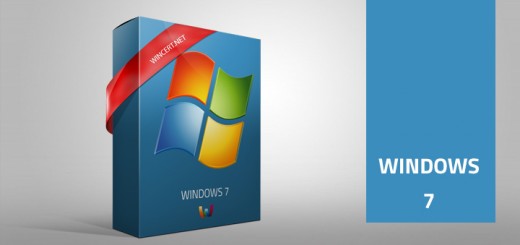









Some language packs don’t have ‘Starting Windows’ message translated, so if you need to change that also, here’s how to do it:
bcdedit /set {current} locale hr-hr
bcdboot &#xWi;nDir% /l hr-hr
Restart your machine and that’s it.
Well, not working anyway with latvian language:sad:
can you please provide more info.
Have you managed to change the language to Latvian?
Yep, L- Pack installed OK, only the “Starting Windows” is not “Startē Windows”
As mentioned above, some languages don’t have ‘Starting Windows’ part translated. It looks like this part isn’t translated for Latvian language. 🙁
Regards,
Nik
THIS LPK NOT WORKING WINDOWS 7 HOMEPRIMIUM
PLZ WRITE SOLIUTION
@Unknown
please follow the procedure step by step and it should work as this procedure has been tested.
Does this procedure violates the “Genuine Advantage Validation” Rules? Or after instaling the new language pack it will be possible to make upgrades without the “This copy of Windows is not Genuine” message?
Thanks
Insteed “bcdboot Wi;nDir% /l hr-hr” should be “bcdboot &% WinDir % /l hr-hr” and it works. Thanks
So, the above procedure didn’t work for you? What have you exactly changed since the code posted is messy.
“This copy of Windows is not genuine” warning when MUI packs are installed in Windows 7
http://support.microsoft.com/kb/2105247/
Thank you soo much for the first really comlete and correct documentation I found on Internet.
I baught a Notebook wih Win7 Home Premium in Germany and since then looking to switch it to english somehow. 8)
But the en_US exe seems to have a problem, as the lp.cab deletes itself after unpacking 😥
Any ideas why? I checked and saw the signature expired in Jan 2010, but I told him to ignore this.
I don’t have a clue, but I can check it out.
Regards,
Nik
Good One – U r the 1337 ChEeRz MaTe
Hi,
I have an error message “the system cannot find the path specified”
Any advice pls?
At what part do you get this message?
Hi, does anyone know if you can still do the windows updates after changing the language please?
thanks
Yes, you should be able to receive Windows Updates normally.
Hello Kreshota,
Thank you for your great instructions how to change language. I just changed German to English and it works perfectly.
==== READ THIS ====
The only thing is that you need to download and install “System Update Readiness Tool for Windows 7” from:
http://support.microsoft.com/kb/947821
After finished installation process of this update go to the directory where the language pack is.
THE TRICK TO CATCH DISAPPEARING FILE: You have to be quick and drag that temporary file to another folder, then move it back into the language folder.
After you have done that, follow Kreshota’s instructions. Hope I am clear enough. Language pack will take few minutes to install so do not switch it of as at one point it may appear that nothing else will gonna happen.
If unsure about the messages on screen, use google translate.
For me German to English now is working great. Thank you once again.
Hello Rūta,
Remove /l…
%WinDir% lv-LV for example.
Hope that helps 😉
I am just going to apply this way to Enable arabic in Windows 7 HP. Don’t know if it really works or not.
Thank you! Finally its in English!
Note: for those who have updated to service pack 1, download the .ISO file via magnet link (2.55GB, quite big) here: http://www.pressbyte.com/1326/windows-7-sp1-mui-language-packs/ (where i did and then worked) – then you just open it with winRAR or any other program that extract stuff and extract the lp.cab archive from the folder of the language that you want; or here: http://www.rtwincustomize.net/index.php?option=com_content&view=article&id=3811:windows-7-sp1-mui-language-packs-direct-download-links&catid=69:unattended-tools&Itemid=433 , where you just have to download the language you want, but i didn’t use it so i cant confirm that it works (it probably works).
😆
Thank you so much
THANK YOU VERY MUCH!!!!!!!!!!!!!!!!!!!!!!!!!!!!!!!!!!!!!!!!!!!!!!!!!!!!!!!!!!!!!!!!!!!!!! I CAN’T BELIEVE I WAS ABLE TO DO IT! THANK YOU MAN!
This seems like it would work, but I noticed that I can’t run a 64-bit version of the Command Prompt as an administrator. I’ve tried using the WOW64 system and then “Run As Administrator” from there, but still no luck. Without it, I’m getting messages that say “You cannot service a running 64-bit operating system with a 32-bit version of DISM. Please use the DISM that corresponds to your computer’s architecture.” If I try to use the regular Command Prompt, it says “Windows cannot find ‘C:\Windows\system32\cmd.exe’. Make sure you typed the name correctly, and then try again.” I’ve been fighting with this thing and looking up information for over 4 hours, trying to get it to word. Could you possibly tell me if I need to do anything different?
Hi Administrator,
i have windows 7 home premium K
i already download and copy the lp.cab to the above folder D:\languagepack\hr-hr\lp.cab
I already
dism /online /add-package /packagepath:D:\languagepack\hr-hr\lp.cab
run regedit
HKLM\SYSTEM\CurrentControlSet\Control\MUI\ UILanguage\en-us
but en-us wont show up
only have ko-kr key.
what is wrong ?
please help
[quote name=”swrt”]Hi Administrator,
i have windows 7 home premium K
i already download and copy the lp.cab to the above folder D:\languagepack\hr-hr\lp.cab
I already
dism /online /add-package /packagepath:D:\languagepack\hr-hr\lp.cab
run regedit
HKLM\SYSTEM\CurrentControlSet\Control\MUI\ UILanguage\en-us
but en-us wont show up
only have ko-kr key.
what is wrong ?
please help[/quote]
ko-kr is language-keyboard setting. Hr-hr is used for Croatian language/keyboard setting.
Can you copy the file to ko-kr folder instead.
You don’t see en-us reg key as you have default ko-kr default language installed, right?
Can you please specify your default system language and which language are you trying to install?
[quote name=”Xim”]This seems like it would work, but I noticed that I can’t run a 64-bit version of the Command Prompt as an administrator. I’ve tried using the WOW64 system and then “Run As Administrator” from there, but still no luck. Without it, I’m getting messages that say “You cannot service a running 64-bit operating system with a 32-bit version of DISM. Please use the DISM that corresponds to your computer’s architecture.” If I try to use the regular Command Prompt, it says “Windows cannot find ‘C:\Windows\system32\cmd.exe’. Make sure you typed the name correctly, and then try again.” I’ve been fighting with this thing and looking up information for over 4 hours, trying to get it to word. Could you possibly tell me if I need to do anything different?[/quote]
Hmm, strange, never heard for this error. Have you tried to disable UAC, just for a test?
good day! I am using windows home premium.
I was just wondering. In this step: “Then, follow the guide to install language pack in Windows 7, and guide to change display language on Windows 7 user interface and welcome screen.”
I cannot locate “Install or Uninstall display language” button. Please tell me what to do.
I have a 32bit Win 7 Pro Eng version and want to make it Slovak.
When I Run CMD in administrative mode and enter “dism/online/addpackage/packagepath…..” i get message:
“Deployment Image Servicing and Management Tool
Version.: 6.1.7600.16385
Error: 87
The online/addpackage/packagepath option is unknown
…… ”
What can I do to make it run?
Have you add spaces in the command above:
dism”space”/online”space”/add-package”space”/packagepath:driveletter\dir\lp.cab
[quote name=”Nik”]Have you add spaces in the command above:
dism”space”/online”space”/add-package”space”/packagepath:driveletter\dir\lp.cab[/quote]
Thank You much 😀
This EXE pack wont work, after expand LP file just disappears, WTF????
[quote name=”JonnyB”]This EXE pack wont work, after expand LP file just disappears, WTF????[/quote]
As soon as the lp.cab appears copy and paste the file quickly… it will stop the file to dissapear
i dont want to change the language of my windows, just want the language pack i downloaded to extend to notepad and other programs so i can read the files in that language.
p.s: language pack i downloaded is arabic
windows version : windows 7 HP
thanks in advance
Great post.
Thank you…
Turkish 64bit is not Turkish. It is something like Portugeese. Please change it.
Those files are available on Windows Update, I can’t change anything.
Hi,
I´m facing the same problem as andrew (post no 29). I cannot locate “Install or Uninstall display language” button. All I find under the Keyboard and Language tab is how to change the keyboard settings… Thanks for helping out!
I’m trying to convert from English to Hebrew, on Windows 7 home premium
with no success, please help
Dov
Thanks a lot, works like a charm
Hi there, after deleting the registry entry for en-US and rebooting the machine windows has failed to load and went into recovery mode.
After deleting the reg key should a new default value have been made?
[quote name=”Graeme”]Hi there, after … have been made?[/quote]
I had the same problem. After recovery mode, I tried installing the language pack again. Unlike the first time, the second I saw the registry entry for en-US AND nl-nl (Dutch).
It’s important to know if Service Pack 1 is installed on your computer. If not: I can’t help you.
1.) If yes: download this language pack via a torrent download application: magnet:?xt=urn:btih:758de0171fec66b0e4689661d620e13d461df770 (see comment #22)
2.) When downloaded, extract the file with WinRAR.
3.) Search for your language folder and copy it for example to: D:\languagepack\
4.) Eventually it should look like this: D:\languagepack\nl-nl\lp.cab
5.) Note that “nl-nl” is an example and can also be “en-Us” or”fr-fr”
6.) Continue Kreshota’s guide at “Run command…”
I downloaded the file but the same as microsoft offered. It doesn’t run even clicked. What do I have to do? Reinstall windows???
Don’t forget to remove the LPRemove scheduled task before rebooting the computer, as it will remove the additional languages. You can find under Computer Management->System Tools->Task Scheduler->Task Scheduler Library->Microsoft->Windows->MUI->LPRemove
When I left it in, it did not work.
Also removed all other languages other than the one installed myself under: HKLM\SYSTEM\CurrentControlSet\Control\MUI\UILanguages\
I follow the instruction and successfully change the language yesterday, good post and thanks.
working as described. cool!
Hi, i have followed the advice of Kreshota and Corvandegroppel and upon entering the command into adminstrator:command prompter
(Dism /online /add-package /packagepath:D:\languagepack\ja-jp\lp.cab)
i get this error message:
An error occurred trying to open – D:\languagepack\ja-jp\lp.cab Error: 0x8007000
3
Error: 3
The system cannot find the path specified.
The DISM log file can be found at C:\Windows\Logs\DISM\dism.log
Any help will be greatly appriciated, thank you
Hello Dan,
something’s wrong with the path. Please double check the path.
Just wanted to check before I download and attempt installation. I deal with a lot of files and websites using Japanese text. My computer used to have no problem with that but apparently in a recent update Microsoft made the Japanese Language Pack unavailable to my version of Windows 7 (at least to download.) If I install the file from here, will that help me, or will *everything* be in Japanese? If that’s the case I’ll have a problem since I don’t know enough Japanese to run my whole computer like that… Thanks for any assistance!
…after downloading the .exe file, when I execute it as an administrator, I see for a few second a fil called LP with a drawing of a cabinet, but it disappears after a few second… ??? how can I avoid it?
Thanks for your help,
Arik
Corvandegroppel and upon entering the command into adminstrator:command prompter
(Dism /online /add-package /packagepath:D:\languagepack\ja-jp\lp.cab)
i get this error message:
An error occurred trying to open – D:\languagepack\ja-jp\lp.cab Error: 0x8007000
3
Error: 3
The system cannot find the path specified.
The DISM log file can be found at C:\Windows\Logs\DISM\dism.log
Any help will be greatly appriciated, thank you[/quote]
Copy the lp.cab file that you have extracted to desired path. For this purpose, we will use D:\languagepack\hr-hr\lp.cab
We will also use the Croatian language pack.
How do i copy the lp.cab file do this D:\languagepack\hr-hr\lp.cab i dont know how to get there. please help
how can i use the other language alphabit in welcome screen my password is with
Arabic language but it can’t change in welcome screen
[quote name=”Arik”]…after downloading the .exe file, when I execute it as an administrator, I see for a few second a fil called LP with a drawing of a cabinet, but it disappears after a few second… ??? how can I avoid it?
Thanks for your help,
Arik[/quote]
Same problem here…how can I get the LP file?
[quote name=”WY”][quote name=”Arik”]…after downloading the .exe file, when I execute it as an administrator, I see for a few second a fil called LP with a drawing of a cabinet, but it disappears after a few second… ??? how can I avoid it?
Thanks for your help,
Arik[/quote]
Same problem here…how can I get the LP file?[/quote]
well, i control+click to the same folder before it goes away… btw Thanks for the post
Hey guys, it doesnt work, at least not for slovak language. I got the lp file, but also got a message, that this language cannot be installed on this computer, argh … :/
it’s a complete fail…it state clearly that this is for windows 7 home premium but this cannot be done without installing the display language that you download..due to the fact that i cannot complete the install display language part because i do not have the option “install or uninstall display language” the whole thing it’s useless for windows 7 home premium users…this can only be done if you have enterprise or ultimate or if u find another way to install the display language.thanks for trying but it can’t be done.
AFTER ENTRING COMMAND I get this message
Deployment Image Servicing and Management tool
Version: 6.1.7600.16385
Image Version: 6.1.7601.17154
Processing 1 of 1 – Adding package Microsoft-Windows-Client-LanguagePack-Package ~31bf3856ad364e35~x86~hr-HR~6.1.7600.16385
Error: 0x800f081e
The specified package is not applicable to this image.
The DISM log file can be found at C:\Windows\Logs \DISM\dism.log
hi. ty for the post, it worked perfectly 🙂
[quote name=”Borka”]AFTER ENTRING COMMAND I get this message
Deployment Image Servicing and Management tool
Version: 6.1.7600.16385
Image Version: 6.1.7601.17154
Processing 1 of 1 – Adding package Microsoft-Windows-Client-LanguagePack-Package ~31bf3856ad364e35~x86~hr-HR~6.1.7600.16385
Error: 0x800f081e
The specified package is not applicable to this image.
The DISM log file can be found at C:\Windows\Logs \DISM\dism.log[/quote]
I get package is not applicable to this image error as well. Anyone have solutions?
you have to quickly copy the lp file to the same location before windows gets to delete it, creating a lp copy file. then you should rename it to MUI.cab to keep it simple.
so far it seems like it is working, but that regedit part scares me.
[quote name=”Borka”]AFTER ENTRING COMMAND I get this message
Deployment Image Servicing and Management tool
Version: 6.1.7600.16385
Image Version: 6.1.7601.17154
Processing 1 of 1 – Adding package Microsoft-Windows-Client-LanguagePack-Package ~31bf3856ad364e35~x86~hr-HR~6.1.7600.16385
Error: 0x800f081e
The specified package is not applicable to this image.
The DISM log file can be found at C:\Windows\Logs \DISM\dism.log[/quote]
need more info than just a cut and paste. please list PC type and OS type.
C:\Users\Jerry\Desktop>dism /online /add-package /packagepath:C:\Users\Jerry\Des
ktop\MUI.cab
Deployment Image Servicing and Management tool
Version: 6.1.7600.16385
Image Version: 6.1.7600.16385
Processing 1 of 1 – Adding package Microsoft-Windows-Client-LanguagePack-Package
~31bf3856ad364e35~amd64~ja-JP~6.1.7600.16385
[==========================100.0%========================= ]
The operation completed successfully.
what does deleting the the eu-us key do for me? I still want to go back and forth between English and japanese. I don’t want to leave it as Japanese.
Please advise
i dis the “dism /online /add-package /packagepath:D:\languagepack\hr-hr\lp.cab”
and it completed as suggested into the registery there was only ja-ja, but also i went forward and deleted, on restarting now i am stuck with a blue screen again and again…. help required, its a 64 bit win7 home premium with Japanese language and i was going for the English language
after downloading the .exe file, when I execute it as an administrator, I see for a few second a fil called LP with a drawing of a cabinet, but it disappears after a few second… ??? how can I avoid it?
Thanks for your help,
Arik[/quote]
Same problem here…how can I get the LP file?[/quote]
I’ve resolved the problem “file CAB disappear” using simple batch file.
Create a file “lockDelete.bat” like this and save it in the same directory where exist the exeLanguagePack file:
:beginLoop
copy LP.CAB anotherFileName.cab
goto beginLoop
Run the BAT file BEFORE run the EXE file
Run the EXE file
In this way when LP.CAB is extract, it is locked by copy process.
Copy and Paste the original LP.CAB file where you want without a bomb countdown timer 🙂
Now you can do a CTRL+C on the batch file.
That’s all.
Thanks to all.
Hi, i have followed the advice of Kreshota and Corvandegroppel and upon entering the command into adminstrator:command prompter
(Dism /online /add-package /packagepath:D:\languagepack\ja-jp\lp.cab)
i get this error message:
An error occurred trying to open – D:\languagepack\ja-jp\lp.cab Error: 0x8007000
3
Error: 3
The system cannot find the path specified.
The DISM log file can be found at C:\Windows\Logs\DISM\dism.log
Any help will be greatly appriciated, thank you
Nabil
Please send me the solution also on nabil_b_h@hotmail.com
[quote name=”Jon”][quote name=”Borka”]AFTER ENTRING COMMAND I get this message
Deployment Image Servicing and Management tool
Version: 6.1.7600.16385
Image Version: 6.1.7601.17154
Processing 1 of 1 – Adding package Microsoft-Windows-Client-LanguagePack-Package ~31bf3856ad364e35~x86~hr-HR~6.1.7600.16385
Error: 0x800f081e
The specified package is not applicable to this image.
The DISM log file can be found at C:\Windows\Logs \DISM\dism.log[/quote]
I get the “package is not applicable to this image” error as well. Anyone know solutions?[/quote]
Hello! Did you run cmd as administrator?
Because i got same message when i didn’t run it as admin.
Will that work for version with Service Pack 1 installed?
Hi,
I followed your instruction. I relocated my lp.cab file to my desktop, and change the user name to mine, but I am still receiving the same error massage stating:
Error: 3
The system cannot find the path specified.
The DISM log file can be found at C:\Windows\Logs \DISM\dism.log
Any help will be appreciated.
Thank you!
[quote name=”Jerry”]C:\Users\Jerry\Desktop>dism /online /add-package /packagepath:C:\Users\Jerry\Des
ktop\MUI.cab
Deployment Image Servicing and Management tool
Version: 6.1.7600.16385
Image Version: 6.1.7600.16385
Processing 1 of 1 – Adding package Microsoft-Windows-Client-LanguagePack-Package
~31bf3856ad364e35~amd64~ja-JP~6.1.7600.16385
[==========================100.0%========================= ]
The operation completed successfully.[/quote]
Everyone with the error, please note that the the name of the archive is L P and not I of i
Hi,this method doesn’t work with Win 7 HP,so i don’t understand why this title…
This method don’t work with win 7 hp…
Error: 0x800f081e
The specified package is not applicable to this image.
have to try the windows 7 SP1 MUI Language pack
find here http://www.pcdiy.com/146/windows-7-service-pack-1-language-packs-download
Error: 0x800f081e
The specified package is not applicable to this image.
try the languagepack with SP1, worked for me
Hi, first of all I’d like to thanks for the info you’ve posted in here, it’s been a big help.
I did exactly as the tuorial said i had to do (Installed the japanese language pack) but i couldnt find the registry key. Somehow everything in the registry starts with “HKEY_…..” none of it is “HKLM….”. Although i managed to install the language pack, it somehow gets deleted again after a couple of restarts. so i had to repeat the process of installing the language pack again.
FYI, I’m not trying to use the japanese language pack as my display language, i just want the japanese fonts to appear instead of just boxes. I’m still using english as my display language. Can anyone help me with this?
Any help is greatly appreciated.
Cheers
Hi guys!
I have read through all the comments and I have the same problem as others, too:
Error: 3
The system cannot find the path specified.
The DISM log file can be found at C:\Windows\Logs \DISM\dism.log”
I have copied the file lp.cap successfully (I downloaded the spanish package thing)
I ran the command prompt as administrator
I wrote lp.cap where l is of L and not of i.
that didn’t change anything. the error remains the same.
i am not sure, but to me it seems as there has not been a solution suggested yet to this error 3 in the comment section, or am i wrong?
any hint about this error 3 would be really great!
thank you!!
hi guys,
here are my steps that you should try in order to succeed:
1. In order to download the correct language pack you have to determine if your Win7 is 32 or 64bits and of course if you have SP1 installed or not.
2. For those with Windows 7 WITHOUT SP1 installed use the links above to get yr preferred lang pack. As you can see all the packs (x86 and x64) follow under KB972813 this is cose they’re for Win7 with NO SP1 installed. If you try to install a KB972813 lang pack to a Win7 with SP1 installed, you will get an error when you run the DISM command.
3. For Win7 with SP1 installed x86&x64 use KB2483139 lang packs – Google it 8).
4.Extract the lp.cab and put it on C:\lp\lp.cab folder.
5.start CMD console as ADMIN-very important and type: dism /online /add-package /packagepath:C:\lp (just point the folder with the lp.cab file). It will take couple of minutes.
this is part 1 of my comment, check part 2….
part 2………….
6.Run Vistalizator to change your language, as it should show up in the list now, so just select it and restart your computer – you can download it from the link http://www.froggie.sk/download.html. Since Vistalizator.exe doesnt work on Win7 with SP1 installed make sure that you run Vistalizator on Win7 mode. To do so Right click on the EXE file-Properties-Compatibility-Select “Windows 7” mode.
7. You are done 🙂 congrats!
I hope that i managed to help you somehow 😉
Good luck guys
Can someone explain how i can reverse this process i have tried reinstalling the en-us pack after deleting it from the registry but it doesn’t show up, all that is there is the ja-JP pack, checked the scheduler for the lp remove it isn’t running, tried Vistalizator but the en-us pack doesn’t show up and when i try to manually add it I get this pack isn’t for win7/vista error, oh and to anyone reading this who is thinking of doing this so they can read Japanese, Chinese or Korean or whatever language text and still want your computer in English don’t delete the en-us pack from your registry
[quote name=”Guest”]Can someone explain how i can reverse this process i have tried reinstalling the en-us pack after deleting it from the registry but it doesn’t show up, all that is there is the ja-JP pack, checked the scheduler for the lp remove it isn’t running, tried Vistalizator but the en-us pack doesn’t show up and when i try to manually add it I get this pack isn’t for win7/vista error, oh and to anyone reading this who is thinking of doing this so they can read Japanese, Chinese or Korean or whatever language text and still want your computer in English don’t delete the en-us pack from your registry[/quote]
Use the DISM command to install the EN lang pack and then use Vistalizator to switch to EN lang no registry deletion or editing at all
good luck mate
[quote name=”Guest”][quote name=”Guest”]Use the DISM command to install the EN lang pack and then use Vistalizator to switch to EN lang no registry deletion or editing at all
good luck mate[/quote]
thanks for the help I got it working eventually, for some reason Vistalizator was not working properly but it seems to be working fine now.
cool!
now I have got it working
thank you!
HI,
I did the all the things as guided. But while doing restart, the system is not starting and its going in repair mode. After complete repair, the error still remains the same and I am not able to log in my laptop. I think above proceedure is a BUG.
Hello..
I downloaded the EXE file, but when I run it , the lp.cab shows up and suddenly just disappear !
what’s the problem ?
thanks for the tutorial, I’m stuck here..
After I typed in command prompt: dism /online /add-package /packagepath:C:\languagepack\hr-hr\lp.cab (I used C drive)
it ran, but got an error: Error 0x800f081e
The specified package is not applicable to this image.
The DSIM log file can be found at C:\Window\Logs\DISM\dism.log
I didn’t receive the message that operation is “completed successfully”
nvm I got it fixed, my Win 7 Home premium can support the multi-language inputs, thanks!
lp.cab would appear then disapear, what I did was to quickly move the file to another folder and it would stay that way. I went farther and renamed file, and it did not went way, then I was able to follow the above steps and I know I have language I wanted. THANKSSSSS ps: I did not need to use the step on first paragraph.
my computer doesn’t have the install or uninstall button, what do I do?
After I typed in command prompt: dism /online /add-package /packagepath:C: \languagepack\h r-hr\lp.cab (I used C drive)
it ran, but got an error: Error 0x800f081e
The specified package is not applicable to this image.
The DSIM log file can be found at C:\Window\Logs\DISM\dism.log
I didn’t receive the message that operation is “completed successfully”
Unfortunately, this didn’t work for me. I only ended up with blue screens at re-start. Seeking alternative solutions.
Works perfect!
Thank you very much.
[quote name=”Eileen”]
I followed your instruction by chaning the user’s name to mine, and place the lp.cab on my desktop, but I am still receiving the error message stating that “An error occurred trying to open – C:\Users\123\Desktop\lp.cab
Error: 3
The system cannot find the path specified.
The DISM log file can be found at C:\Windows\Logs\DISM\dism.log”
What else should I try?
Thank you!
The problem come from the space before”/” in the command line. It is better to copy the command, right click in command window and paste to avoid mistake .
[quote name=”Anatoliy”]After I typed in command prompt: dism /online /add-package /packagepath:C: \languagepack\h r-hr\lp.cab (I used C drive)
it ran, but got an error: Error 0x800f081e
The specified package is not applicable to this image.
The DSIM log file can be found at C:\Window\Logs\DISM\dism.log
I didn’t receive the message that operation is “completed successfully”[/quote]
I got the same messagen but found out that I already had SP1 installed. The right file to download I found here: http://www.pcdiy.com/146/windows-7-service-pack-1-language-packs-download
Summary of Tips
There are two language packs for windows home premium 7 (+/- sp1). For both there are 32-bit or 64-bit versions.
If lp.cab file disappears, open it!
Windows 7 Home Premium does not allow more than one display language.
Spaces are required in the command lines!
This is to make sure that the welcome message is in the language that you have chosen. Some language packs do not contain this translation. Type the second command: bcdedit /set {current} locale LOCALE_KEY then another command bcdboot %WinDir% /l LOCALE_KEY
You have to delete the language pack that you are replacing: Go to the ‘Start Menu’ and type “regedit” This opens the registry: Navigate to the path: HKEY_LOCAL_MACHINE/SYSTEM/CurrentControlSet/Control/MUI/UILanguages
Then delete the old LP file set folder (leaving just the one you installed).
REBOOT AND DONE
I have followed the instructions and get the message that the pack has installed correctly but when I go to the registry the only thing there is the current language.
Further to previous message I tried again with the SP1 version of the language pack and it worked a treat!
Many thanks!
really useful for me
Great help!
Thanks!
Dear all:
Several times I see the question concerning the error:
Error 0x800f081e
The specified package is not applicable to this image.
The DSIM log file can be found at C:\Window\Logs\DISM\dism.log
But I cannot see that anyone has answered this.
Did someone find a solution?
If yes, could you please share?
many thanks
OS: windows 7 professional / service pack 1
You are installing a 64bit package to a 32bit OS (or the other way around)
I have the same issue, and the pack i downloaded was 64 bit and my system is 64 bit…
[quote name=”Natascha”]Dear all:
Several times I see the question concerning the error:
Error 0x800f081e
The specified package is not applicable to this image.
The DSIM log file can be found at C:\Window\Logs\DISM\dism.log
But I cannot see that anyone has answered this.
Did someone find a solution?
If yes, could you please share?
many thanks
OS: windows 7 professional / service pack 1[/quote]
There are 2 sorts of language packs. The language pack you see here is for a standaard (non service-pack) windows. If you allready got Service Pack 1 these language files won’t work. You have to download the SP1 versions of the language pack.
The way of installing is the same, but you have to download it somewhere else.
I followed the instructions and had no problems but ,for me, a blue screen came up briefly after a while booting, then rebooting by itself in and endless rebooting loop.
Strange, no one had the same issue as you did. Can you please try hitting F8 and select the “Last known good configuration” option, that should help. If you haven’t managed to get it solved already.