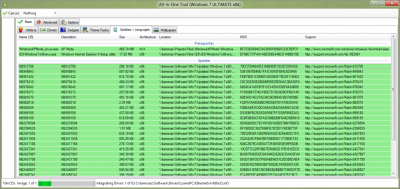Win Toolkit is a lightweight and easy to use application that was created in order to help you customize your Windows installation! With this tool you can integrate Addons, Drivers, Gadgets, Language packs, Modified Files, Theme Packs, Tweaks, Silent Installers, Updates. You can also remove features such as Windows Media Player and customize Windows default services state. Win Toolkit also comes with extra tools which helps you convert files, make ISOs, download the latest updates (thanks to SoLoR and McRip), and completely customize your images to tailor your Windows installation disk to your exact needs. Win Toolkit is the new name for Windows 7 Toolkit as it also works for Windows 8. XP and Vista users: You will need to use the DISM Installer and .NET Framework 3.5 in order for Win Toolkit to work on your Operating System! If you have any problems, bugs or requests then please click here. P.S. I have noticed that some people post questions and bugs in the 'reviews', i don't really check these so you are better off posting them in the forum. Video by Britec:
----------------------------------------------------------------------------- Tools Manager is the main window for Win Toolkit, there are many tools which you can select. Main - Basic All-In-One Integrator This is the greatest tool in Win Toolkit, it's let you integrate, Addons, Remove Components, Drivers, Gadgets, Language Packs, Edit Services, Silent Installs, SFX, Theme Packs, Tweaks, Updates and Wallpapers! ISO Maker This is what it says on the tin, it creates your ISO file for you to burn! Now supports UEFI! Update Catalog SoLoR and McRip work very hard and providing ALL the updates released since Service Pack 1 so they should get credit for this, this little tool lets you easily download their updates which Microsoft has released via Windows Updates but more importantly which Microsoft has also released privately and which are not released via Windows Update. Windows 7 SP1 ISO Since i prefer my users to use the latest service packs, i have added a link to a completely free, legal and official download source to the Windows 7 SP1 DVD. Note, you will still need your own serial key. Main - Intermediate All-In-One Disk Creator This tool let's you combine all your WIM files into one DVD, this is most commonly used is to merge x86 and x64 disks. Unattended Creator I'm sure you can guess what this is, this creates an Unattended file which you use to install Windows with, just create and make sure you place the new file in the DVD root. USB Boot Preparation Prepares your USB stick so you can install Windows from it, obviously your computer needs to support USB booting! WIM Manager Manage and edit your install.wim, for example you can rename images, delete images, add new ones, create ISO, rebuild, mount, unmount, etc... You can also use this tool to integrate your unattended files. Main - Advanced Component Removal This program let's you remove over 100 components which comes with Windows, some of them are Internet Explorer, IIS, Windows Media Player, Sample Pictures, Tablet PC components, etc... I am also planning on adding some more eventually. WIM Registry Editor This tool mounts the wim and then it's registry so you can add your tweaks into that image! Tools Addon Maker This tool is for advanced users to create .WA files which other users can use the All-In-One Tool to integrate into your image. Capture Image Captures new WIM images, so you can use that new image to install Windows. Driver Installer This will install drivers on your currently installed system using pnputil.exe, it will only install the drivers you need.This tool also lets you uninstall drivers too. Language Pack Converter Converts Langauge Packs which are in the exe format to cab so you can integrate them. MSU > CAB Converter Converts MSU to CAB files so you can integrate them or install on your current OS via the CAB Installer. MSP Extractor (MS Office) Converters Office Updates to msp so they can automatically install when you install Office. SWM Merger Merge *.swm files into a larger *.wim file so it can be edited. WIM Splitter This tool splits your install.wim into multiple files so you can fit them onto multiple CDs. Update Installer This will install updates on your currently installed system, probably mostly used by those who use SoLoR or McRip Updates. This tool also lets you uninstall old updates too. Update Retriever When Windows Update downloads updates, the cab files get left in a folder. This tool retrieves those files so you can integrate them. Downloads This has links to the most popular downloads you should need for Win Toolkit. If you have any problems, bugs, requests click the 'Win Toolkit' link above. Alternate Download Link (Mediafire) Changelog ------------------------------------------ *1.4.0.60^NEW: Unmount screen will prompt if other wim editing tools are open on 'Save' *1.4.0.60^NEW: New 'Add' option in All-In-One Integrator *1.4.0.60^FIX: FolderBrowserDialog went into root directy of previously saved *1.4.0.60^FIX: Fixed a few status messages in All-In-One Integrator *1.4.0.60^FIX: Changing setup background could not find file *1.4.0.60^FIX: Win Toolkit will save logs with UTC time *1.4.0.59^NEW: Win Toolkit now required .NET Framework 3.5 *1.4.0.59^FIX: Update Catalog did not work properly outside berlin time *1.4.0.59^FIX: Update Installer did not work on Windows 8 *1.4.0.59^FIX: Component Removal showed incorrect group count *1.4.0.58^FIX: Unattended Creator did not import product key *1.4.0.58^GUI changes to WIM Manager *1.4.0.58^ISO Maker loads last ISO location on startup *1.4.0.57^FIX: Tweak prompt form did not load correctly *1.4.0.57^FIX: 'Remove Shortcut Prefix' tweak did not work *1.4.0.57^FIX: 'Change Setup Background' tweak did not work *1.4.0.56^FIX: Fixed dll error when importing addon in Addon Maker *1.4.0.56^FIX: Fixed 'Save Screenshot' on error form *1.4.0.55^FIX: Hopefully fixed .dll error in Addon Maker *1.4.0.55^FIX: Hopefully fixed known status bar error when rebuilding images *1.4.0.55^FIX: Silent Installers did not copy folders *1.4.0.55^Integrating Silent Installers will replace files if MD5 do not match *1.4.0.54^Update Catalog now shows Windows 8 RTM updates *1.4.0.53^FIX: All-In-One Integrator did not integrate updates if mount path had a space *1.4.0.53^FIX: 'Disable Mapped Drive Checking' caused BSOD on install *1.4.0.53^All logs will now go into 'Logs' folder *1.4.0.53^Registry logging can be enabled via options *1.4.0.52^FIX: Textboxes selected all on mouse wheel scroll *1.4.0.52^FIX: Hopefully fixed a few missing .dll errors *1.4.0.52^FIX: VistaBrowserDialog will revert to old FolderBrowserDialog if it fails *1.4.0.51^NEW: New main screen design *1.4.0.51^NEW: Mouse wheel will now move currently viewed listview *1.4.0.51^NEW: Built-in browser will load if default web browser fails to load *1.4.0.51^FIX: Some links did not open properly *1.4.0.51^FIX: x64 recovery mode enabled even if no x86 images are selected. *1.4.0.51^FIX: WIM Manager > ISO Maker had BIOS selected as default *1.4.0.51^FIX: All-In-One Disk Creator > ISO Maker had BIOS selected as default *1.4.0.51^FIX: WIM Registry Editor did not load correct registry location *1.4.0.51^FIX: Rebuilding image may accidently delete wim *1.4.0.51^FIX: Fixed a lot more spelling and grammar mistakes *1.4.0.51^FIX: ISO Maker did not load last ISO location *1.4.0.51^Update Catalog will now compare dates *1.4.0.51^Donation links no longer travel through ADF.LY *1.4.0.50^FIX: Users now prevented from mounting to the desktop itself *1.4.0.50^FIX: Better cleanup when integrating addons *1.4.0.50^FIX: Update Catalog did not show top of 'New Updates' section *1.4.0.49^FIX: Fixed a bunch of spelling and grammar mistakes *1.4.0.48^FIX: AIO Disk Creator deleting everything with x64 Rec mode *1.4.0.48^FIX: Fixed background worker error in Update Catalog *1.4.0.48^FIX: Made some changes to driver duplicate detection *1.4.0.47^FIX: I have now prevent users from adding *.msp files in DragDrop situations *1.4.0.47^FIX: AIO Integrator did not show progress *1.4.0.47^FIX: Some integration tasks did not cancel if user requested. *1.4.0.47^Rechecked progress changing code. *1.4.0.46^FIX: Fixed error changing setup background *1.4.0.45^FIX: Fixed another file copying issue *1.4.0.45^FIX: Fixed file already exists error when copying files *1.4.0.45^FIX: Further DPI fixes *1.4.0.45^FIX: Corrected some text *1.4.0.45^Tweak: 'Desktop Icon Size' *1.4.0.45^Tweak: 'Disable Mapped Drive Checking on Startup' *1.4.0.44^FIX: Sometimes Win Toolkit could not detect existing mount folder *1.4.0.44^FIX: Fixed some DPI GUI glitches *1.4.0.44^FIX: Fixed some other GUI issues to stop confusion *1.4.0.43^FIX: Fixed 'Delete Silent Installers' option in AIO *1.4.0.43^FIX: Column sizes did not adjust if preset was imported *1.4.0.43^FIX: Silent installers with foreign characters now supported *1.4.0.43^FIX: Fixed index error whilst saving AIO preset *1.4.0.43^FIX: Minor GUI and code fixes *1.4.0.42^NEW: Update integration system. Efficient, faster and more bug free. *1.4.0.42^FIX: Importing multiple SFX files got set as 'Always Install' *1.4.0.42^FIX: Items could not be removed from All-In-One Integrator lists *1.4.0.42^FIX: 'Files' list in All-In-One Integrator did not get cleared *1.4.0.41^FIX: IE9 LangPacks did not save in preset *1.4.0.41^FIX: Size column did not show correctly on Update catalog *1.4.0.41^FIX: Fixed error when removing item in AIO Integrator *1.4.0.41^FIX: Fixed error when adding reg files in AIO Integrator *1.4.0.41^FIX: Drivers did not integrate *1.4.0.41^FIX: Refixed Toolkit being on top when opening webpages *1.4.0.41^Update catalog now shows McRips Windows 8 updates *1.4.0.40^FIX: Update Installer will not logner try to install corrupt files *1.4.0.40^FIX: Update Catalog will delete corrupt (0 bytes) files when scanning. *1.4.0.40^FIX: 'Adjust Visual Styles' tweaks now sets other checkboxes *1.4.0.40^FIX: File not found for Update Installer *1.4.0.40^Re-updated the unmount screen *1.4.0.40^Added 'Open Mount' in WIM Manager for mounted images *1.4.0.40^Win Toolkit now remembers form sizes *1.4.0.39^FIX: Hopefully fixed copying file error with AIO Disk Creator *1.4.0.39^FIX: Fixed IE9 and XP Mode *.exe integration *1.4.0.39^FIX: Main form is no longer TopMost *1.4.0.39^FIX: Update Catalog will now show top item *1.4.0.39^FIX: Error when adding driver if folder has been deleted/moved during integration. *1.4.0.39^Better cleanup for IE9 LangPacks *1.4.0.39^Made some improvements to big improvements to MSU>CAB Converter *1.4.0.38^FIX: Fixed a few typos *1.4.0.38^FIX: IE9 Language Pack integration and detection *1.4.0.38^Updates now show language *1.4.0.37^FIX: Fixed a few 'Object not set as reference' errors *1.4.0.37^FIX: Items in 'Updates' list > 'Integrated' tab did not fit in the columns properly *1.4.0.37^Added Virtual PC and VirtualBox to 'Downloads' tab *1.4.0.37^Further memory enchancements and code cleanup *1.4.0.37^Incorporated adf.ly into links *1.4.0.36^FIX: Fixed AIO Integrator sort buttons *1.4.0.36^FIX: 'Mouse Hover Time' tweak in AIO Integrator *1.4.0.36^Ability to 'Save Screenshot' in the new error message window. *1.4.0.35^FIX: Wrong status after 'Clear Lists' in AIO Integrator *1.4.0.35^FIX: KB2719177 did not add to the updates list *1.4.0.35^Less intrusive error messages when adding updates to list *1.4.0.35^Some GUI changes to Update Installer *1.4.0.34^New notification for invalid updates *1.4.0.33^FIX: Added Windows Self-Update cabs now load *1.4.0.33^FIX: Adding langugage packs support links now fixed *1.4.0.33^FIX: 'Solor' was the default folder for the Update Catalog *1.4.0.33^Rebuilding image shows image number *1.4.0.33^Some code enhancements *1.4.0.32^FIX: Error during copy directories (already exists) *1.4.0.32^FIX: Copy Directories did not work *1.4.0.32^FIX: Made some improvements to the GUI on AIO Disk Creator *1.4.0.31^FIX: Some updates such as IE9 did not add to updates list *1.4.0.30^FIX: IE9 LangPack will now go green *1.4.0.30^FIX: Multiple errors when closing WIM Manager during 'Save & Rebuild' unmount *1.4.0.30^FIX: Update Catalog did not detect additions folder *1.4.0.30^IBAN/BIC/SWIFT options added to donation screens *1.4.0.30^Massively improved update compatibilty detection *1.4.0.30^USB Boot Prep enhancements *1.4.0.30^SoLoR Updates option temporarily removed *1.4.0.29^FIX: Hopefully fixed Silent Installer integration of russian versions *1.4.0.29^FIX: Access Denied error when copy directories *1.4.0.29^FIX: Index error when uninstalling update via Update Installer *1.4.0.29^FIX: Internet Explorer did not add to AIO integrator correctly *1.4.0.29^FIX: Some code and UI fixes to Component Remover *1.4.0.29^Update Catalog now removes empty directories *1.4.0.29^Windows 8 option for Downloads > Windows ISOs *1.4.0.29^Main tooltips now show for 30s instead of 5s *1.4.0.28^New 'Donate' options *1.4.0.27^FIX: 'Adjust Visual Styles' tweak did not work *1.4.0.27^FIX: Using 'Import Image' via 'WIM Manager' had wrong options selected *1.4.0.27^FIX: Update Installer hanged uninstalling updates *1.4.0.27^FIX: Updates for Windows Update itself now show green *1.4.0.27^FIX: Links did not open correctly. *1.4.0.27^FIX: MSU to CAB Converter now opens support page on double click *1.4.0.27^FIX: MSU to CAB Converter did not show correct support link *1.4.0.27^FIX: Driver Installer said 'Stop' when removing drivers *1.4.0.27^FIX: When uninstalling drivers, the list was still disabled. *1.4.0.27^FIX: When loading services presets, same values will not be checked *1.4.0.27^FIX: WinToolkit now cleans up on exit when on new update screen *1.4.0.27^FIX: Removed 'SoLoR' button from Update Catalog *1.4.0.27^FIX: Update Checker did not load setting correctly *1.4.0.27^'Music and Video Samples' is now red *1.4.0.27^Antivirus prompt before AIO Integration starts *1.4.0.27^EXE > MSU now prompts where to put the files after completion *1.4.0.26^FIX: Multiple fixes to Unattended Creator *1.4.0.26^FIX: Fixed resizing issue on Update retriever *1.4.0.26^FIX: Fixed link to 'Update Catalog' on download tab *1.4.0.26^FIX: AIO Creator had overlapping check boxes *1.4.0.26^FIX: AIO Integrator now has the correct service settings *1.4.0.26^FIX: Added some missing descriptions in Tweaks (not all) *1.4.0.26^Renamed group 'Online Installers' to 'Online Installers - Current OS' *1.4.0.26^Status messages enchancement *1.4.0.26^Removed CPU choice from Unattended *1.4.0.26^FolderBrowserDialog now saves last directory *1.4.0.25^FIX: KB943790, KB971033 & KB917607 integrated detection *1.4.0.25^FIX: Crash when returning to Tools Manager *1.4.0.25^FIX: WinToolkit allowed forms to open more than once *1.4.0.24^TWEAK: Pre-install .Net Framework 2.0/3.0/3.5 [Win8] *1.4.0.24^NEW: SoLoR Updates now renamed to 'Update Catalog' *1.4.0.24^NEW: 'Update Catalog' now supports McRip updates *1.4.0.24^FIX: KB2666914 integrated detection *1.4.0.23^FIX: AIO language pack integration will go green if successful *1.4.0.23^FIX: Better WIM unmount & cleanup *1.4.0.22^FIX: Finally fixed Silent Installer issues (confirmed) *1.4.0.22^FIX: Prevent USB Boot Prep from closing whilst scanning *1.4.0.22^FIX: Removed 'Change DPI Setting' tweak as it caused a BSOD. *1.4.0.21^FIX: Fixed issue where boot.wim #2 was not mounted *1.4.0.21^FIX: Tools Manager now remembers which 'Main' sub-tabpage *1.4.0.21^FIX: Fix progress bar for itnegrating updates in AIO Integrator *1.4.0.21^FIX: Possibly fixed error when removing 'ei.cfg' file via WIM Manager *1.4.0.20^FIX: Hopefully fixed AIO sorting errors *1.4.0.20^FIX: Invalid characters can't be used in 'Name' section of Silent Installers *1.4.0.20^FIX: Error occures when user closed WIM Registry Editor whilst unmounting *1.4.0.20^FIX: Vista_API.dll missing error if deleted *1.4.0.20^FIX: Issue where a normal WIM file can be detected as SWM instead *1.4.0.19^FIX: Fixed RunOnce issues *1.4.0.19^FIX: Office 2003 updates did not extract *1.4.0.18^FIX: WinToolkit crashed when closing SoLoR Updates *1.4.0.18^FIX: WinToolkit crashed when closing CAB Retriever *1.4.0.18^FIX: WinToolkit crashed when closing Component Remover *1.4.0.18^FIX: WinToolkit did not load all settings on startup *1.4.0.18^FIX: Office update KB2553111 did not extract *1.4.0.18^FIX: Hopefully fixed an error when rebuilding images *1.4.0.18^FIX: Show Preset Manager setting did not save *1.4.0.18^FIX: Vista_API.dll missing error if deleted *1.4.0.18^FIX: Fixed thread already running error in WIM Manager *1.4.0.18^FIX: WinToolkit tried to integrate a LP which didn't exist *1.4.0.17^FIX: Some issues with RunOnce Installers *1.4.0.17^FIX: Progress bar error in AIO *1.4.0.17^FIX: Update Retriever did not show Windows Updates *1.4.0.16^FIX: Some issues with RunOnce *1.4.0.16^FIX: Update Retriever shows duplicate files *1.4.0.16^FIX: Always show menu bar in IE9 did not work *1.4.0.16^.WA files now get an icon, special thanks to ElmerBeFuddled *1.4.0.15^FIX: Unhandled errors did not get logged. *1.4.0.14^FIX: Old W7T installers would not get installed via RunOnce *1.4.0.14^RunOnce code cleanup *1.4.0.13^Renamed Windows 7 Toolkit (W7T) to WinKit *1.4.0.13^FIX: Not sorting files on AIO Lists *1.4.0.13^FIX: IA64 drivers where being displayed as x86 *1.4.0.13^FIX: Fixed some minor bugs *1.4.0.13^FIX: Fixed open file prompt when installing from USB *1.4.0.13^FIX: MSU > CAB Converter did not convert IE9 Lang Packs correctly *1.4.0.13^WinKitRunOnce will try and prevent shutdown *1.4.0.13^You can now double click mounted images in WIM Manager to open folder *1.4.0.12^NEW: 'CAB Retriever' has now been upgraded to 'Update Retriever' *1.4.0.12^FIX: Update Installer did not integrate updates if LDR Mode was enabled *1.4.0.12^FIX: Fix addon integration if file/folder did not exist *1.4.0.12^FIX: Made some modifications to MSU > CAB Converter which affects IE9 Lang Packs *1.4.0.12^Sorted out 'Options' *1.4.0.12^More 'Options in AIO Integrator and also more orgranised *1.4.0.12^Drivers in boot.wim is shown in integrated tab *1.4.0.11^FIX: Option to change RunOnceLogo did not work *1.4.0.11^FIX: AIO - Could not import/save updates *1.4.0.10^FIX: Some tweaks did not provide options *1.4.0.10^FIX: Driver Installer displayed message after each install *1.4.0.10^FIX: If W7T is already running then the current W7T will move to foreground *1.4.0.9^FIX: Updates did not integrate if IE9 Lang Packs where added. *1.4.0.9^FIX: Online Driver Installer did not work at all *1.4.0.9^FIX: Boot.wim did not always mount *1.4.0.9^FIX: RunOnce did not restart and showed aborting... *1.4.0.8^NEW: W7T will automatically recover mount images *1.4.0.8^NEW: Enhanced W7T update checking *1.4.0.8^FIX: AIO will remount boot.wim #1 if image #2 is not found. *1.4.0.8^FIX: WIM Registry Editor should mount properly *1.4.0.8^FIX: Fixed detection if image is already mounted *1.4.0.7^FIX: Capture Image automatically detects name if nothing entered *1.4.0.7^FIX: Tooltips on Addon Maker did not show up correctly *1.4.0.7^Small improvements to Addon Maker *1.4.0.6^FIX: W7T could not re-mount image if you used a premounted image in AIO Integrator *1.4.0.6^FIX: Better mount detection *1.4.0.6^FIX: Options always had 'Detect Antivirus' ticked *1.4.0.6^FIX: Issue where image did not mount. *1.4.0.6^FIX: Some tweaks where incorrect *1.4.0.6^FIX: Some updates did not show as green after integration (Windows Update ones) *1.4.0.6^Removed some duplicate tweaks *1.4.0.6^VirtualPC is added to priority list *1.4.0.6^Option added to anti-virus warning *1.4.0.5^FIX: Addons now work with foreign characters *1.4.0.5^FIX: W7TRunOnce sometimes crashed *1.4.0.5^FIX: Better IE9 exe detection (some people are forcing other *.exe) *1.4.0.5^Made some other improvements to W7TRunOnce *1.4.0.4^FIX: WIM Manager accidently deleted mount entries. *1.4.0.4^FIX: W7T sometimes hanged deleting previous folder *1.4.0.4^FIX: Better update integration detection *1.4.0.3^FIX: Always Show Preset did not show correctly *1.4.0.3^FIX: AIO caused an error when trying to write W7TDrivers.txt *1.4.0.3^FIX: WIM_Default registry items will also be written to WIM_Admin *1.4.0.3^FIX: Loading presets did not work correctly *1.4.0.3^LocalPacks are now grouped *1.4.0.3^Full 'LocalPacks' support *1.4.0.3^Better update integration *1.4.0.2^FIX: Donate button did not work *1.4.0.2^FIX: Installer white text option was not in the correct group (AIO Options Tab) *1.4.0.2^FIX: Integration of IE9 and XP Mode is cleaner *1.4.0.2^FIX: Fixed foreign language detection on updates *1.4.0.1^NEW: W7T now uses a new error logging system catching most errors *1.4.0.1^NEW: Completely new reprammed W7TRunOnce (v4.0.0) *1.4.0.1^FIX: Some items in the integrated updates list did not show properly *1.4.0.1^FIX: Some items in the integrated drivers list did not show properly *1.4.0.1^FIX: W7T sometimes hanged on exit (rare) *1.4.0.1^FIX: Sometimes W7T would start being completely white. *1.4.0.1^FIX: Options in AIO let the user edit the name *1.4.0.1^FIX: AIO Options did not restore to default after completion *1.4.0.1^FIX: Could not mount image if it had no <NAME> variable *1.4.0.1^FIX: WIM Manager could not rename all images *1.4.0.1^FIX: MSU could not convert if you selected output path as drive root *1.4.0.1^FIX: Some tools did not report which image was being mounted/unmounted properly *1.4.0.1^FIX: Could not extract file is 'SevenZipSharp.dll' was missing. *1.4.0.1^FIX: Could not extract file is 'Interop.IWshRuntimeLibrary.dll' was missing. *1.4.0.1^FIX: Unattended Creator no longer lets you use invalid characters for 'Computer Name' *1.4.0.1^FIX: Fixed a potential language pack integration bug. *1.4.0.1^FIX: Fix a language pack integration bug where a 'license' folder could not be copied *1.4.0.1^FIX: Fixed an issue where adding updates did not cancel on request using Update Integrated *1.4.0.1^FIX: Fixed 'Read Task.txt' in AIO Integrator *1.4.0.1^FIX: Removed hand cursor from Welcome Tab (Tools Manager) *1.4.0.1^FIX: Current OS option in AIO did not uncheck if user selected no *1.4.0.1^FIX: Better detection of architecture for drivers *1.4.0.1^FIX: Some files did not extract properly if 'ExtractTo' folder was not created first *1.4.0.1^FIX: CAB Retriever did not copy files. *1.4.0.1^FIX: Fixed issue when adding unattended tried to replace itself. *1.4.0.1^FIX: Fixed error which sometimes occured if WIM Registry Editor did not mount properly *1.4.0.1^FIX: Progress bar now works correctly when integrating drivers into boot.wim *1.4.0.1^TWEAK: Change DPI Setting *1.4.0.1^TWEAK: Register/Unregister *.dll, *.ocx and *.ax *1.4.0.1^Tidied up Addon Maker, centered things, etc.. *1.4.0.1^In Addon Maker, variables will show tooltip showing where files will go *1.4.0.1^Addon Maker lets you edit addons *1.4.0.1^Added antivirus detection *1.4.0.1^UEFI support added for ISO Maker *1.4.0.1^W7T now shows which Windows drivers are for. *1.4.0.1^You can double click a driver to show its .inf file in notepad *1.4.0.1^Lots of GUI changes *1.4.0.1^Driver Installer lets you install/remove drivers on the live system. *1.4.0.1^Update Installer now lets you uninstall updates *1.4.0.1^You can now save or load AIO lists individually without affecting the other lists
_14e30a.png)
_8126ce.png)