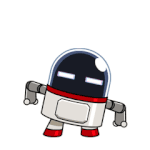Featured Replies
This topic is now closed to further replies.
https://www.wincert.net/forum/topic/9610-download-windows-8-cp/
Followers
_14e30a.png)
_8126ce.png)