Install Windows Vista or Windows 7 from USB
Here’s a tutorial for installing Windows Vista or Windows 7 via USB Flash Drive (We’ll need a minimum of 4GB of Flash Drive storage)
Plug-in your USB flash drive to USB port and move all the contents from USB drive to a safe location on your system.
Run Command Prompt as an Administrator.
Type DISKPART | Type LIST DISK
Take a note of the Disk number of your USB flash drive.
Enter the following commands:
Select Disk # (where # is the number of your USB flash drive) | Clean | Create Partition Primary | Select Partition 1 | Active | Format FS:NTFS
(The Format Process Should Only Take Few Minutes)
Now type Assign | Exit
Do not close the command prompt as you will need to execute one more command at the next step so Just minimize it for now.
Now insert your Windows7 or Vista DVD into the your drive and check the drive letter of the DVD drive. Lets assume that your DVD drive letter is “E” and your USB drive letter is “I”
Maximize the minimized Command Prompt and type in the following command:
E: CD BOOT and hit Enter. Where “E” is your DVD drive letter.
Now type CD BOOT and hit enter. See the message on the screen.
Type another command given below to update the USB drive with BOOTMGR compatible code.
BOOTSECT.EXE /NT60 I: (where “I” is your USB drive letter)
Copy your Windows 7/Vista DVD contents to the USB flash drive.
Now we need to change the boot priority in the BIOS to USB from the HDD or CD ROM drive.
We’re done, now you can install your windows 7 or Windows Vista from your USB!
Comments are welcome!

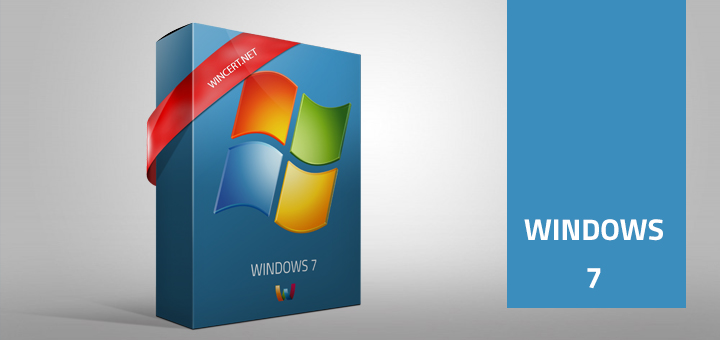

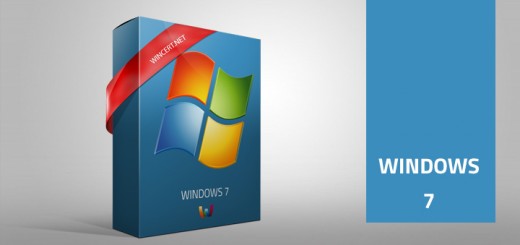









thnks for your sharing!!