Enable/Disable Volume Icon in System Tray
If you need to automate the process of enabling/disabling the sound/volume control icon in system tray on Windows XP, here’s how you can do it easily.
Open the registry editor and navigate to the following key:
HKCU\Software\Microsoft\Windows\CurrentVersion\Applets\Systray
You should have a DWORD called Services. If Services value is set to 1F, the volume control will be visible in system tray. To make icon disappear, the value should be changed to 1B.
TIP: I’ve also noticed that if you set the Services DWORD key to value 1E, you will get the same result as for 1F. I’m not quite sure what is the difference between those two values as both give the same result.
You can make a registry key and publish it via Group Policy to distribute your setting across your domain.
Both registry keys are available for download below:
Enable volume icon in system tray REG key
Disabled volume icon in system tray REG key

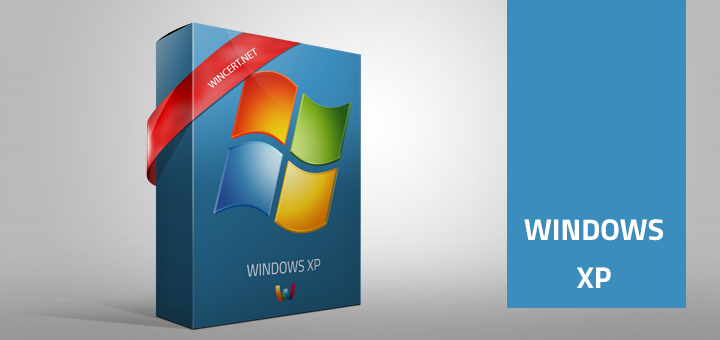
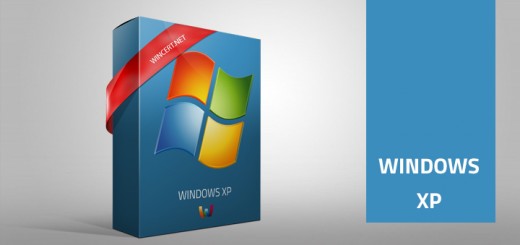




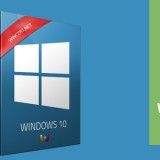






nice stuff.
was helpful.
thanks a bunch;-)
Had been looking for this for some time. Was bugging me I knew it had to exist – many thanks!
Here’s what I put into my Batch file:
REG.EXE ADD “HKCU\Software\Microsoft\Windows\CurrentVersion\Applets\Systray” /v Services /t REG_DWORD /d 0x1b /f
The links are broken.
The value of 1a hex is also working and disable the icon which is the same as Control Panel -> Sound and Audio Devices -> Place volume icon in the taskbar (uncheck to disable the volume icon).